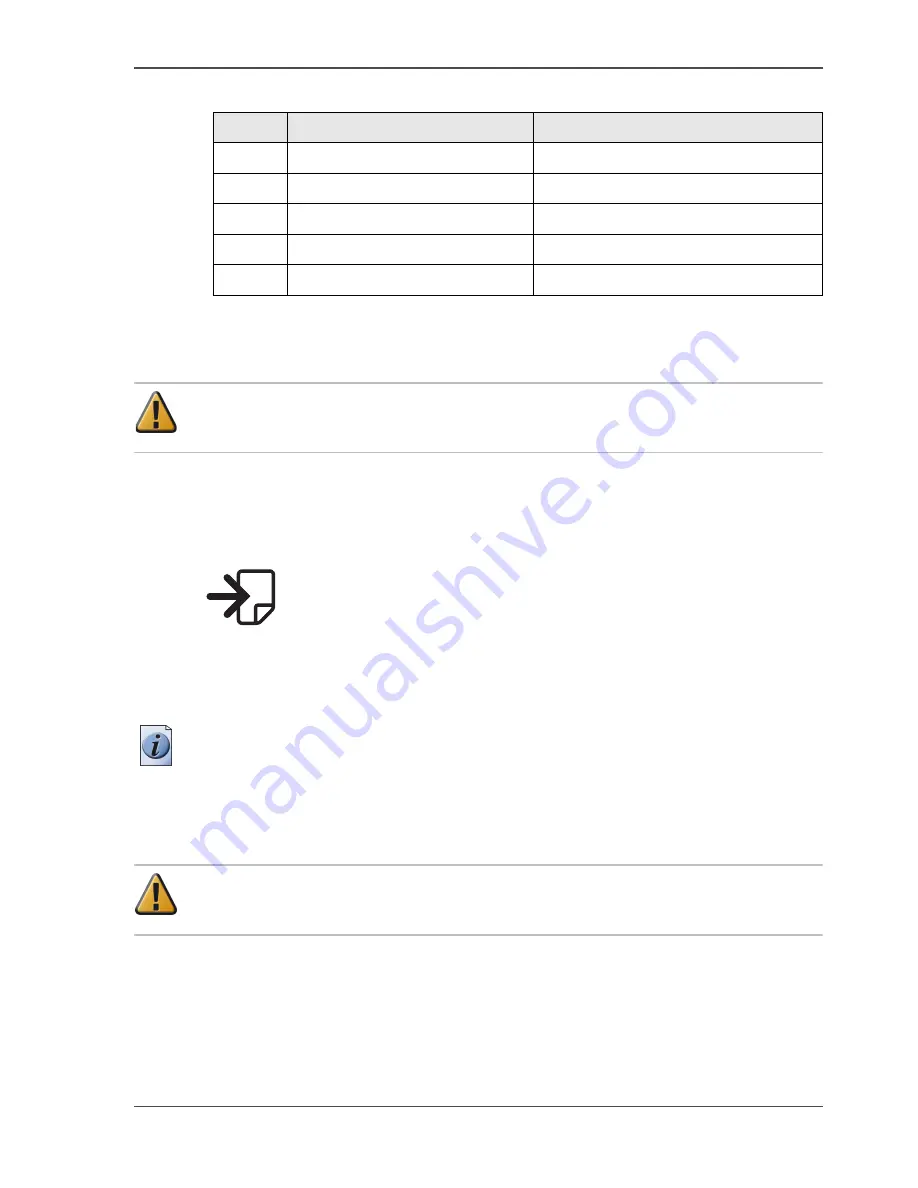
31
The optional copy receiving rack
[13]
How to adjust for standard print jobs
Attention:
The copy receiving rack can collect a maximum of 15 prints in this
position. When you try to collect more prints, the prints can get damaged.
1.
Place the rack with side I against the back of the printer.
2.
Secure the rack with the breaks of the wheels.
3.
Place the trailing edge stoppers at the end of the tray.
4.
Adjust the rack with the guides into the position marked with the following figure.
[24]
[24] Rack adjustment for standard print jobs
Use the handles on the left and right guide to lower the tray.
Take the end of the tray to lift the tray.
Note:
The position of the leading edge stopper is not important in this situation.
How to adjust for productive print jobs with same media sizes
Attention:
The copy receiving rack can collect a maximum of 100 prints in this
position.
1.
Place the rack with side II against the back of the printer.
2.
Secure the rack with the breaks of the wheels.
3.
Place the trailing edge stoppers at the end of the first sheet for a straight stack.
4.
Adjust the rack with the guides into the position marked with the following figure.
[13] The components and functions of the copy receiving rack
Nr.
Component
Function
1
Adjust guides
Adjust the rack
2
Leading edge stopper
Stop the print at the leading edge
3
Trailing edge stopper
Stop the print at the trailing edge
4
Left and right handle
Lower the rack
5
End of the rack
Lift the rack
Summary of Contents for TCS300
Page 1: ...Oc TCS300 Oc User manual User manual...
Page 4: ...4 Trademarks...
Page 8: ...8 Contents...
Page 9: ...9 Chapter 1 Introduction...
Page 16: ...16 Chapter 1 Introduction The Oc TCS300 users...
Page 17: ...17 Chapter 2 Get to know the Oc TCS300 colour printing system hardware...
Page 35: ...35 Chapter 3 Prepare the Oc TCS300 for use...
Page 52: ...52 Chapter 3 Prepare the Oc TCS300 for use Configure the network settings of the Oc TCS300...
Page 53: ...53 Chapter 4 Use the Oc Settings Editor to control your workflow...
Page 69: ...69 Chapter 5 Print jobs to the Oc TCS300...
Page 81: ...81 Chapter 6 Ensure the best output quality...
Page 93: ...93 Recommended media types and quality modes 55 55 Example of business graphics...
Page 120: ...120 Chapter 6 Ensure the best output quality Use the Optimise print quality wizard...
Page 121: ...121 Chapter 7 License management...
Page 130: ...130 Chapter 7 License management Save the currently active licenses...
Page 131: ...131 Chapter 8 Maintain the Oc TCS300 printer...
Page 151: ...151 Chapter 9 System messages and solutions...
Page 164: ...164 Chapter 9 System messages and solutions Deal with permanent errors...
Page 165: ...165 Appendix A Specifications of the Oc TCS300...
Page 177: ...177 Appendix B Reader s comment sheet...
Page 180: ...180 Appendix B Reader s comment sheet Reader s comment sheet...
Page 181: ...181 Appendix C Addresses of local Oc organisations...
Page 190: ...190 Index...






























