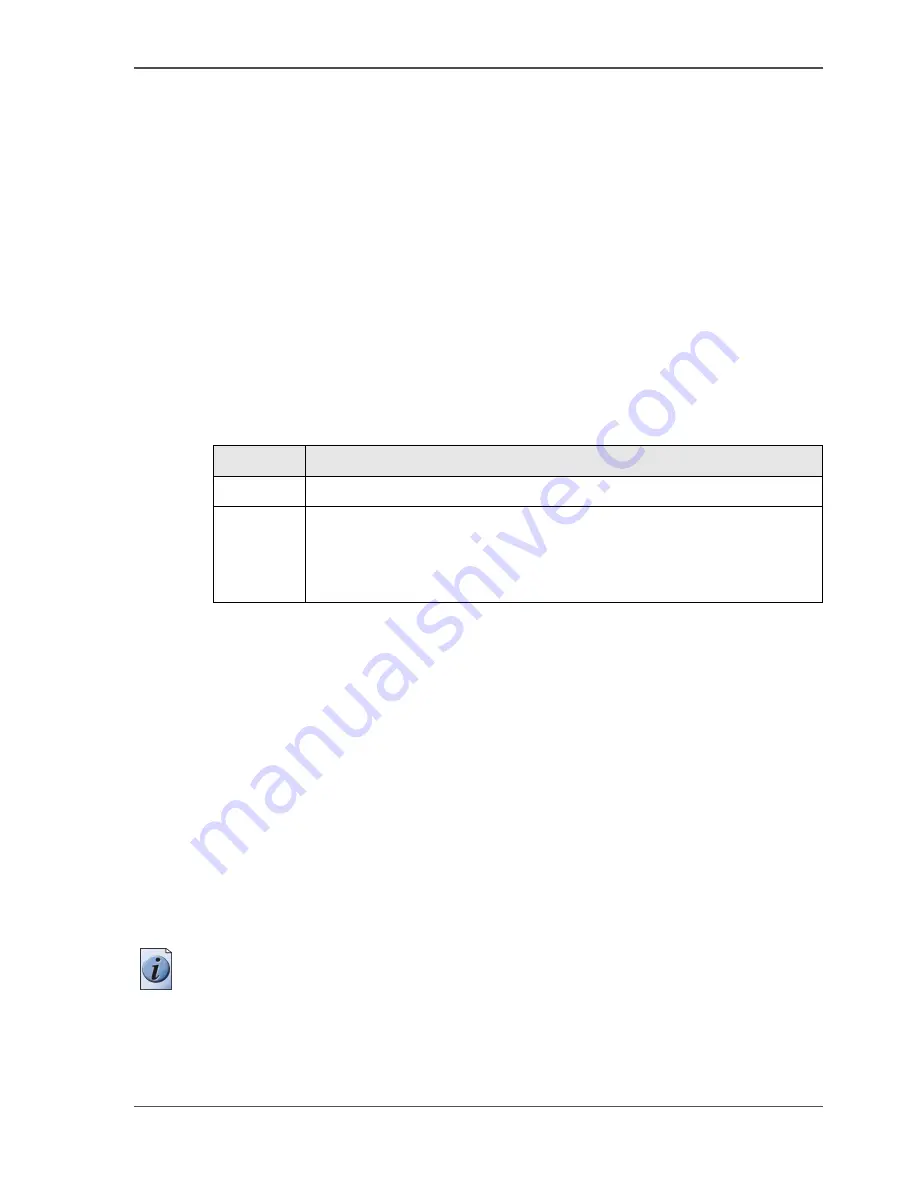
67
Set up unattended / overnight printing optimisation
Set up unattended / overnight printing optimisation
Introduction
The Océ TCS300 has the possibility to print unattended, for example outside office
hours. To use this option, navigate to 'Preferences'- 'System defaults' - 'Calibration'
to change the setting 'Overnight printing optimisation' in the Océ Settings Editor.
When the setting 'Overnight printing optimisation' is set to 'On', the system will
automatically perform checks, after the selected number of prints, to ensure a
consistent output quality. For each check, the system uses approximately 25
centimetres of the loaded media roll.
Set up overnight printing
The setting 'Overnight printing optimisation' has the following options.
[26]
Calibration is only possible when one of the following media types (minimal media
size is A0) is loaded on the system. If you use another media size or a media type not
mentioned in the list below, the system will display an error message.
■
Draft paper
■
Standard paper
■
Premium coated paper
■
Bond
■
Coated bond
■
Matt photo paper
■
High gloss photo paper
■
Deluxe bond
■
Recycled plain paper
■
Plain paper coated
Note:
When these media types are not available on the system, the check is delayed
until the next time a print is made on one of these media types.
Setting
Function
'Off'
The system will not check the output quality.
'On'
Recomme
nded
value: 100
The system checks for failing printhead nozzles and corrects the
alignment.
You can define the number of prints after which the system
automatically does a check.
Summary of Contents for TCS300
Page 1: ...Oc TCS300 Oc User manual User manual...
Page 4: ...4 Trademarks...
Page 8: ...8 Contents...
Page 9: ...9 Chapter 1 Introduction...
Page 16: ...16 Chapter 1 Introduction The Oc TCS300 users...
Page 17: ...17 Chapter 2 Get to know the Oc TCS300 colour printing system hardware...
Page 35: ...35 Chapter 3 Prepare the Oc TCS300 for use...
Page 52: ...52 Chapter 3 Prepare the Oc TCS300 for use Configure the network settings of the Oc TCS300...
Page 53: ...53 Chapter 4 Use the Oc Settings Editor to control your workflow...
Page 69: ...69 Chapter 5 Print jobs to the Oc TCS300...
Page 81: ...81 Chapter 6 Ensure the best output quality...
Page 93: ...93 Recommended media types and quality modes 55 55 Example of business graphics...
Page 120: ...120 Chapter 6 Ensure the best output quality Use the Optimise print quality wizard...
Page 121: ...121 Chapter 7 License management...
Page 130: ...130 Chapter 7 License management Save the currently active licenses...
Page 131: ...131 Chapter 8 Maintain the Oc TCS300 printer...
Page 151: ...151 Chapter 9 System messages and solutions...
Page 164: ...164 Chapter 9 System messages and solutions Deal with permanent errors...
Page 165: ...165 Appendix A Specifications of the Oc TCS300...
Page 177: ...177 Appendix B Reader s comment sheet...
Page 180: ...180 Appendix B Reader s comment sheet Reader s comment sheet...
Page 181: ...181 Appendix C Addresses of local Oc organisations...
Page 190: ...190 Index...






























