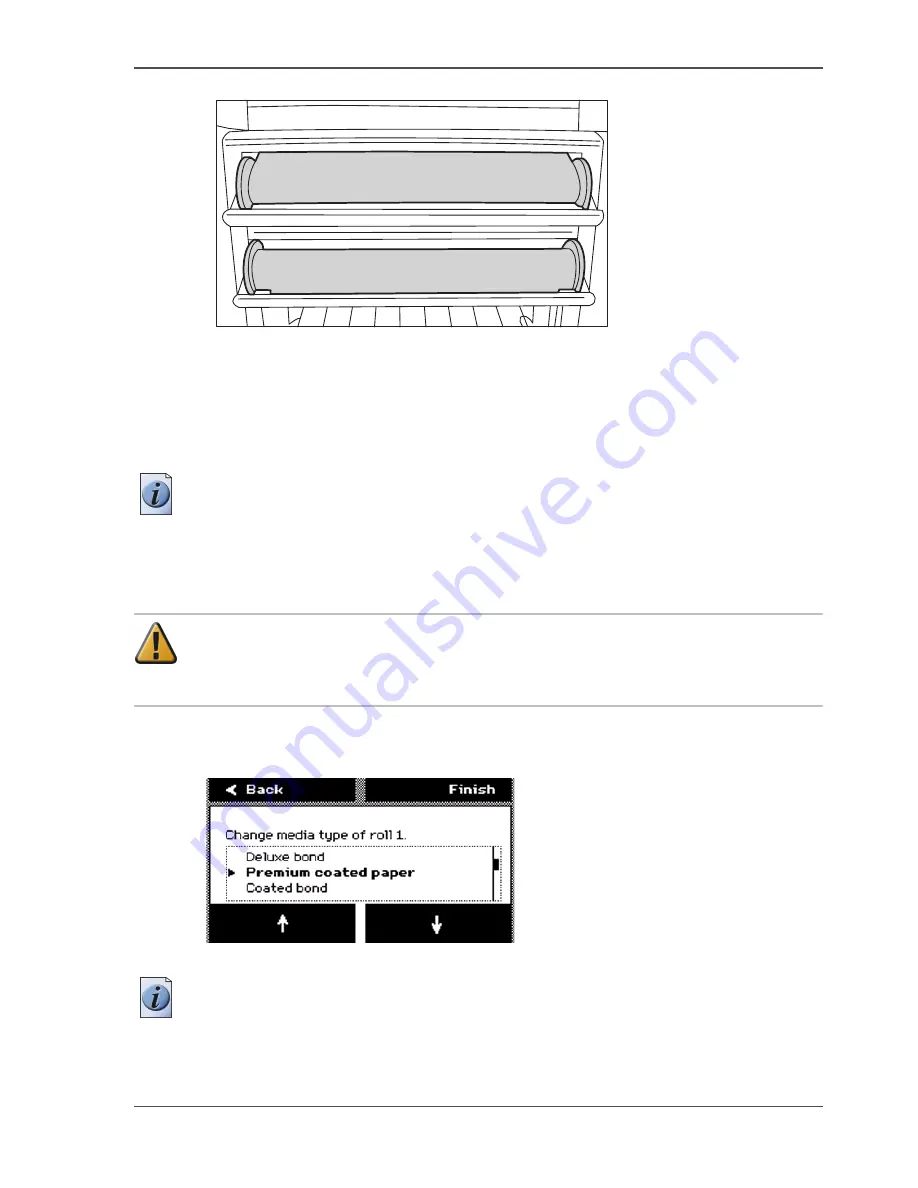
135
Replace the media
[74]
The medium loads into the printer from the top of the media roll.
Make sure the medium makes contact with the paper guide.
6.
The printer automatically draws the medium in the correct position.
When the printer loads the roll of media, the screen of the printer operator panel
shows the feedback.
Note:
The printer automatically detects the width of the media.
How to select the settings for the new roll of media
Attention:
After you load a new roll of media, the screen of the printer operator
panel displays a wizard. Use the wizard to define the media type and the cut
option for the new media roll.
1.
The screen displays the message 'Select media type on roll (number)'. Use the lower
softkeys to select the media type.
[75]
[75] Select the media type
Note:
The media types you can see on the screen are the three most recently used
media types. The default media type is the media type that you defined for the media
roll the last time. If you must select another media type, you can scroll down with the
Summary of Contents for TCS300
Page 1: ...Oc TCS300 Oc User manual User manual...
Page 4: ...4 Trademarks...
Page 8: ...8 Contents...
Page 9: ...9 Chapter 1 Introduction...
Page 16: ...16 Chapter 1 Introduction The Oc TCS300 users...
Page 17: ...17 Chapter 2 Get to know the Oc TCS300 colour printing system hardware...
Page 35: ...35 Chapter 3 Prepare the Oc TCS300 for use...
Page 52: ...52 Chapter 3 Prepare the Oc TCS300 for use Configure the network settings of the Oc TCS300...
Page 53: ...53 Chapter 4 Use the Oc Settings Editor to control your workflow...
Page 69: ...69 Chapter 5 Print jobs to the Oc TCS300...
Page 81: ...81 Chapter 6 Ensure the best output quality...
Page 93: ...93 Recommended media types and quality modes 55 55 Example of business graphics...
Page 120: ...120 Chapter 6 Ensure the best output quality Use the Optimise print quality wizard...
Page 121: ...121 Chapter 7 License management...
Page 130: ...130 Chapter 7 License management Save the currently active licenses...
Page 131: ...131 Chapter 8 Maintain the Oc TCS300 printer...
Page 151: ...151 Chapter 9 System messages and solutions...
Page 164: ...164 Chapter 9 System messages and solutions Deal with permanent errors...
Page 165: ...165 Appendix A Specifications of the Oc TCS300...
Page 177: ...177 Appendix B Reader s comment sheet...
Page 180: ...180 Appendix B Reader s comment sheet Reader s comment sheet...
Page 181: ...181 Appendix C Addresses of local Oc organisations...
Page 190: ...190 Index...






























