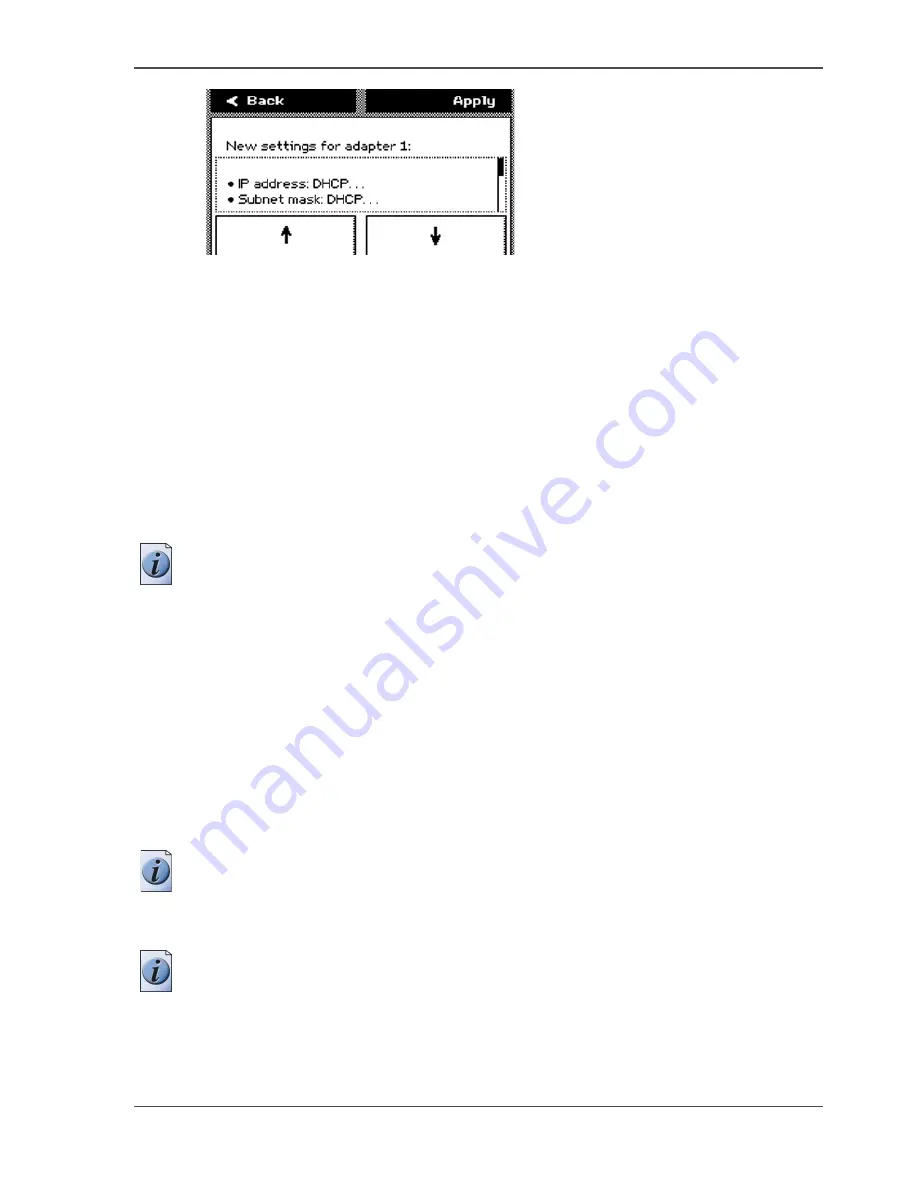
51
Configure the network settings of the Océ TCS300
[40]
16.
The final dialogue allows you to define a password protection for the 'Configure
system' wizard. You can enable the password protection to prevent accidental
changes in the configuration of the system.
The password is fixed and cannot be changed. Use the lower left (= a) and right (=
b) soft keys of the operator panel to enter the password: abbab. When the
password-protection is enabled, you must enter this password the next time you want
to edit the network settings. You can disable the password protection again at the end
of the 'Configure system' wizard.
17.
Press the key 'Apply' to confirm the settings and to exit the wizard.
The system indicates whether you have to restart the Océ Power Logic
®
controller
to apply the new network settings. This can, for example, be the case when settings
are received through DHCP. When no indication appears, you do not need to reboot
the Océ Power Logic
®
controller.
Note:
When 'Synchronise controller power on / off' is set to 'On', you must turn the
printer off and on to restart the Océ Power Logic
®
controller.
How to configure the network settings in the Océ TCS300 Settings Editor
1.
Click 'Configuration' - 'Network'- 'TCP/IP'.
You can expand or collapse the settings that belong to the 'TCP/IP' group. The
expanded view displays all the settings and the values that are currently active.
2.
Click 'Edit' in the group bar to access the 'Edit' window. You can edit all the settings
of the 'TCP/IP' group in one window.
or
3.
To edit only one setting in the 'TCP/IP' group, click a single setting value in the
expanded list.
Note:
Log on as System administrator or Power user in the Settings Editor.
For example, click 'Enable DHCP' to display a window where you can change the
setting.
Note:
This window also contains a short explanation of the setting.
4.
Click 'Ok' to confirm you entries or 'Cancel' to reject your entries.
Summary of Contents for TCS300
Page 1: ...Oc TCS300 Oc User manual User manual...
Page 4: ...4 Trademarks...
Page 8: ...8 Contents...
Page 9: ...9 Chapter 1 Introduction...
Page 16: ...16 Chapter 1 Introduction The Oc TCS300 users...
Page 17: ...17 Chapter 2 Get to know the Oc TCS300 colour printing system hardware...
Page 35: ...35 Chapter 3 Prepare the Oc TCS300 for use...
Page 52: ...52 Chapter 3 Prepare the Oc TCS300 for use Configure the network settings of the Oc TCS300...
Page 53: ...53 Chapter 4 Use the Oc Settings Editor to control your workflow...
Page 69: ...69 Chapter 5 Print jobs to the Oc TCS300...
Page 81: ...81 Chapter 6 Ensure the best output quality...
Page 93: ...93 Recommended media types and quality modes 55 55 Example of business graphics...
Page 120: ...120 Chapter 6 Ensure the best output quality Use the Optimise print quality wizard...
Page 121: ...121 Chapter 7 License management...
Page 130: ...130 Chapter 7 License management Save the currently active licenses...
Page 131: ...131 Chapter 8 Maintain the Oc TCS300 printer...
Page 151: ...151 Chapter 9 System messages and solutions...
Page 164: ...164 Chapter 9 System messages and solutions Deal with permanent errors...
Page 165: ...165 Appendix A Specifications of the Oc TCS300...
Page 177: ...177 Appendix B Reader s comment sheet...
Page 180: ...180 Appendix B Reader s comment sheet Reader s comment sheet...
Page 181: ...181 Appendix C Addresses of local Oc organisations...
Page 190: ...190 Index...
















































