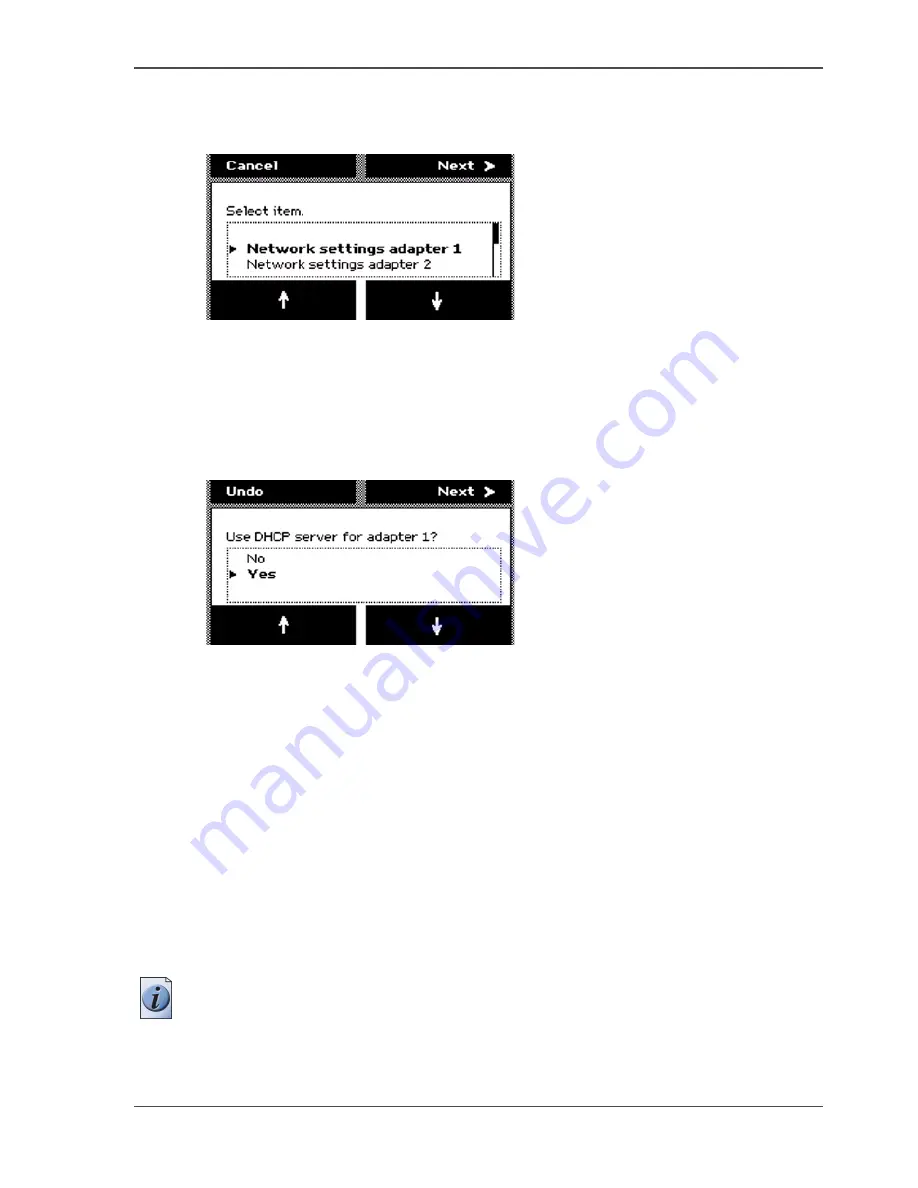
49
Configure the network settings of the Océ TCS300
4.
Press the key for 'Next'.
The screen displays the message 'Select item.'
5.
Use the lower softkeys to select 'Network settings adapter 1'.
[35]
6.
Press the key for 'Next'.
7.
The screen displays the current settings for the selected adaptor. The system
indicates which settings are received through DHCP with a round dot.
Use the lower softkeys to scroll through the settings. Press the key for 'Edit', to
change the network settings.
8.
The screen displays 'Use DHCP server for adapter 1?'. Use the lower softkeys to
select 'Yes' or 'No'.
[36]
Continue with step 9 when you select 'Yes'.
Continue with step 10 when you select 'No'.
Press the key for 'Undo', to cancel your settings.
9.
After you select 'Yes', press the key for 'Next'.
The wizard will lead you through a series of dialogues where you can enable DHCP
or define the IP addresses for the following.
■
The default gateway
■
DNS
■
WINS.
Press the key for 'Apply' to confirm the settings and to exit the wizard
The system indicates whether you have to reboot the Océ Power logic controller to
apply the new network settings. This can, for example, be the case when settings are
received through DHCP. When no indication appears, you do not need to reboot the
Océ Power logic controller.
Note:
When 'Synchronise controller power on / off' is set to 'On', you must turn the
printer off and on to reboot the Océ Power Logic controller.
10.
After you select 'No', press the key for 'Next' to manually define the network settings.
Summary of Contents for TCS300
Page 1: ...Oc TCS300 Oc User manual User manual...
Page 4: ...4 Trademarks...
Page 8: ...8 Contents...
Page 9: ...9 Chapter 1 Introduction...
Page 16: ...16 Chapter 1 Introduction The Oc TCS300 users...
Page 17: ...17 Chapter 2 Get to know the Oc TCS300 colour printing system hardware...
Page 35: ...35 Chapter 3 Prepare the Oc TCS300 for use...
Page 52: ...52 Chapter 3 Prepare the Oc TCS300 for use Configure the network settings of the Oc TCS300...
Page 53: ...53 Chapter 4 Use the Oc Settings Editor to control your workflow...
Page 69: ...69 Chapter 5 Print jobs to the Oc TCS300...
Page 81: ...81 Chapter 6 Ensure the best output quality...
Page 93: ...93 Recommended media types and quality modes 55 55 Example of business graphics...
Page 120: ...120 Chapter 6 Ensure the best output quality Use the Optimise print quality wizard...
Page 121: ...121 Chapter 7 License management...
Page 130: ...130 Chapter 7 License management Save the currently active licenses...
Page 131: ...131 Chapter 8 Maintain the Oc TCS300 printer...
Page 151: ...151 Chapter 9 System messages and solutions...
Page 164: ...164 Chapter 9 System messages and solutions Deal with permanent errors...
Page 165: ...165 Appendix A Specifications of the Oc TCS300...
Page 177: ...177 Appendix B Reader s comment sheet...
Page 180: ...180 Appendix B Reader s comment sheet Reader s comment sheet...
Page 181: ...181 Appendix C Addresses of local Oc organisations...
Page 190: ...190 Index...






























