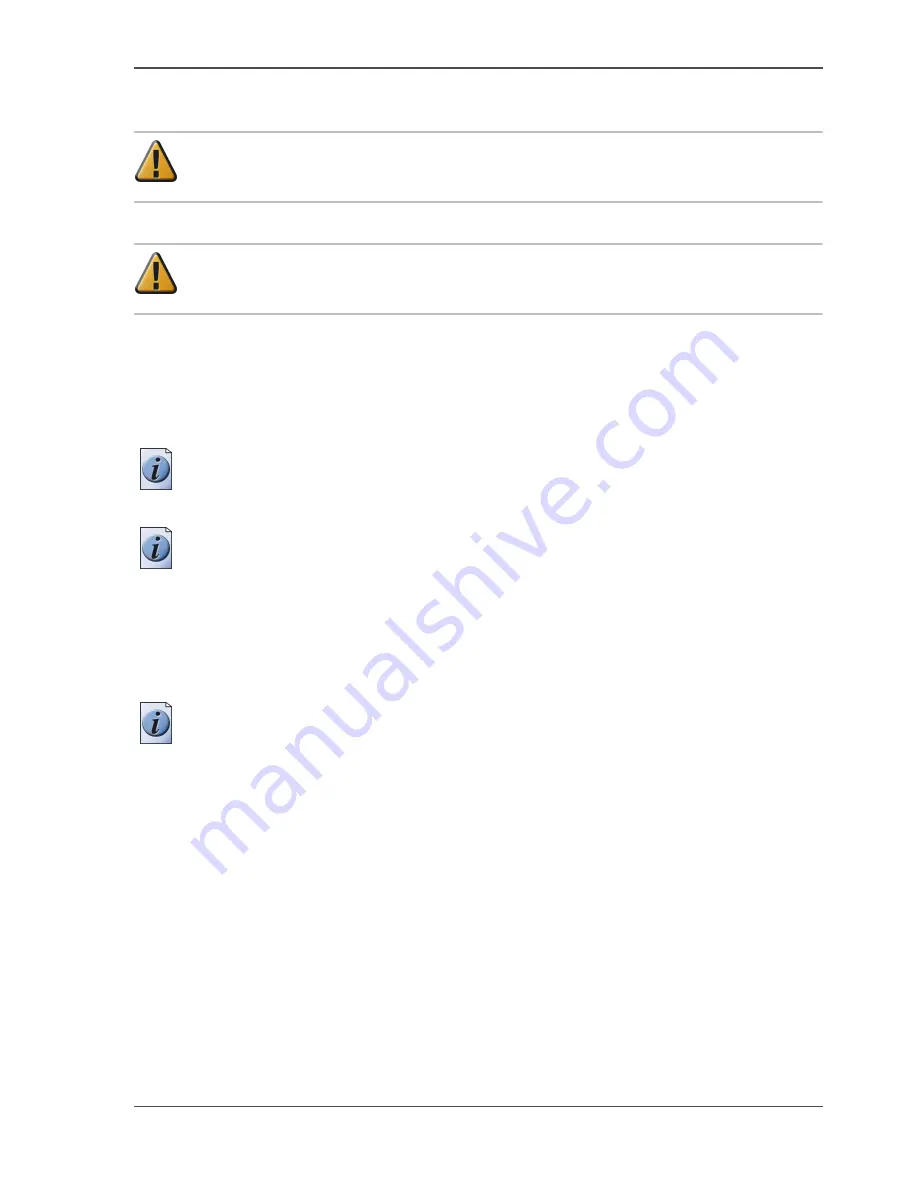
141
Replace the ink tanks
How to place an ink tank
Attention:
Make sure that you only use Océ TCS300 ink tanks. Using TCS400
ink tanks will damage your printer!
Attention:
Make sure that you replace an ink tank with a tank that contains ink
of the same colour.
1.
Hold the ink tank with the colour of the label towards you.
The ink tanks are arranged in the same sequence as shown on the printer operator
panel. From left to right, the sequence of the ink tanks is black, cyan, magenta,
yellow, black (KCMY). A label on the ink tank indicates the colour of the ink in the
ink tank.
Note:
Do not shake the ink tank or touch the opening of the ink tank.
2.
Slide the ink tank into the slot until you feel a resistance and stop.
Note:
The ink tank fits only in one way . The ink tank fits only into the slot dedicated
for the colour. When you attempt to place the ink tank the wrong way or in the wrong
slot, the ink tank will not fit. Do not attempt to force it.
3.
Press the dimpled recess in the ink tank inward and downward until the ink tank
clicks into place.
When the printer detects the full ink tank, the ink level indicator on the printer
operator panel displays 100%.
Note:
The printer first refills the intermediate ink storage tank. Therefore the ink
level indicator on the printer operator panel can decrease to about 95%.
Summary of Contents for TCS300
Page 1: ...Oc TCS300 Oc User manual User manual...
Page 4: ...4 Trademarks...
Page 8: ...8 Contents...
Page 9: ...9 Chapter 1 Introduction...
Page 16: ...16 Chapter 1 Introduction The Oc TCS300 users...
Page 17: ...17 Chapter 2 Get to know the Oc TCS300 colour printing system hardware...
Page 35: ...35 Chapter 3 Prepare the Oc TCS300 for use...
Page 52: ...52 Chapter 3 Prepare the Oc TCS300 for use Configure the network settings of the Oc TCS300...
Page 53: ...53 Chapter 4 Use the Oc Settings Editor to control your workflow...
Page 69: ...69 Chapter 5 Print jobs to the Oc TCS300...
Page 81: ...81 Chapter 6 Ensure the best output quality...
Page 93: ...93 Recommended media types and quality modes 55 55 Example of business graphics...
Page 120: ...120 Chapter 6 Ensure the best output quality Use the Optimise print quality wizard...
Page 121: ...121 Chapter 7 License management...
Page 130: ...130 Chapter 7 License management Save the currently active licenses...
Page 131: ...131 Chapter 8 Maintain the Oc TCS300 printer...
Page 151: ...151 Chapter 9 System messages and solutions...
Page 164: ...164 Chapter 9 System messages and solutions Deal with permanent errors...
Page 165: ...165 Appendix A Specifications of the Oc TCS300...
Page 177: ...177 Appendix B Reader s comment sheet...
Page 180: ...180 Appendix B Reader s comment sheet Reader s comment sheet...
Page 181: ...181 Appendix C Addresses of local Oc organisations...
Page 190: ...190 Index...






























