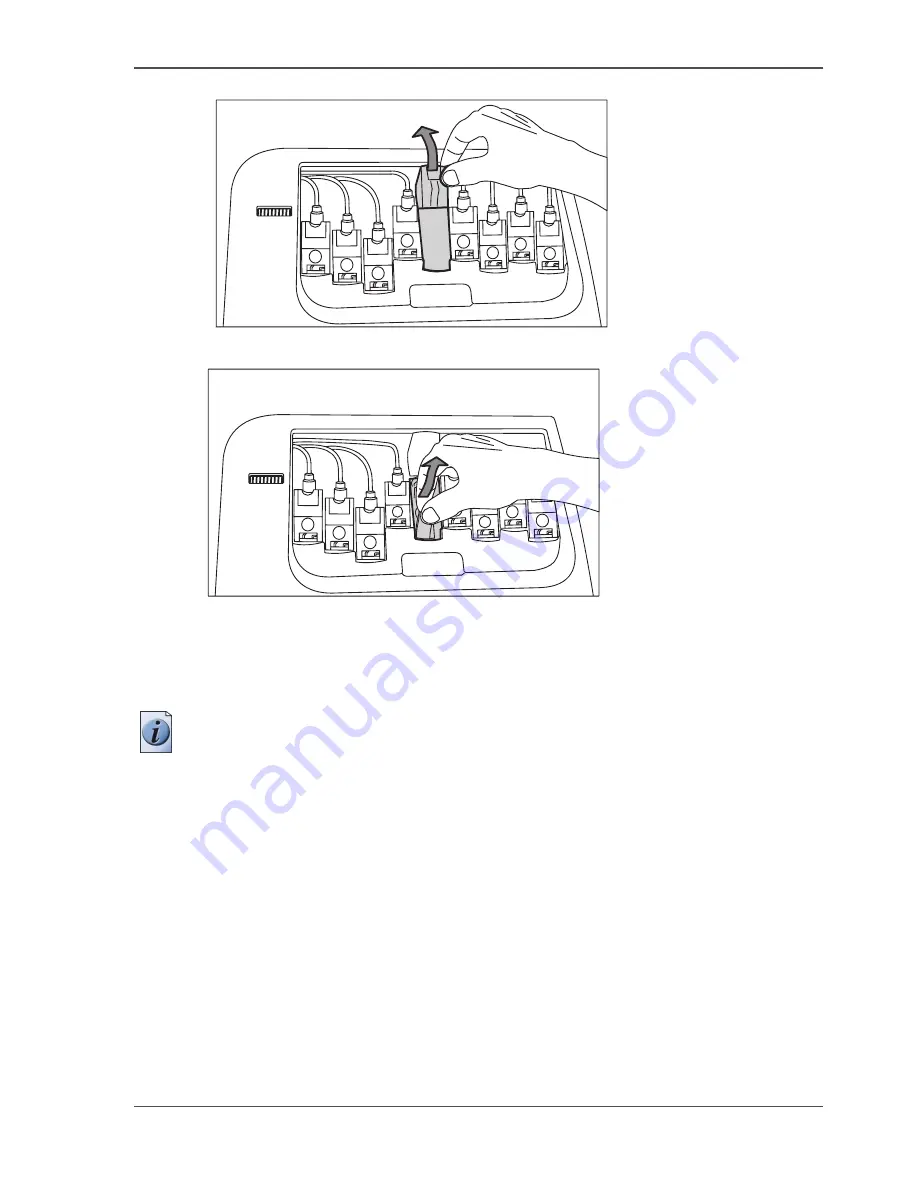
145
Replace a defective printhead
[87]
9.
Pull out the printhead and remove it.
[88]
How to place a printhead
1.
Remove the protective tape from the new printhead.
Note:
Do not touch the contact and nozzle areas of the printhead after you remove
the protective tape.
2.
Place the new printhead in the printhead holder.
The printhead only fits in one way.
3.
Close the printhead cover.
4.
After you replaced the defective printhead, press the softkey for 'Next'
5.
The screen displays the message 'Make sure that all head covers are properly
positioned.'
Press the key for 'Done'.
The screen displays the message 'Close top cover.'
6.
Close the top cover.
The screen displays the message 'Carriage moving to home position...'
7.
The screen displays 'Calibrating...'.
The calibration process takes several minutes.
You can stop the calibration process at any time. Press the key for 'Cancel' to stop the
calibration process.
Summary of Contents for TCS300
Page 1: ...Oc TCS300 Oc User manual User manual...
Page 4: ...4 Trademarks...
Page 8: ...8 Contents...
Page 9: ...9 Chapter 1 Introduction...
Page 16: ...16 Chapter 1 Introduction The Oc TCS300 users...
Page 17: ...17 Chapter 2 Get to know the Oc TCS300 colour printing system hardware...
Page 35: ...35 Chapter 3 Prepare the Oc TCS300 for use...
Page 52: ...52 Chapter 3 Prepare the Oc TCS300 for use Configure the network settings of the Oc TCS300...
Page 53: ...53 Chapter 4 Use the Oc Settings Editor to control your workflow...
Page 69: ...69 Chapter 5 Print jobs to the Oc TCS300...
Page 81: ...81 Chapter 6 Ensure the best output quality...
Page 93: ...93 Recommended media types and quality modes 55 55 Example of business graphics...
Page 120: ...120 Chapter 6 Ensure the best output quality Use the Optimise print quality wizard...
Page 121: ...121 Chapter 7 License management...
Page 130: ...130 Chapter 7 License management Save the currently active licenses...
Page 131: ...131 Chapter 8 Maintain the Oc TCS300 printer...
Page 151: ...151 Chapter 9 System messages and solutions...
Page 164: ...164 Chapter 9 System messages and solutions Deal with permanent errors...
Page 165: ...165 Appendix A Specifications of the Oc TCS300...
Page 177: ...177 Appendix B Reader s comment sheet...
Page 180: ...180 Appendix B Reader s comment sheet Reader s comment sheet...
Page 181: ...181 Appendix C Addresses of local Oc organisations...
Page 190: ...190 Index...






























