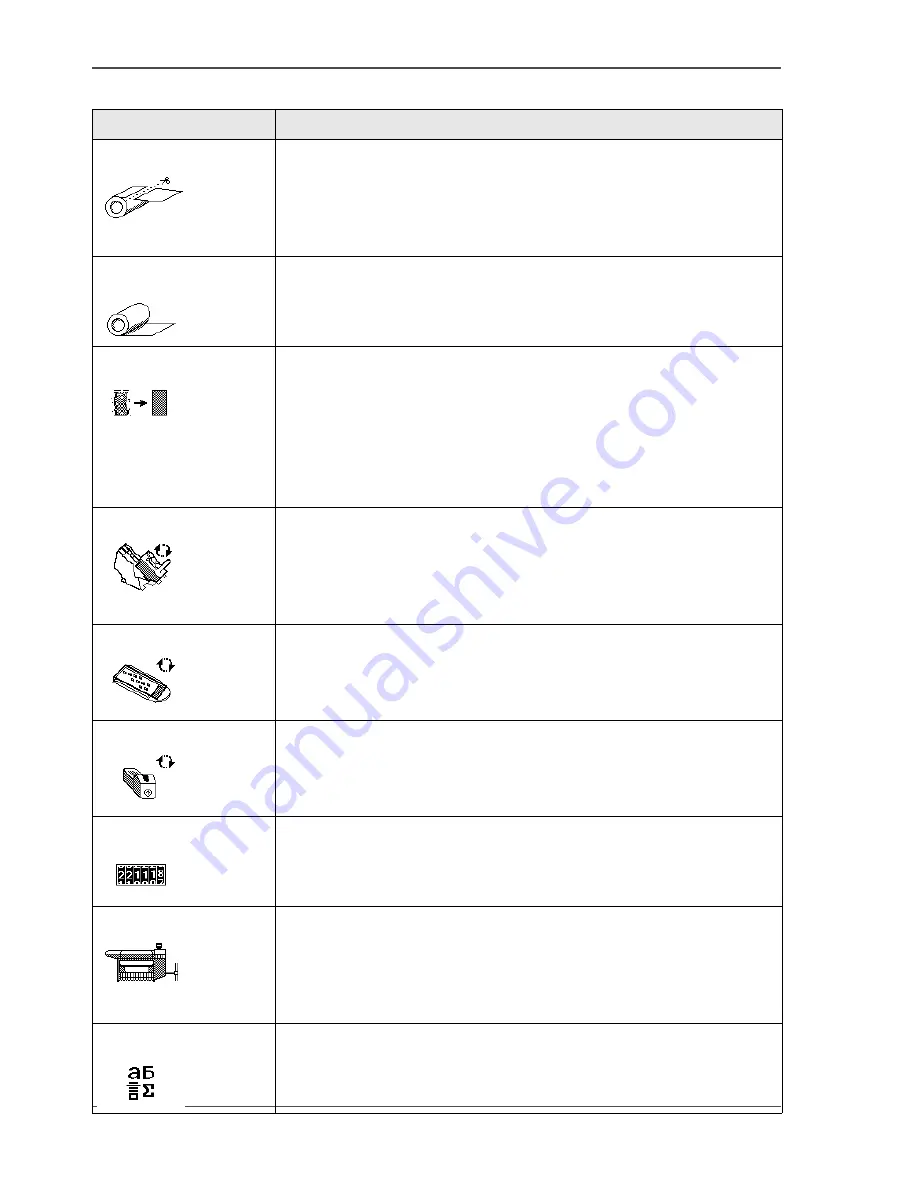
28
Chapter 2 Get to know the Océ TCS300 colour printing system hardware
The on-line mode and the off-line mode
[11] Overview Océ TCS300 printer wizards
Wizard
Reference
'Feed & cut'
[12]
(
see ‘Cut the output and clean cut a roll of media’ on page 78
)
Use this wizard to do the following.
■
Cut the output.
■
Clean cut a roll of media. Use this option to cut the media on the
roll so that the edge is straight.
'Change media type'
[13]
(
see ‘Replace the media’ on page 132
)
Use this wizard to correct the type of media when an incorrect media
type was defined when the roll was loaded.
'Optimise print quality'
[14]
(
see ‘Use the Optimise print quality wizard’ on page 118
)
Use this wizard to correct problems with the output quality. The
wizard performs the following actions.
■
Detect weak or failing nozzles.
The Océ TCS300 automatically compensates the detected
nozzles in future prints to make sure that print quality is optimal.
■
Align the printheads and optimise the paper transport.
'Replace printhead'
[15]
(
see ‘Replace a defective printhead’ on page 142
)
Use this wizard to replace a defective printhead, after the printer
operator panel displays an error message and prompts you to replace
the defective printheads. Only replace the printheads the system
indicates.
'Replace cassette'
[16]
(
see ‘Replace the maintenance cassette’ on page 147
)
Use this wizard to replace the maintenance cassette, after the printer
operator panel displays the message 'Maintenance cassette nearly
full.'.
'Replace ink tank'
[17]
(
see ‘Replace the ink tanks’ on page 139
)
Use this wizard to replace the ink tank when the ink level indicator
on the printer operator panel shows 0%. The indicator flashes when
the ink tank is empty.
'Display counters'
[18]
Select this wizard to check the amount of media and ink that is used
since the system was installed. Press the softkey for 'Finish' to return
to the off-line screen.
'Configure system'
[19]
(
see ‘Configure the network settings of the Océ TCS300’ on page 48
)
You can perform the following actions in the 'Configure system'
wizard.
■
Configure the network settings.
■
Clear the set memory.
'Language'
[20]
Toggle between the two languages that you defined in the Océ
Settings Editor. (
see ‘Define the display language of the Océ
TCS300’ on page 44
)
Summary of Contents for TCS300
Page 1: ...Oc TCS300 Oc User manual User manual...
Page 4: ...4 Trademarks...
Page 8: ...8 Contents...
Page 9: ...9 Chapter 1 Introduction...
Page 16: ...16 Chapter 1 Introduction The Oc TCS300 users...
Page 17: ...17 Chapter 2 Get to know the Oc TCS300 colour printing system hardware...
Page 35: ...35 Chapter 3 Prepare the Oc TCS300 for use...
Page 52: ...52 Chapter 3 Prepare the Oc TCS300 for use Configure the network settings of the Oc TCS300...
Page 53: ...53 Chapter 4 Use the Oc Settings Editor to control your workflow...
Page 69: ...69 Chapter 5 Print jobs to the Oc TCS300...
Page 81: ...81 Chapter 6 Ensure the best output quality...
Page 93: ...93 Recommended media types and quality modes 55 55 Example of business graphics...
Page 120: ...120 Chapter 6 Ensure the best output quality Use the Optimise print quality wizard...
Page 121: ...121 Chapter 7 License management...
Page 130: ...130 Chapter 7 License management Save the currently active licenses...
Page 131: ...131 Chapter 8 Maintain the Oc TCS300 printer...
Page 151: ...151 Chapter 9 System messages and solutions...
Page 164: ...164 Chapter 9 System messages and solutions Deal with permanent errors...
Page 165: ...165 Appendix A Specifications of the Oc TCS300...
Page 177: ...177 Appendix B Reader s comment sheet...
Page 180: ...180 Appendix B Reader s comment sheet Reader s comment sheet...
Page 181: ...181 Appendix C Addresses of local Oc organisations...
Page 190: ...190 Index...






























