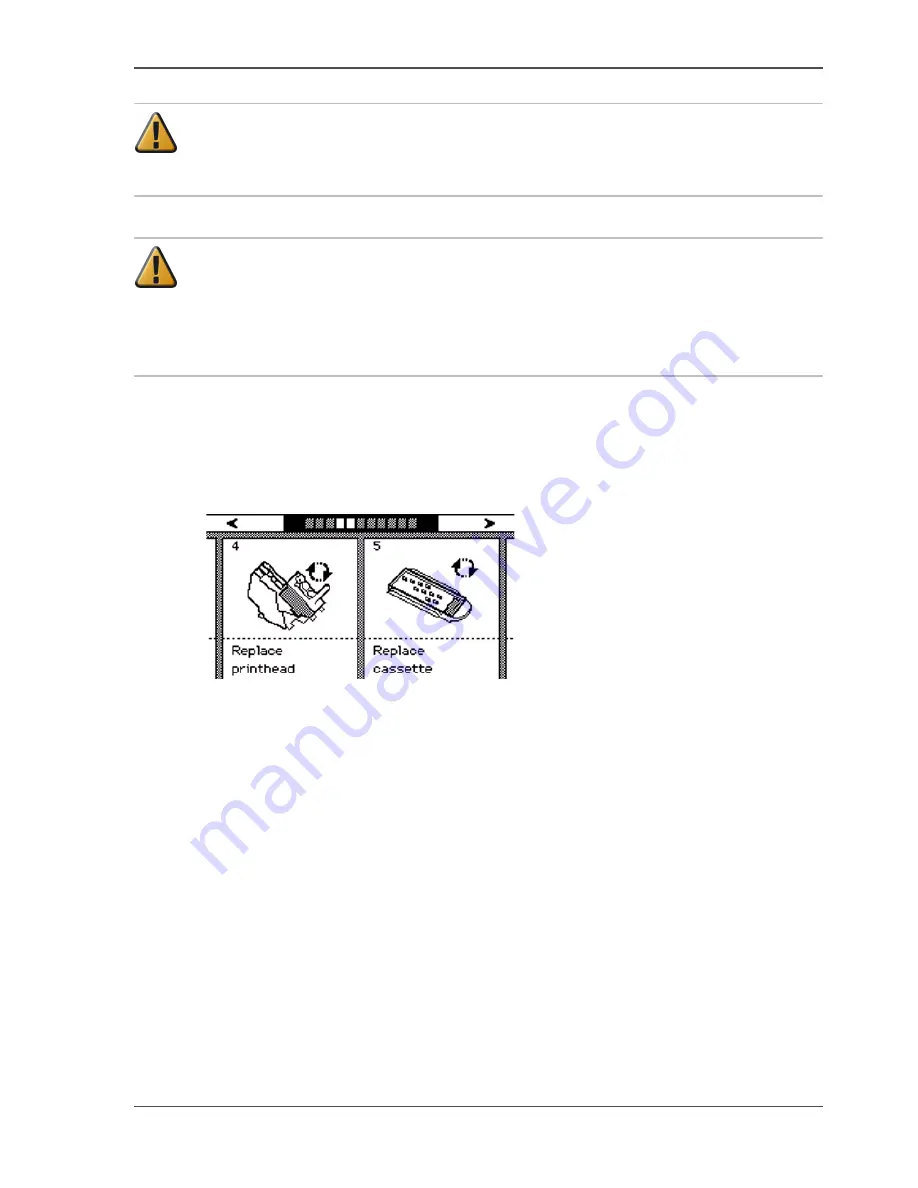
143
Replace a defective printhead
Attention:
Always store printheads near the printer or allow the printheads to
adjust to the printers environmental conditions before you insert them in to Océ
TCS300 printer.
Attention:
Do not open the top cover when you are not in the wizard. When you
open the top cover outside the wizard, the system produces a long, uninterrupted
audio signal audio signal. When you open the top cover during printing, the
printer stops and the red LEDs on the printer operator panel remain illuminated.
After you close the cover, the print is cut. Then the whole print job is restarted.
How to remove a printhead
1.
Press the on-line / off-line key on the printer operator panel to set the printer off-line.
2.
Use the upper softkeys to scroll to the 'Replace printhead' card.
[83]
3.
Press the softkey below the 'Replace printhead' card to enter the wizard.
An introduction screen displays the message 'Use this wizard to replace printheads.
A roll is needed for calibration.'
4.
Press the key for 'Next'.
The screen displays the message 'Select roll to use'.
The system does a calibration at the end of the wizard. You can only calibrate on the
defined media types (
see ‘Set up unattended / overnight printing optimisation’ on
page 67
). When calibration is not possible with the media available on the printer,
the system asks you to load the correct media. When calibration is possible with one
of the rolls, the system automatically uses the correct media roll. When calibration
is possible with both rolls, use the lower softkeys to select the roll to use.
5.
Press the key for 'Next'.
The screen displays the message 'Carriage moving to centre position...' while the
carriage moves to the centre.
The screen displays 'Open top cover.'
6.
Open the top cover.
Summary of Contents for TCS300
Page 1: ...Oc TCS300 Oc User manual User manual...
Page 4: ...4 Trademarks...
Page 8: ...8 Contents...
Page 9: ...9 Chapter 1 Introduction...
Page 16: ...16 Chapter 1 Introduction The Oc TCS300 users...
Page 17: ...17 Chapter 2 Get to know the Oc TCS300 colour printing system hardware...
Page 35: ...35 Chapter 3 Prepare the Oc TCS300 for use...
Page 52: ...52 Chapter 3 Prepare the Oc TCS300 for use Configure the network settings of the Oc TCS300...
Page 53: ...53 Chapter 4 Use the Oc Settings Editor to control your workflow...
Page 69: ...69 Chapter 5 Print jobs to the Oc TCS300...
Page 81: ...81 Chapter 6 Ensure the best output quality...
Page 93: ...93 Recommended media types and quality modes 55 55 Example of business graphics...
Page 120: ...120 Chapter 6 Ensure the best output quality Use the Optimise print quality wizard...
Page 121: ...121 Chapter 7 License management...
Page 130: ...130 Chapter 7 License management Save the currently active licenses...
Page 131: ...131 Chapter 8 Maintain the Oc TCS300 printer...
Page 151: ...151 Chapter 9 System messages and solutions...
Page 164: ...164 Chapter 9 System messages and solutions Deal with permanent errors...
Page 165: ...165 Appendix A Specifications of the Oc TCS300...
Page 177: ...177 Appendix B Reader s comment sheet...
Page 180: ...180 Appendix B Reader s comment sheet Reader s comment sheet...
Page 181: ...181 Appendix C Addresses of local Oc organisations...
Page 190: ...190 Index...
















































