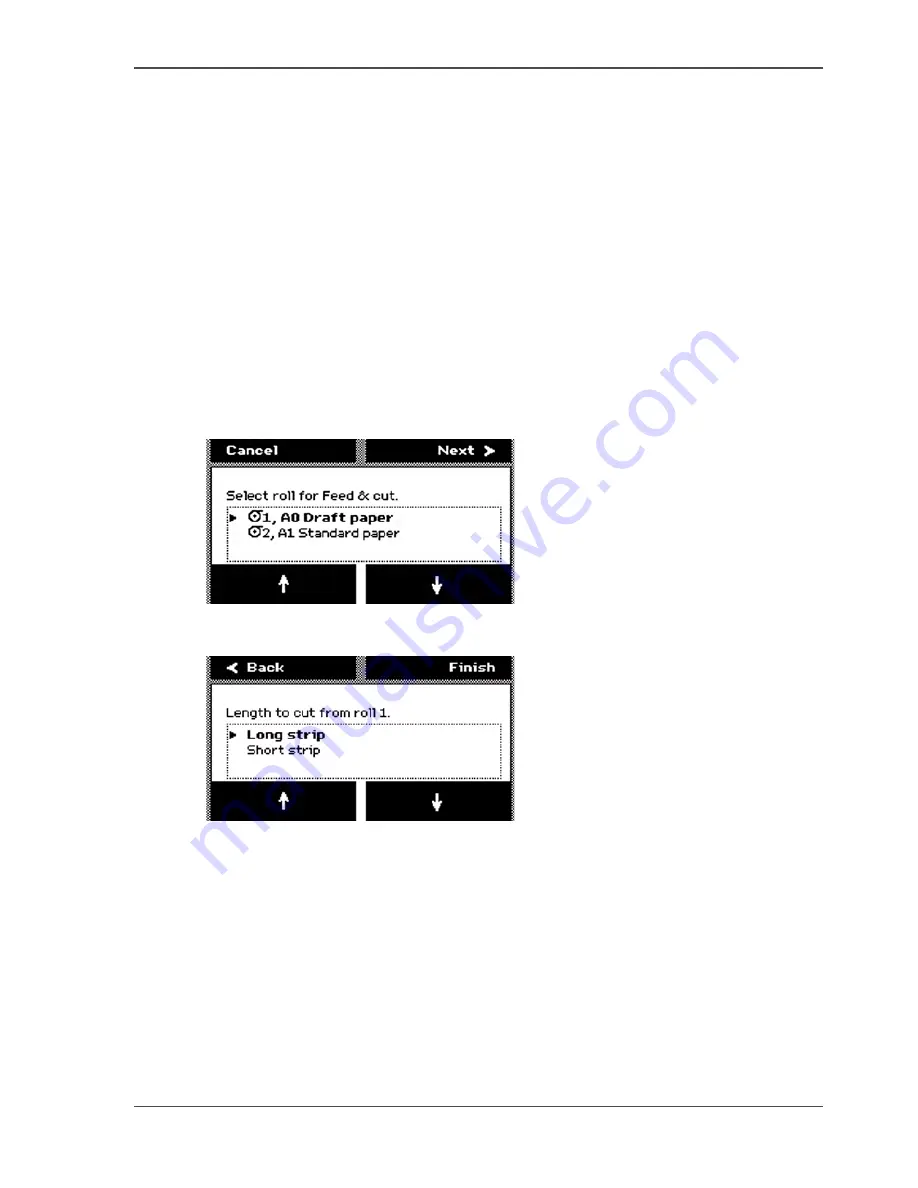
79
Cut the output and clean cut a roll of media
When you do not require to cut the output, press the key for 'Finish' to return to the
on-line screen.
After you select 'Cut', the system returns to the on-line menu.
How to use the Feed & cut wizard to clean cut a roll of media
1.
Press the On-line / off-line key to set the printer off-line.
2.
Use the upper softkeys to scroll to the 'Feed & cut' card.
3.
Press the softkey below the 'Feed & cut' card to enter the wizard.
■
When multiple rolls are available on the system, the screen displays the message
'Select roll for Feed & cut.'
■
When 1 roll is available on the system, the wizard moves directly to the 'Cut'
screen.
4.
The screen displays the message 'Select roll for Feed & cut.' Use the lower softkeys
to select a media roll to clean cut.
[45]
5.
Press the key for 'Next' to continue. The screen displays the message 'Length to cut
from roll '
[46]
6.
Use the lower softkeys to select the cut length option. Select one of the following.
■
'Long strip'
Feeds the media with a full roll rotation feed (50 cm) before the printer cuts the
media.
■
'Short strip'
The printer automatically cuts the media with the least possible media waste (20
cm).
7.
Press the key for 'Finish' to confirm the settings. The screen displays the message
'Cutting sheet...'.
Summary of Contents for TCS300
Page 1: ...Oc TCS300 Oc User manual User manual...
Page 4: ...4 Trademarks...
Page 8: ...8 Contents...
Page 9: ...9 Chapter 1 Introduction...
Page 16: ...16 Chapter 1 Introduction The Oc TCS300 users...
Page 17: ...17 Chapter 2 Get to know the Oc TCS300 colour printing system hardware...
Page 35: ...35 Chapter 3 Prepare the Oc TCS300 for use...
Page 52: ...52 Chapter 3 Prepare the Oc TCS300 for use Configure the network settings of the Oc TCS300...
Page 53: ...53 Chapter 4 Use the Oc Settings Editor to control your workflow...
Page 69: ...69 Chapter 5 Print jobs to the Oc TCS300...
Page 81: ...81 Chapter 6 Ensure the best output quality...
Page 93: ...93 Recommended media types and quality modes 55 55 Example of business graphics...
Page 120: ...120 Chapter 6 Ensure the best output quality Use the Optimise print quality wizard...
Page 121: ...121 Chapter 7 License management...
Page 130: ...130 Chapter 7 License management Save the currently active licenses...
Page 131: ...131 Chapter 8 Maintain the Oc TCS300 printer...
Page 151: ...151 Chapter 9 System messages and solutions...
Page 164: ...164 Chapter 9 System messages and solutions Deal with permanent errors...
Page 165: ...165 Appendix A Specifications of the Oc TCS300...
Page 177: ...177 Appendix B Reader s comment sheet...
Page 180: ...180 Appendix B Reader s comment sheet Reader s comment sheet...
Page 181: ...181 Appendix C Addresses of local Oc organisations...
Page 190: ...190 Index...






























