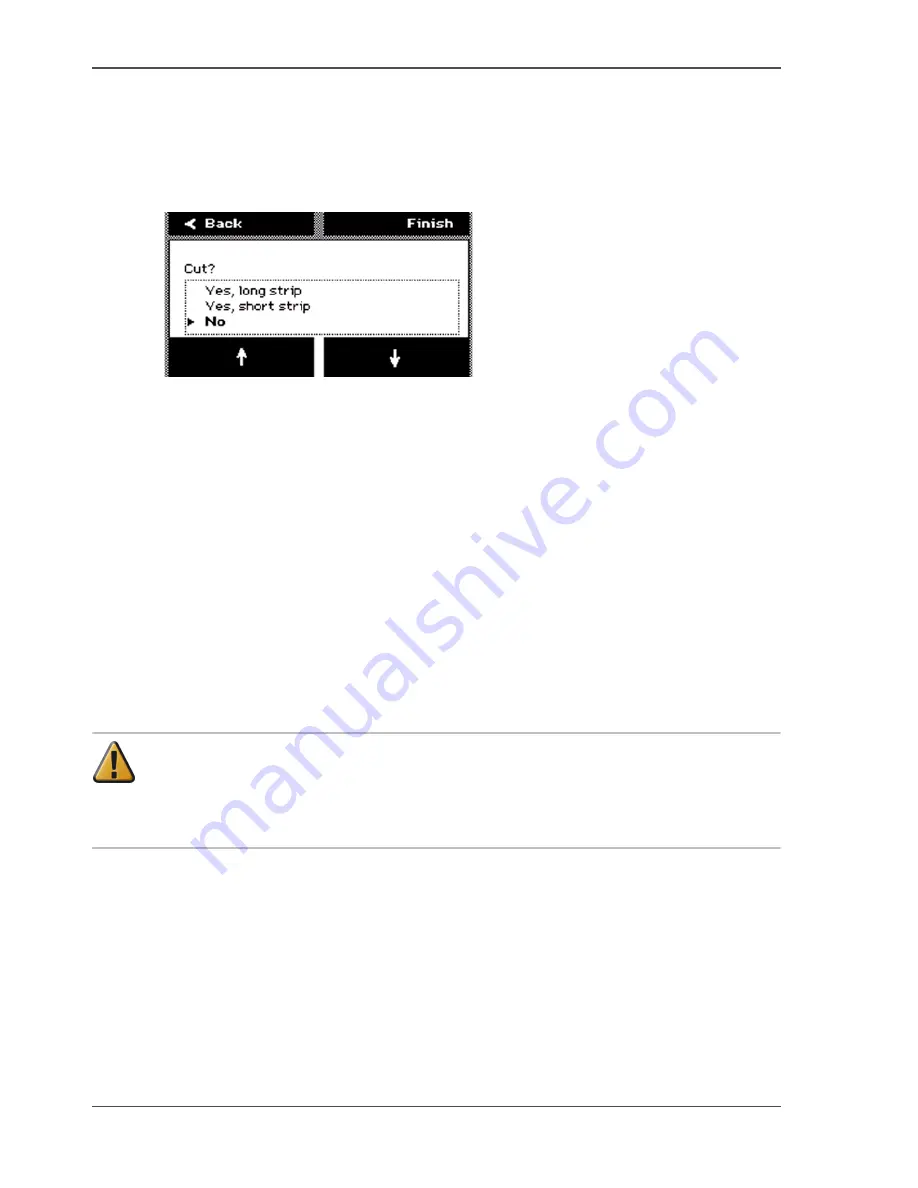
136
Chapter 8 Maintain the Océ TCS300 printer
Replace the media
lower softkey and select 'More...'. Then a list displays of all the media types that you
can select.
2.
Press the key for 'Next' to enter the cut option screen. The system displays the
question 'Cut?'
3.
Use the lower softkeys to select the cut option for the media.
[76]
[76] Select the cut option
Select one of the following.
■
'Yes, long strip'
Cut the media with a full roll rotation feed (50 cm) before the printer cuts the
media. You can use this option when the media is damaged or polluted with, for
example, tape residue.
■
'Yes, short strip'
Cut the media with the shortest possible strip (20 cm).
■
'No'
No media cut.
4.
Press the key for 'Finish' to confirm the settings and to exit the wizard.
How to correct the media type defined on the system
Attention:
You need only to correct the type of media when an incorrect media
type was defined when the roll was loaded.
When you define a type of media that is different from the media type loaded on
the system, the print quality decreases and pollution of the system can occur.
Summary of Contents for TCS300
Page 1: ...Oc TCS300 Oc User manual User manual...
Page 4: ...4 Trademarks...
Page 8: ...8 Contents...
Page 9: ...9 Chapter 1 Introduction...
Page 16: ...16 Chapter 1 Introduction The Oc TCS300 users...
Page 17: ...17 Chapter 2 Get to know the Oc TCS300 colour printing system hardware...
Page 35: ...35 Chapter 3 Prepare the Oc TCS300 for use...
Page 52: ...52 Chapter 3 Prepare the Oc TCS300 for use Configure the network settings of the Oc TCS300...
Page 53: ...53 Chapter 4 Use the Oc Settings Editor to control your workflow...
Page 69: ...69 Chapter 5 Print jobs to the Oc TCS300...
Page 81: ...81 Chapter 6 Ensure the best output quality...
Page 93: ...93 Recommended media types and quality modes 55 55 Example of business graphics...
Page 120: ...120 Chapter 6 Ensure the best output quality Use the Optimise print quality wizard...
Page 121: ...121 Chapter 7 License management...
Page 130: ...130 Chapter 7 License management Save the currently active licenses...
Page 131: ...131 Chapter 8 Maintain the Oc TCS300 printer...
Page 151: ...151 Chapter 9 System messages and solutions...
Page 164: ...164 Chapter 9 System messages and solutions Deal with permanent errors...
Page 165: ...165 Appendix A Specifications of the Oc TCS300...
Page 177: ...177 Appendix B Reader s comment sheet...
Page 180: ...180 Appendix B Reader s comment sheet Reader s comment sheet...
Page 181: ...181 Appendix C Addresses of local Oc organisations...
Page 190: ...190 Index...






























