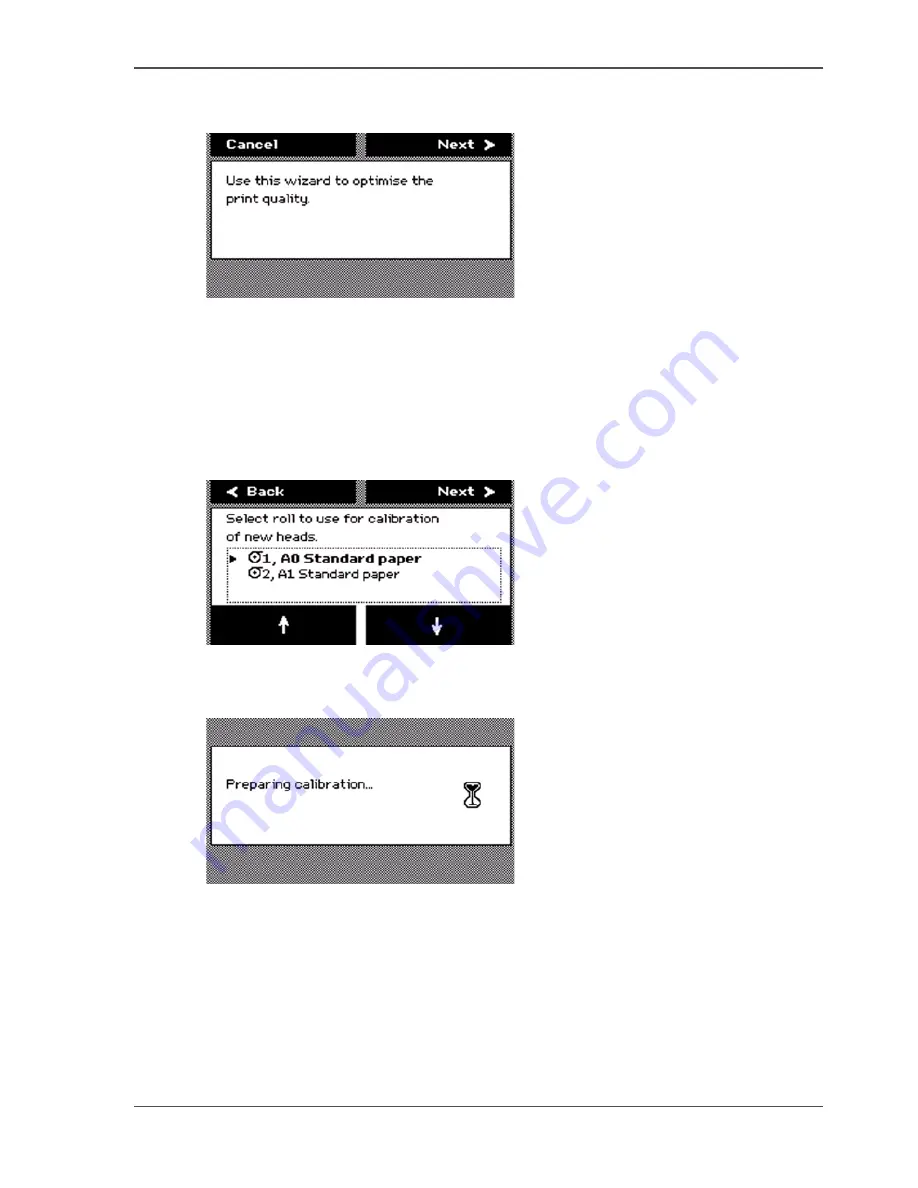
119
Use the Optimise print quality wizard
An introduction screen displays the message 'Use this wizard to optimise the print
quality.'
[66]
4.
Press the key for 'Next'.
The screen displays the message 'Select roll to use'.
You can only calibrate on the defined media types (
see ‘Set up unattended / overnight
printing optimisation’ on page 67
). When calibration is not possible with the loaded
media, the system asks you to load the correct media. When calibration is possible
with one of the rolls, the system automatically uses the correct roll of media. When
calibration is possible with both rolls, continue with step 5.
5.
Press the lower softkeys to select a media roll for the calibration.
[67]
6.
Press the key for 'Next'.
The screen displays the message 'Preparing calibration...' The system prepares for
the quality check.
[68]
The screen displays feedback about the calibration process. The system does a
nozzle failure recovery and alignment.
You can stop the calibration process at any time. Press the key for 'Cancel' to stop the
calibration process.
In case more than 75 nozzles fail, a 'Printheads failing' message appears. Then you
must replace the printhead, using the 'Replace printhead' wizard .
Summary of Contents for TCS300
Page 1: ...Oc TCS300 Oc User manual User manual...
Page 4: ...4 Trademarks...
Page 8: ...8 Contents...
Page 9: ...9 Chapter 1 Introduction...
Page 16: ...16 Chapter 1 Introduction The Oc TCS300 users...
Page 17: ...17 Chapter 2 Get to know the Oc TCS300 colour printing system hardware...
Page 35: ...35 Chapter 3 Prepare the Oc TCS300 for use...
Page 52: ...52 Chapter 3 Prepare the Oc TCS300 for use Configure the network settings of the Oc TCS300...
Page 53: ...53 Chapter 4 Use the Oc Settings Editor to control your workflow...
Page 69: ...69 Chapter 5 Print jobs to the Oc TCS300...
Page 81: ...81 Chapter 6 Ensure the best output quality...
Page 93: ...93 Recommended media types and quality modes 55 55 Example of business graphics...
Page 120: ...120 Chapter 6 Ensure the best output quality Use the Optimise print quality wizard...
Page 121: ...121 Chapter 7 License management...
Page 130: ...130 Chapter 7 License management Save the currently active licenses...
Page 131: ...131 Chapter 8 Maintain the Oc TCS300 printer...
Page 151: ...151 Chapter 9 System messages and solutions...
Page 164: ...164 Chapter 9 System messages and solutions Deal with permanent errors...
Page 165: ...165 Appendix A Specifications of the Oc TCS300...
Page 177: ...177 Appendix B Reader s comment sheet...
Page 180: ...180 Appendix B Reader s comment sheet Reader s comment sheet...
Page 181: ...181 Appendix C Addresses of local Oc organisations...
Page 190: ...190 Index...






























