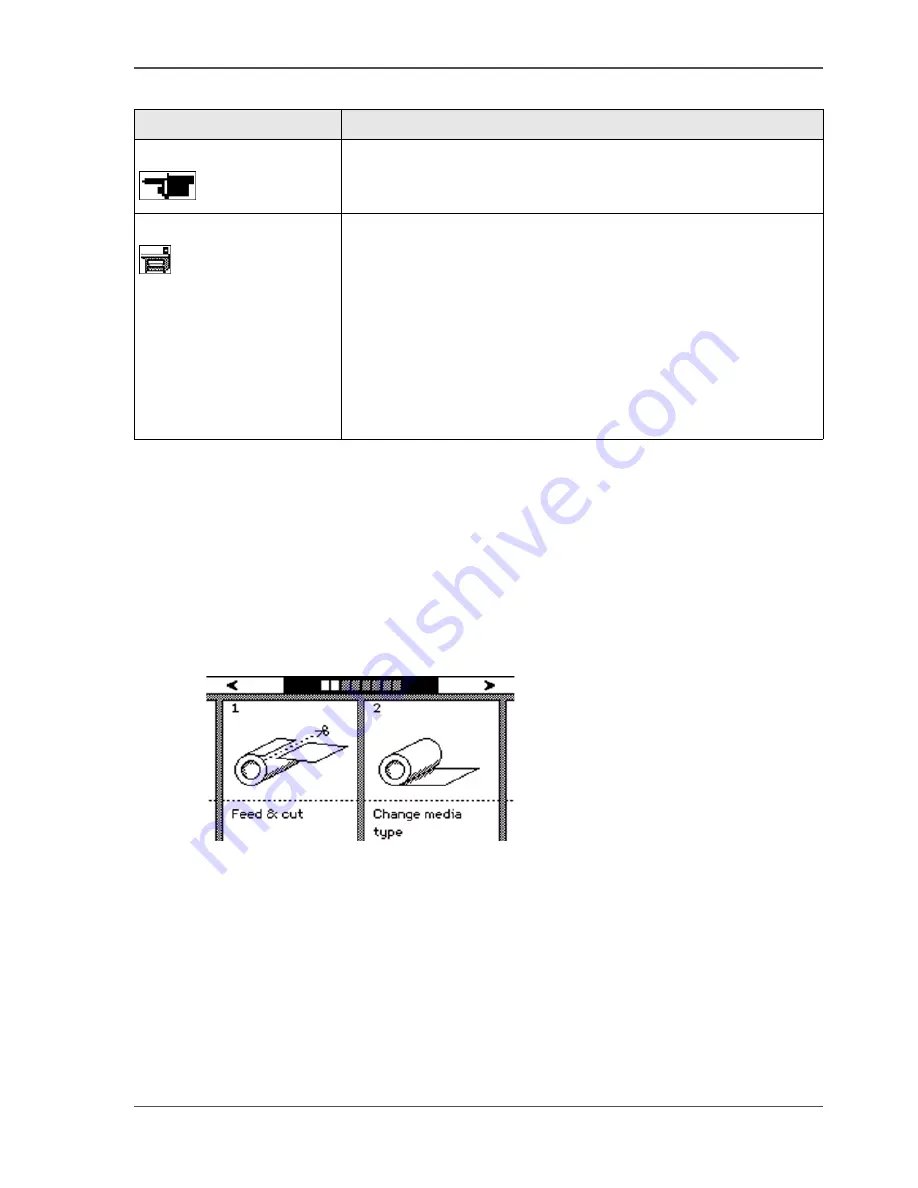
27
The on-line mode and the off-line mode
Use the upper softkeys to scroll through the information tabs.
The off-line mode
Press the on-line / off-line key to enter the off-line mode. When the printer is in the
off-line mode, the green LED is off. The printer operator panel displays a set of
wizards. A wizard always requires a user action. When you initially enter the off-line
mode, the printer operator panel displays the wizards 1 and 2. The next time you
enter the off-line mode, you return to the previous position.
[11]
[11] The off-line mode
Use the upper softkeys to navigate through the wizard cards (graphical
representation of the wizards) and through the wizard steps ('Back', 'Next'). Use the
lower softkeys to select a wizard card or an option within the wizards.
You can select the following wizards.
[11]
Printhead information
[9]
The status of each printhead. There are two status types.
■
All printheads OK
■
Printhead error
System information
[10]
■
Error messages and warnings about the maintenance cassette.
Select the lower left softkey 'Demo print' to do the following.
■
Make a demo print.
■
Print an overview of the current Settings Editor settings.
■
Print a quality check print.
■
Print a tone scale area check print.
Select the lower right softkey 'Language' to do the following.
■
Toggle between two display languages.
[10] On-line mode - Information cards
(2 – 2)
Information card
Displayed information
Summary of Contents for TCS300
Page 1: ...Oc TCS300 Oc User manual User manual...
Page 4: ...4 Trademarks...
Page 8: ...8 Contents...
Page 9: ...9 Chapter 1 Introduction...
Page 16: ...16 Chapter 1 Introduction The Oc TCS300 users...
Page 17: ...17 Chapter 2 Get to know the Oc TCS300 colour printing system hardware...
Page 35: ...35 Chapter 3 Prepare the Oc TCS300 for use...
Page 52: ...52 Chapter 3 Prepare the Oc TCS300 for use Configure the network settings of the Oc TCS300...
Page 53: ...53 Chapter 4 Use the Oc Settings Editor to control your workflow...
Page 69: ...69 Chapter 5 Print jobs to the Oc TCS300...
Page 81: ...81 Chapter 6 Ensure the best output quality...
Page 93: ...93 Recommended media types and quality modes 55 55 Example of business graphics...
Page 120: ...120 Chapter 6 Ensure the best output quality Use the Optimise print quality wizard...
Page 121: ...121 Chapter 7 License management...
Page 130: ...130 Chapter 7 License management Save the currently active licenses...
Page 131: ...131 Chapter 8 Maintain the Oc TCS300 printer...
Page 151: ...151 Chapter 9 System messages and solutions...
Page 164: ...164 Chapter 9 System messages and solutions Deal with permanent errors...
Page 165: ...165 Appendix A Specifications of the Oc TCS300...
Page 177: ...177 Appendix B Reader s comment sheet...
Page 180: ...180 Appendix B Reader s comment sheet Reader s comment sheet...
Page 181: ...181 Appendix C Addresses of local Oc organisations...
Page 190: ...190 Index...






























