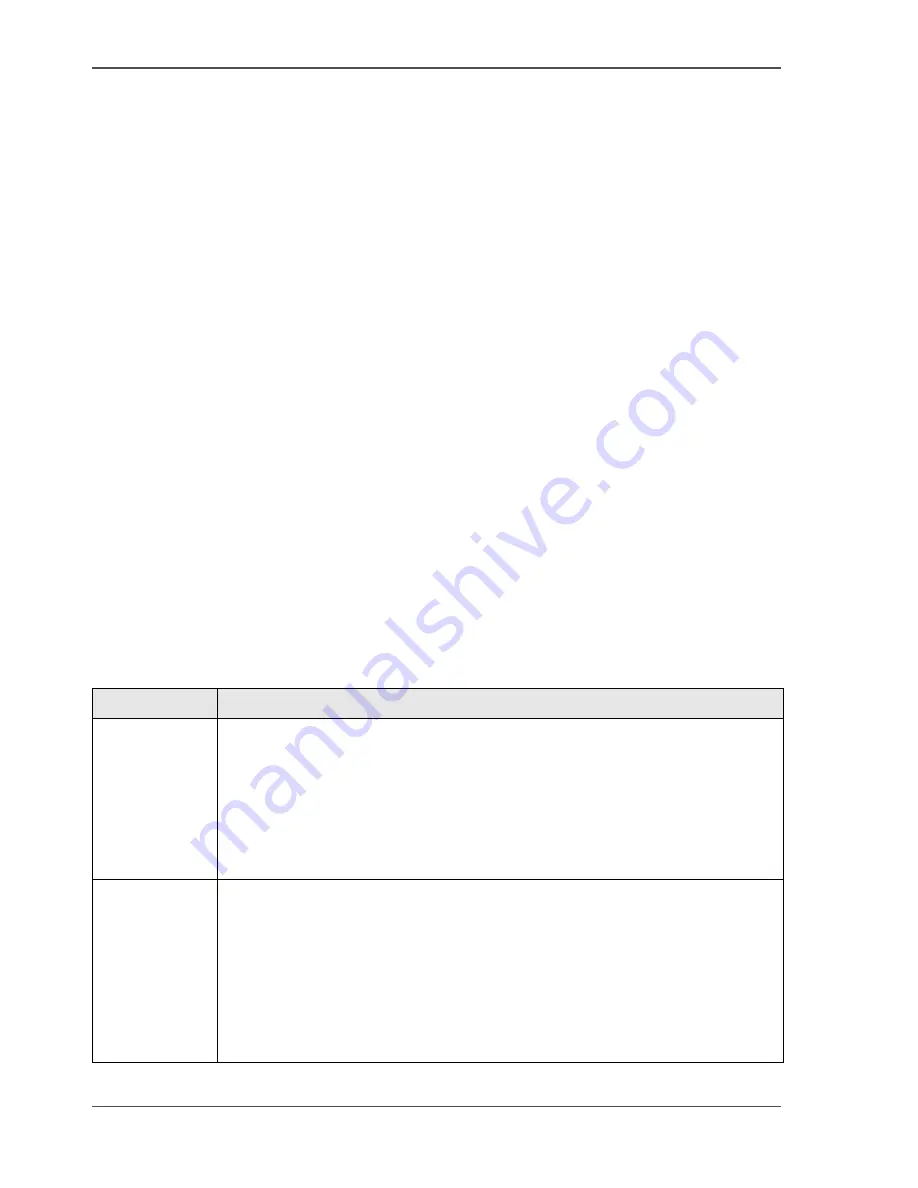
60
Chapter 4 Use the Océ Settings Editor to control your workflow
Check your licenses
Check your licenses
About the licenses
The 'Licenses' tab in the Océ TCS300 Settings Editor allows you to manage the
licenses that are active on your system. A license is needed to activate certain
functions on your Océ TCS300.
You can use the 'Licenses' tab to perform the following tasks.
■
View the current active licenses.
■
Get the host id of the Océ system.
■
Save the active licenses.
■
Perform a license activation job.
You can activate new licenses or saved licenses.
License information overview
Click 'Support'- 'Licenses' to view the available licenses.
You can view the license information for the following purposes.
■
Check the active licenses on license state, license type and license duration.
■
Check how long a demo license is valid.
■
View all options available for your Océ system.
The list of options depends on the type and version of the Océ system.
■
Make a list of new options you need.
■
Make a list of license numbers.
[24]
Information
Description
'Option'
This field displays the name of the option.
For Océ TCS300 the following licenses are available.
■
Océ TCS300 base license.
■
Adobe
®
PostScript 3 / PDF.
■
Japanese PostScript fonts.
■
Simplified Chinese PostScript fonts.
■
Traditional Chinese PostScript fonts.
'State'
This field displays one of the following license states.
■
'Authorised'. You are authorised to use the function.
■
'Not authorised'. You are not authorised to use the function, you need to
get a license for the function.
■
'Expired'. Your license was a temporary license. You need to get a new
license to use the function.
■
'Update configuration'. This state indicates that there is a newer version
of a function (e.g. more scan memory for scan-to-file).
Summary of Contents for TCS300
Page 1: ...Oc TCS300 Oc User manual User manual...
Page 4: ...4 Trademarks...
Page 8: ...8 Contents...
Page 9: ...9 Chapter 1 Introduction...
Page 16: ...16 Chapter 1 Introduction The Oc TCS300 users...
Page 17: ...17 Chapter 2 Get to know the Oc TCS300 colour printing system hardware...
Page 35: ...35 Chapter 3 Prepare the Oc TCS300 for use...
Page 52: ...52 Chapter 3 Prepare the Oc TCS300 for use Configure the network settings of the Oc TCS300...
Page 53: ...53 Chapter 4 Use the Oc Settings Editor to control your workflow...
Page 69: ...69 Chapter 5 Print jobs to the Oc TCS300...
Page 81: ...81 Chapter 6 Ensure the best output quality...
Page 93: ...93 Recommended media types and quality modes 55 55 Example of business graphics...
Page 120: ...120 Chapter 6 Ensure the best output quality Use the Optimise print quality wizard...
Page 121: ...121 Chapter 7 License management...
Page 130: ...130 Chapter 7 License management Save the currently active licenses...
Page 131: ...131 Chapter 8 Maintain the Oc TCS300 printer...
Page 151: ...151 Chapter 9 System messages and solutions...
Page 164: ...164 Chapter 9 System messages and solutions Deal with permanent errors...
Page 165: ...165 Appendix A Specifications of the Oc TCS300...
Page 177: ...177 Appendix B Reader s comment sheet...
Page 180: ...180 Appendix B Reader s comment sheet Reader s comment sheet...
Page 181: ...181 Appendix C Addresses of local Oc organisations...
Page 190: ...190 Index...






























