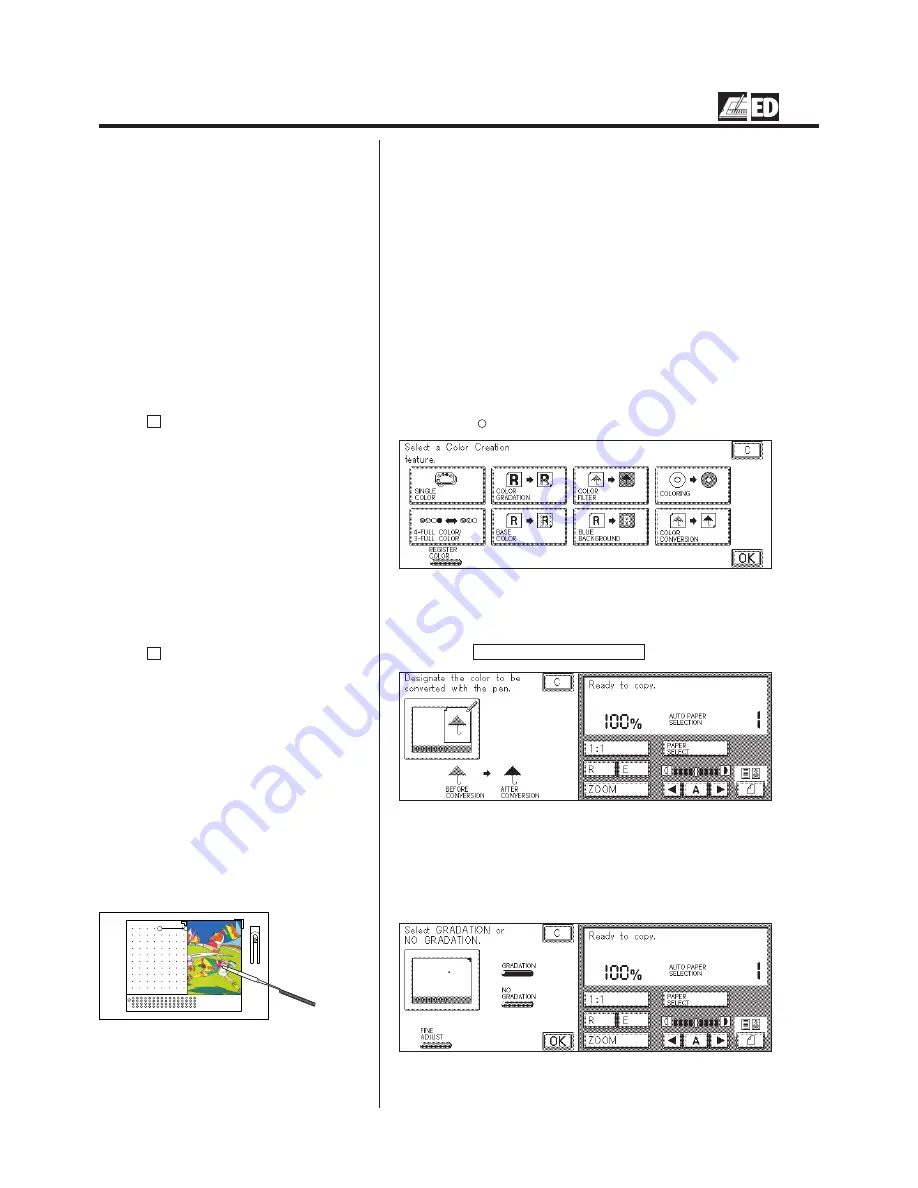
1-56
Color Creation
Color Conversion (Changing a Specific Color in the Original to a Different Color)
Use this mode to change a specific color on an original to a different color
on copies.
P
For details on how to program the basic copy
settings, see p. 2-4 of chapter 2 “Basic Copying” in
the Basic Operations Manual.
P
For details on the Color Selection Flow, see
“Color Selection Flow (Selecting Colors within
Settings for Each Function),” on p. 1-63.
1.
Place the original face up on the Editor, aligning the
original with the V mark.
2.
Press the
Color
Creation
key.
P
If the C key is pressed, the screen returns to
the standard display.
3.
Press the COLOR CONVERSION key.
P
If the C key is pressed, the screen returns to
the display in step 2.
4.
Using the edit pen, press one point in an area on the
original consisting of the color that is to be converted.
P
Designate a color with the edit pen as shown in
the illustration.
Summary of Contents for Color System 200
Page 2: ...ic...
Page 84: ...1 72...
Page 190: ...4 48...
Page 191: ...I 1 Offset Plate Original Creating Color Separations of a Color Original Index Index I 2...






























