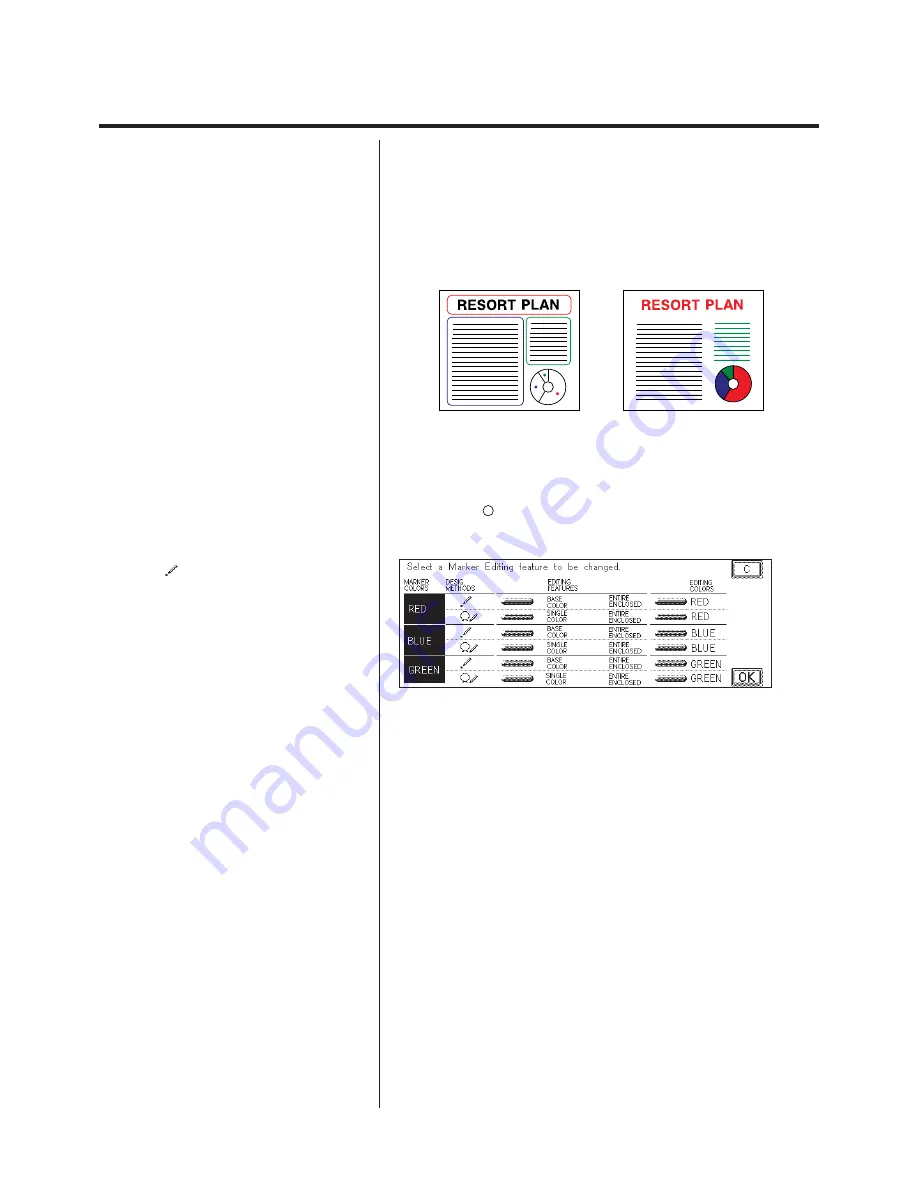
3-28
Marker Editing (Partial Editing by Designating an Area with the Highlight Markers)
Making Copies with the Basic Settings
The Marker Designation is made with the basic settings. The basic settings
are as follows:
Red marker
One-point designation:
Base color - red
Encircled area designation:
Single color - red
Blue marker
One-point designation:
Base color - blue
Encircled area designation:
Single color - blue
Green marker
One-point designation:
Base color - green
Encircled area designation:
Single color - green
P
For details on how to program the basic copy
settings, see p. 2-4 of chapter 2 “Basic Copying” in
the Basic Operations Manual.
1.
Press the
Marker Editing
key.
The basic Marker Editing settings are displayed. Check the Marker Editing
method and the settings that are programed.
P
With the screen as shown at right, if a One-point
Designation
is made with a red highlight
marker, the copy is made with
EDITING FEATURE: Base color (entire enclosed)
EDITING COLOR: Red.
To confirm the settings, check the MARKER
COLORS, DESIG.METHODS, EDITING
FEATURES, and EDITING COLORS on the
adjacent line.
2.
Use a highlight marker to designate an area on a black-
and-white original.
Summary of Contents for Color System 200
Page 2: ...ic...
Page 84: ...1 72...
Page 190: ...4 48...
Page 191: ...I 1 Offset Plate Original Creating Color Separations of a Color Original Index Index I 2...






























