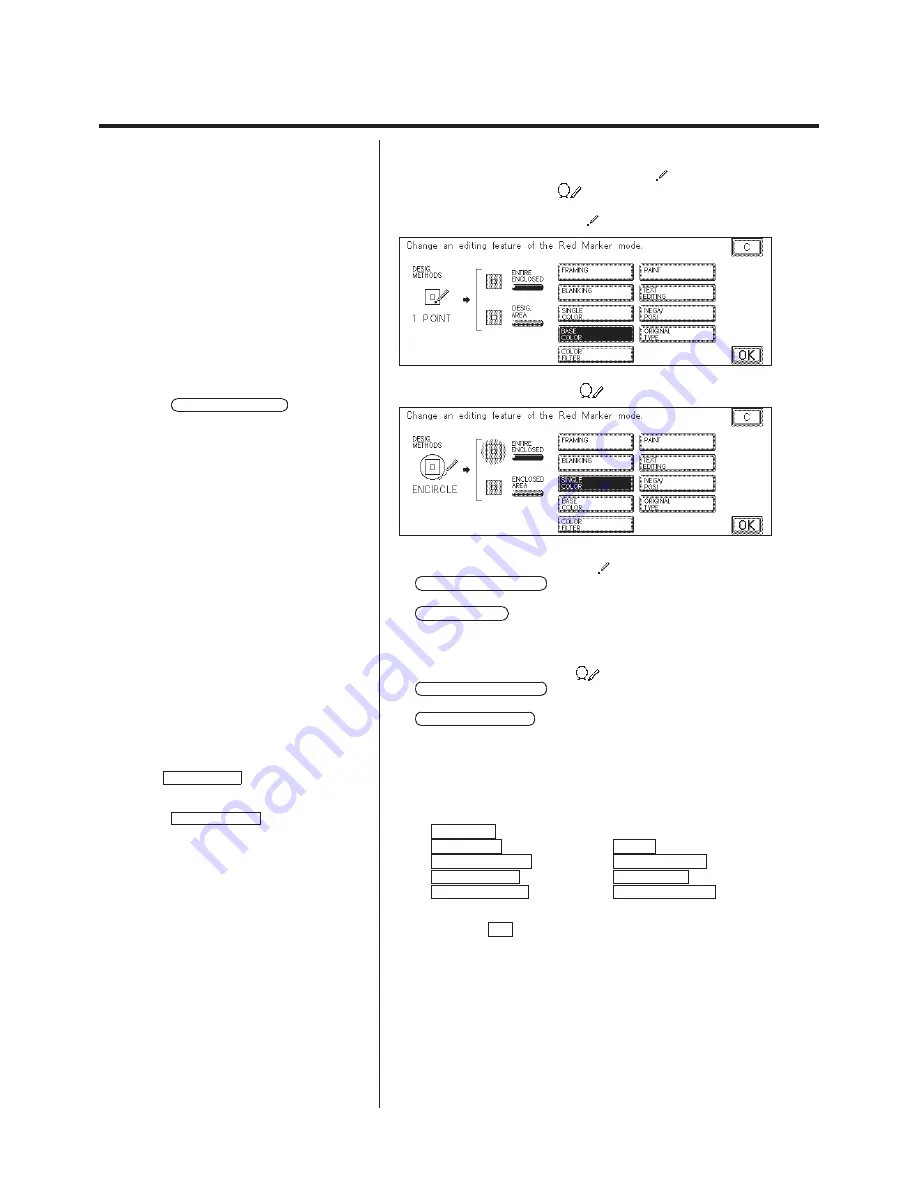
3-31
Marker Editing (Partial Editing by Designating an Area with the Highlight Markers)
N
Changing the Editing Feature
1. Press either the One-point Designation
mode key or the
Encircled Designation
mode key.
For One-point Designation
P
For Designated Area, only BASE COLOR can
be selected.
For Encircled Designation
P
The initial setting for the bordered area
designation is ENTIRE ENCLOSED .
P
For Enclosed Area, only BASE COLOR, PAINT,
COLOR FILTER, or NEGA/POSI can be selected.
2. Select the Marker Editing method.
For One-point Designation
ENTIRE ENCLOSED :
The entire region within the border is
recognized as an area.
DESIG. AREA :
If another border exists inside the border, the
entire area except for the region inside the
inner border is recognized as an area.
For Encircled Designation
ENTIRE ENCLOSED :
The entire region enclosed by the highlight
marker is recognized as an area.
ENCLOSED AREA :
The image inside the area enclosed by the
highlight marker is recognized as the target.
3. Select the editing function.
If a key for an editing function is pressed, the corresponding function
setting screen is displayed. The setting methods are described on
the pages indicated.
FRAMING
see p. 3-9
BLANKING
see p. 3-9
PAINT
see p. 1-44
SINGLE COLOR
see p. 1-31
TEXT EDITING
see p. 2-10
BASE COLOR
see p. 1-42
NEGA/POSI
see p. 2-7
COLOR FILTER
see p. 1-38
ORIGINAL TYPE
see p. 2-25
(Basic Operations Manual)
P
If designated area is selected for one-point
designation, BASE COLOR is selected
automatically.
P
The initial setting for the bordered area
designation is SINGLE COLOR .
P
The Paint function adds color to a designated
area.
4. Press the OK key.
Summary of Contents for Color System 200
Page 2: ...ic...
Page 84: ...1 72...
Page 190: ...4 48...
Page 191: ...I 1 Offset Plate Original Creating Color Separations of a Color Original Index Index I 2...






























