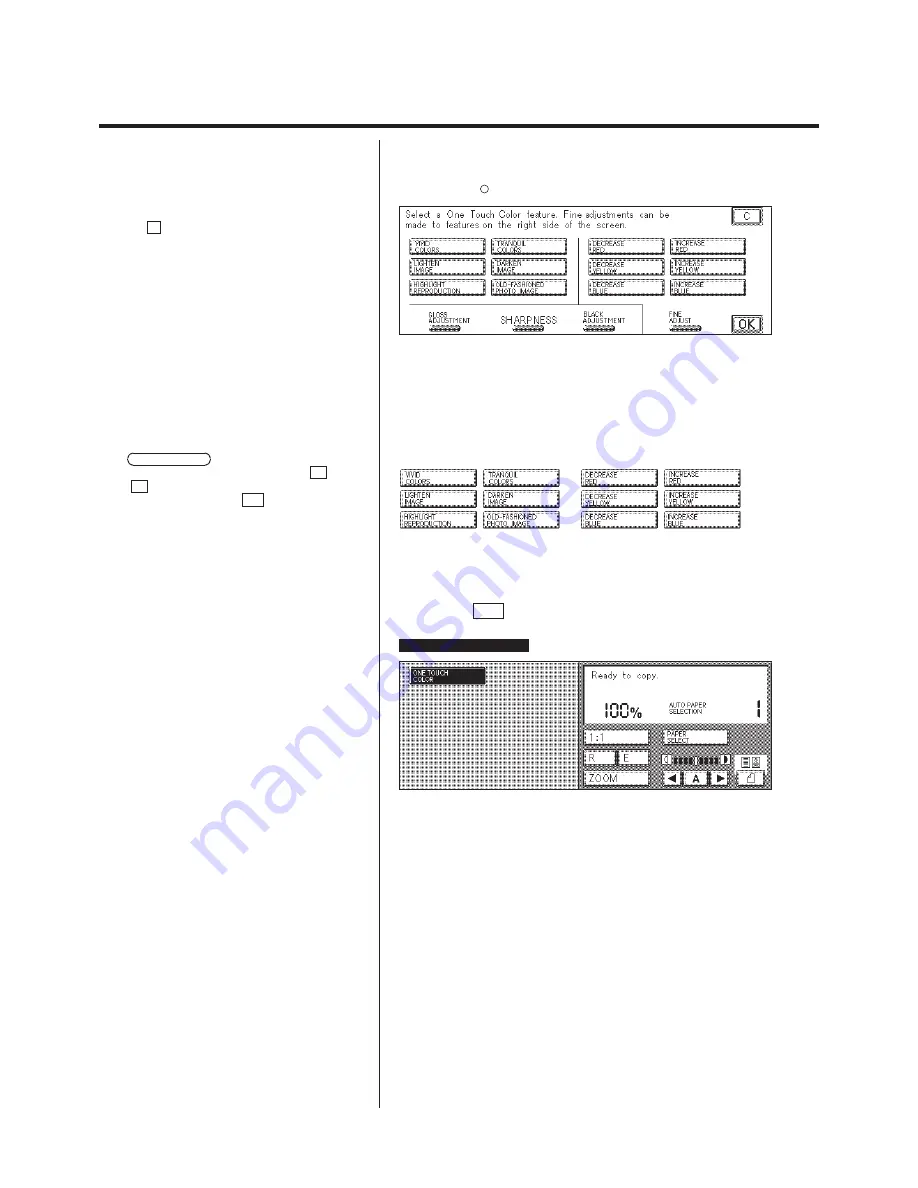
1-15
One Touch Color (Selecting the Desired Image Quality with One Touch of a Key)
1.
Press the
One Touch
Color
key.
P
For details on how to program the basic copy
settings, see p. 2-4 of chapter 2 “Basic Copying” in
the Basic Operations Manual.
P
If the C key is pressed, the screen returns to
the standard display.
2.
Select the desired image quality.
Any of the following twelve image qualities can be selected with one touch
of a key.
P
Fine adjustments can be made to the color
intensity by selecting the color adjustment keys (the
six keys on the right).
If the FINE ADJUST key is pressed the
adjustment display is displayed, press the
O
key
or the
P
key to make fine adjustments to the color
intensity, and then press the OK key.
3.
Press the OK key.
The One Touch Color setting process is complete.
ONE TOUCH COLOR
is displayed.
The copier is now ready to make copies.
Summary of Contents for Color System 200
Page 2: ...ic...
Page 84: ...1 72...
Page 190: ...4 48...
Page 191: ...I 1 Offset Plate Original Creating Color Separations of a Color Original Index Index I 2...






























