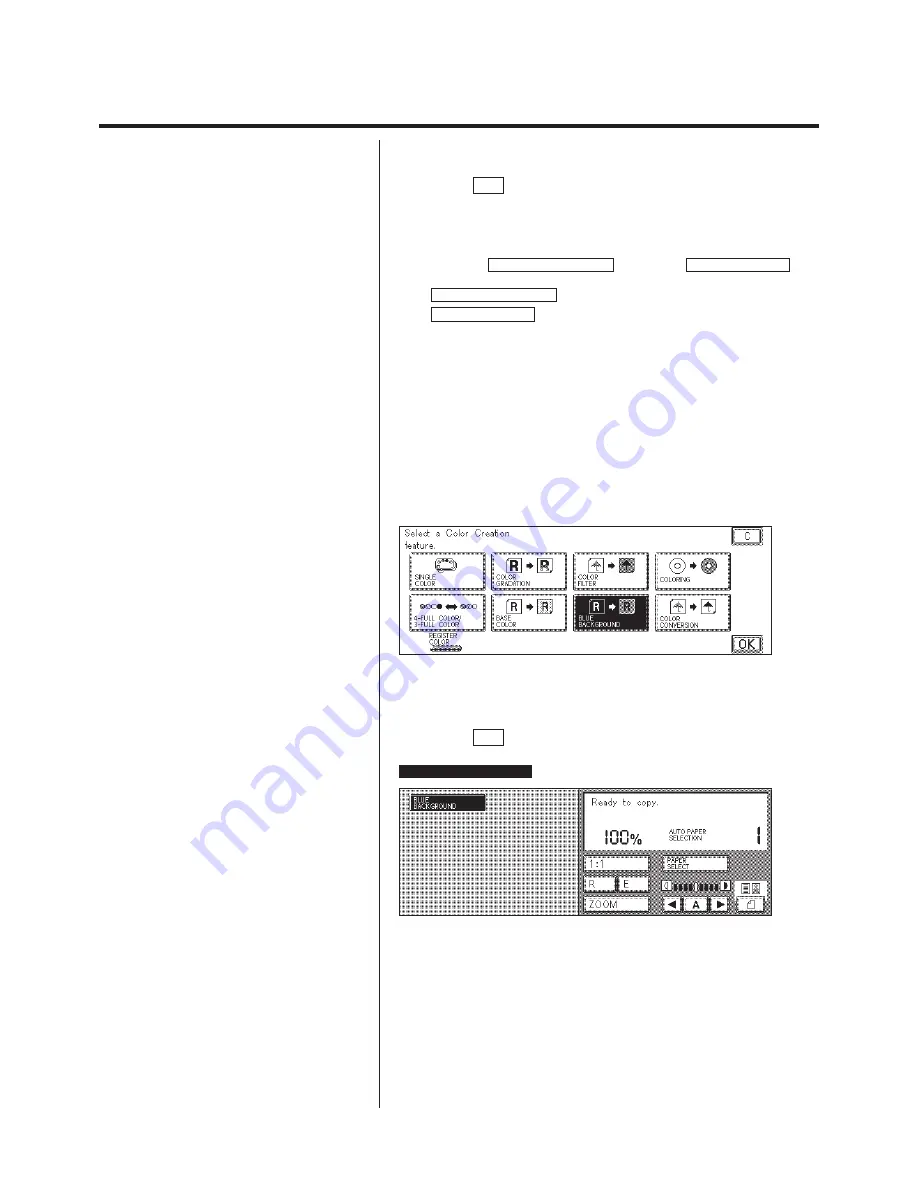
1-41
Color Creation
4.
Press the OK key.
You can change the beginning color and the ending color as necessary. If
you are not going to change them, proceed to step 5.
P
The initial settings are “beginning color: blue”,
“ending color: none”.
P
The color of the original can not be selected in
the Blue Background mode.
N
Changing the beginning color and the ending color
1. Press the BEGINNING COLOR key and the ENDING COLOR key
and choose the colors.
BEGINNING COLOR :
The beginning color for the gradation.
ENDING COLOR :
The ending color for the gradation.
There are four methods for selecting a color.
N
Select a color from the color palette.
(Color Palette Selection) (See p. 1-65.)
N
Select a color from the original.
(Designated Color Selection) (See p. 1-67.)
N
Select a color that was previously registered.
(Registered Color Selection) (See p. 1-69.)
N
Select a color from the color wheel.
(Color Wheel Selection) (See p. 1-70.)
P
If the copier is not equipped with the Editor, only
“Color Wheel ” and “Registered Color” can be
selected.
P
To select “Registered Color”, first press Cancel
to close the color percentage window.
After a color is selected, the Blue Background mode is set.
Then, the screen returns to the display in step 1.
5.
Press the OK key.
The Color Creation setting process is complete.
BLUE BACKGROUND
is displayed.
The copier is now ready to make copies.
Summary of Contents for Color System 200
Page 2: ...ic...
Page 84: ...1 72...
Page 190: ...4 48...
Page 191: ...I 1 Offset Plate Original Creating Color Separations of a Color Original Index Index I 2...






























