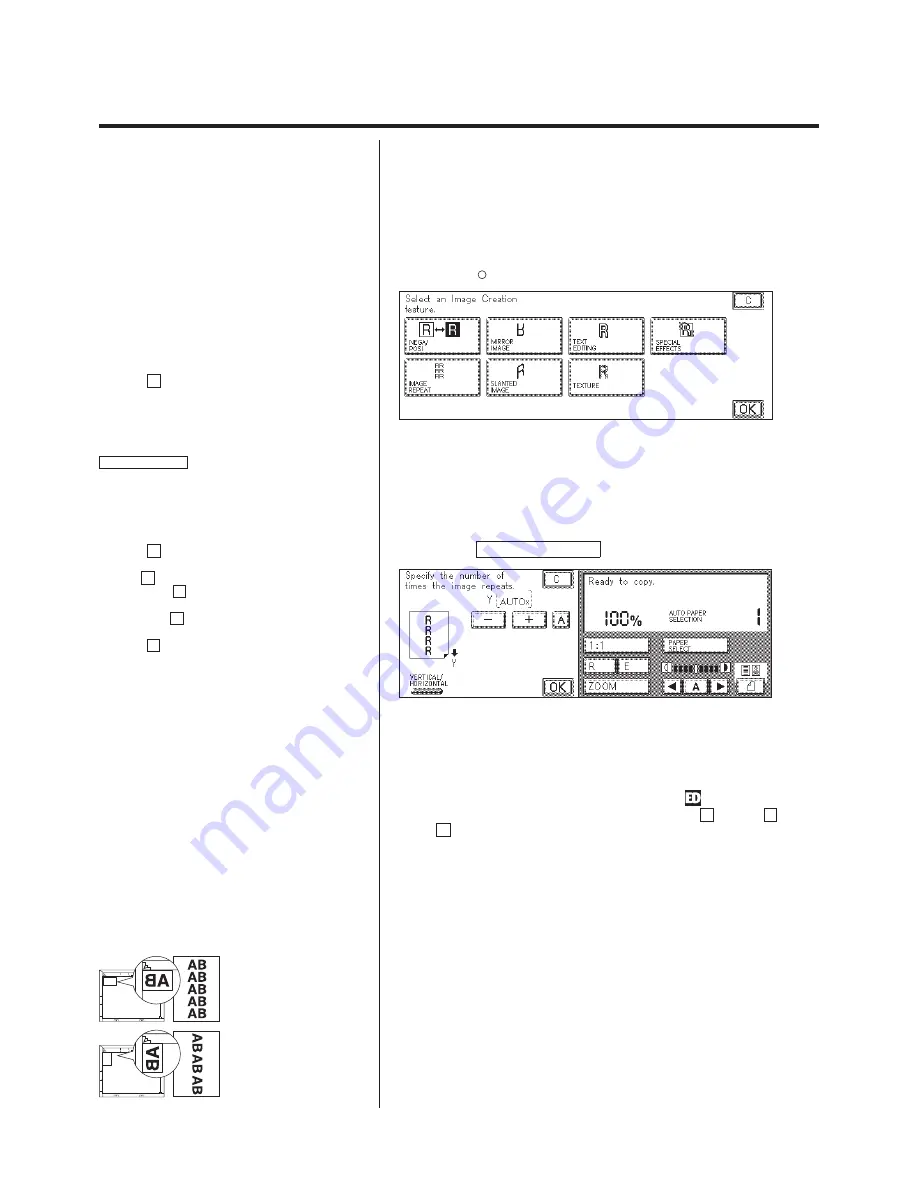
2-18
Image Creation
Image Repeat (Repeating an Image a Specified Number of Times on Copies)
This mode makes copies by either repeating the entire original or just a
designated area vertically a specified number of times, or by repeating it
until the paper is filled.
P
For details on how to program the basic copy
settings, see p. 2-4 of chapter 2 “Basic Copying” in
the Basic Operations Manual.
1.
Press the
Image
Creation
key.
P
When the Original Recognition settings is ON,
image repetition for originals such as tickets can be
carried out without specifying an area. In this case,
images are recognized as rectangles.
P
If you designate the entire original for the Image
Repeat function, about 2 mm around the edge of
the image will be lost. If this happens, use the Editor
to crop the image.
P
If the C key is pressed, the screen returns to
the standard display.
P
To use Image repeat for “Vertical Only”, the
optional ED board is necessary. If the machine is
not equipped with the edit board, the Vertical/
Horizontal window for Image repeat opens when the
IMAGE REPEAT
key is pressed.
2.
Select the IMAGE REPEAT key.
P
If the C key is pressed, the screen returns to
the display in step 1.
P
The A key represents the Auto Repeat
function. If the A key is pressed, the original image
is repeated until the paper is filled.
P
When the A key is pressed, the Auto Paper
Selection is automatically canceled.
P
If the A key is selected and then Auto Paper
Select is selected, Image repeat is canceled.
3.
Specify the number of times the image is repeated.
N
When repeating in only the vertical direction
Specify the number of times by pressing either the + key, the – key, or
the A key.
P
For image repeats in only the vertical direction,
if the specified number of images will not fit on to
the paper, part of the image may be cut off in
preference to the number of images.
P
For image repeats in only the vertical direction,
areas set by Area Designation (p.3-6) or Marker
Editing (p.3-23) can be repeated. Also when used in
combination with image editing such as Color
Gradation requiring the ED board, the image
repeats are available.
P
Original placement
Set the original as shown in the diagram below,
depending on the direction to be repeated.
A4/A5 R
A5 R
A4 R
A3
A4
A3
A4/A5 R
A5
A4 R
A5
A5 R
A4 R
A3
A4
A3
A5
A4 R
A5
Repeat in the vertical direction
Summary of Contents for Color System 200
Page 2: ...ic...
Page 84: ...1 72...
Page 190: ...4 48...
Page 191: ...I 1 Offset Plate Original Creating Color Separations of a Color Original Index Index I 2...






























