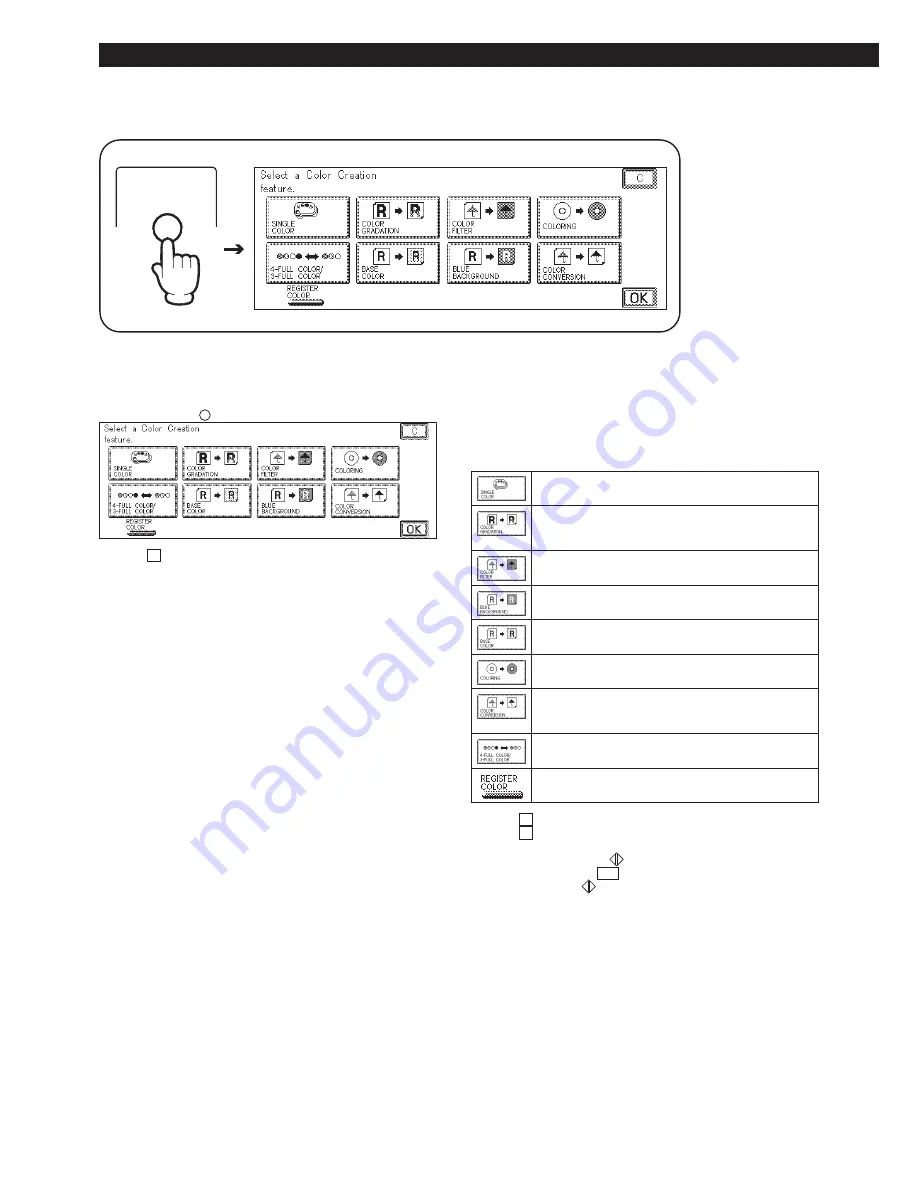
1-8
Color Creation (General Flow of Setting/Cancellation)
Color Creation
Color Creation (General Flow of Setting/Cancellation)
Color
Creation
1
Press the
Color
Creation
key.
P
If the C key is pressed, the screen returns to the standard
display.
2
Press the key for the mode that you
want to set.
Follow the procedure described below to set a mode.
Make monochrome copies in a specified color.
(See p. 1-31.)
Make copies with gradations added to the image and
background.
(See p. 1-33.)
Make copies with color filter effects.
(See p. 1-38.)
Make copies with a blue background and white text.
(See p. 1-40.)
Make copies with color added to the background.
(See p. 1-42.)
Make copies with colors added to designated areas.
(See p. 1-44.)
Changes specific colors in the original to different
colors.
(See p. 1-56.)
Switch between 4-full color /3-full color coloring setting.
(See p. 1-59.)
Register colors from an original.
(See p. 1-61.)
P
If the C key is pressed, the display shown in step 1 returns.
P
If the C key is pressed while setting a mode, the setting is
canceled and the display shown in step 1 returns.
P
After a mode is set, the
(Start) key can be pressed to make a
copy before pressing the OK key. After the copy job is completed,
the display before the
(Start) key was pressed returns. This makes
it easy for you to check the effect of settings, before actually setting
them.
Summary of Contents for Color System 200
Page 2: ...ic...
Page 84: ...1 72...
Page 190: ...4 48...
Page 191: ...I 1 Offset Plate Original Creating Color Separations of a Color Original Index Index I 2...






























