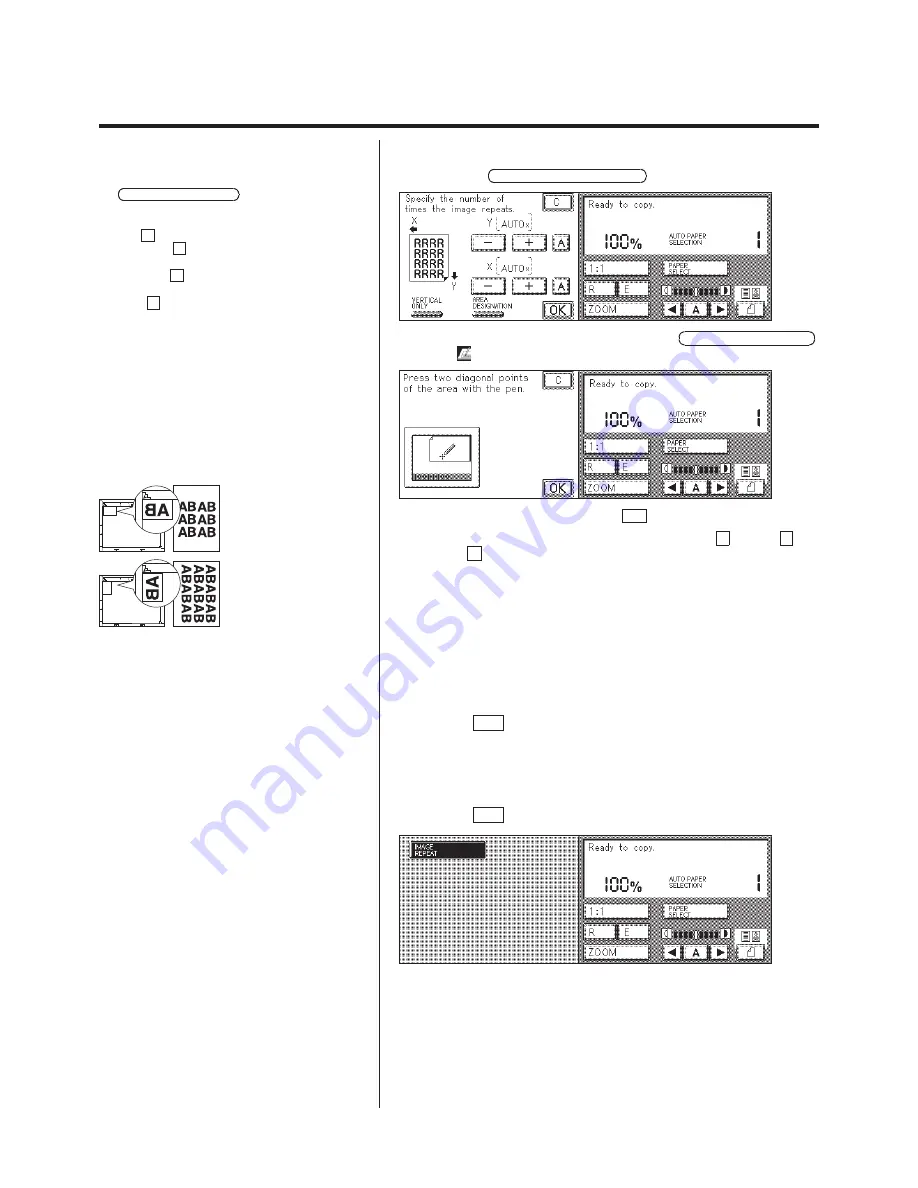
2-19
Image Creation
N
When repeating in both the horizontal and vertical direction
1. Press the VERTICAL/HORIZONTAL key.
P
Image Repeat in both the vertical and horizontal
directions, areas set by Area Designation (p.3-6) or
Marker Editing (p.3-23) can not be repeated. Press
the AREA DESIGNATION key on the touch panel
display to set areas. (The editor is necessary for
designating areas.)
P
The A key represents the Auto Repeat
function. If the A key is pressed, the original image
is repeated until the paper is filled.
P
When the A key is pressed, the Auto Paper
Selection is automatically canceled.
P
If the A key is selected and then Auto Paper
Select is selected, Image repeat is canceled.
2. To designating the area to repeat, press the AREA DESIGNATION
key.
After designating the area, press the OK key.
3. Specify the number of times by pressing either the + key, the – key,
or the A key.
P
For image repeats in the horizontal and vertical
direction, the image repeats are disabled when
used in combination with image editing such as
Color Gradation requiring the ED board.
P
For image repeats in the horizontal and vertical
direction, if the specified number of images will not
fit on to the paper, only the images that will fit on the
paper will be repeated in preference to the image.
P
Original placement:
Set the original as shown in the diagram below,
depending on the direction to be repeated.
A4/A5 R
A5 R
A4 R
A3
A4
A3
A4/A5 R
A5
A4 R
A5
A5 R
A4 R
A3
A4
A3
A5
A4 R
A5
ÉnÉKÉL
Repeat in the horizontal direction
4.
Press the OK key.
P
Other Image Creation modes can also be set.
5.
Press the OK key.
P
If the Auto Repeat is set when the original size
and the size of sheets to be copied are matched,
you may not recognize the image repeats. Specify
the area as required.
The copier is now ready to make copies.
Summary of Contents for Color System 200
Page 2: ...ic...
Page 84: ...1 72...
Page 190: ...4 48...
Page 191: ...I 1 Offset Plate Original Creating Color Separations of a Color Original Index Index I 2...






























