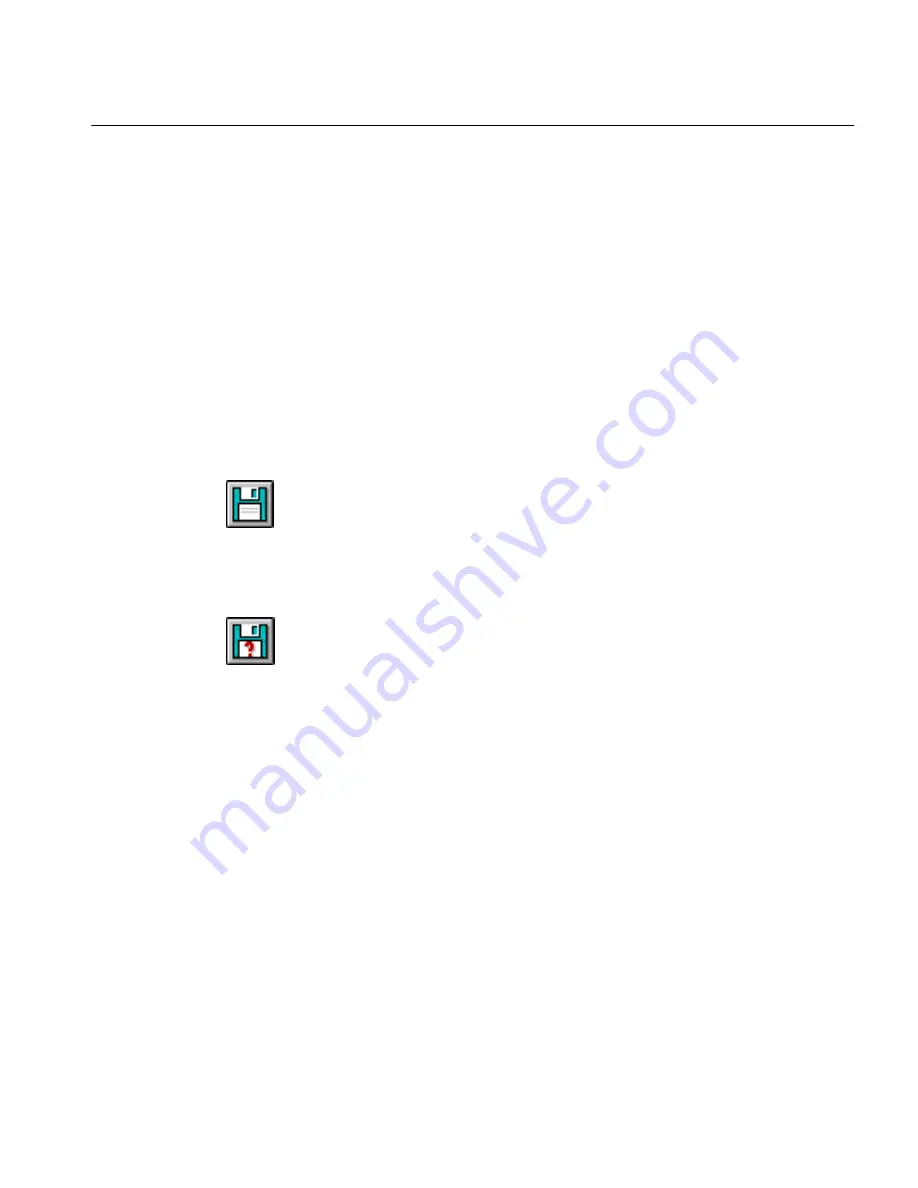
The File Menu
Commands and Settings 90
Close Document
Choose
Close Document
to stop working on a document but leave
OmniPage running.
If the current document has not been saved or has changed since the last
save, a prompt appears asking if you want to save the document before
closing. See “Save As” on page 90 for information.
Click
Cancel
to return to the open document.
Choose
Mail...
to access your mail system and send each page of
recognized text from your currently open document. This command only
appears if you have a MAPI-compliant mail system such as Microsoft
Mail.
Save
Choose
Save
to write the contents of your current working document to
disk. This command is also available as a button in the toolbar.
The Save As dialog box appears when you save a file for the first time.
After saving, you can continue working on your document.
Save As
Choose
Save As...
to choose a file format and save a document to disk. This
command is also available as a button in the toolbar.
Use this command to save Caere Documents and recognized documents
to other file formats.






























