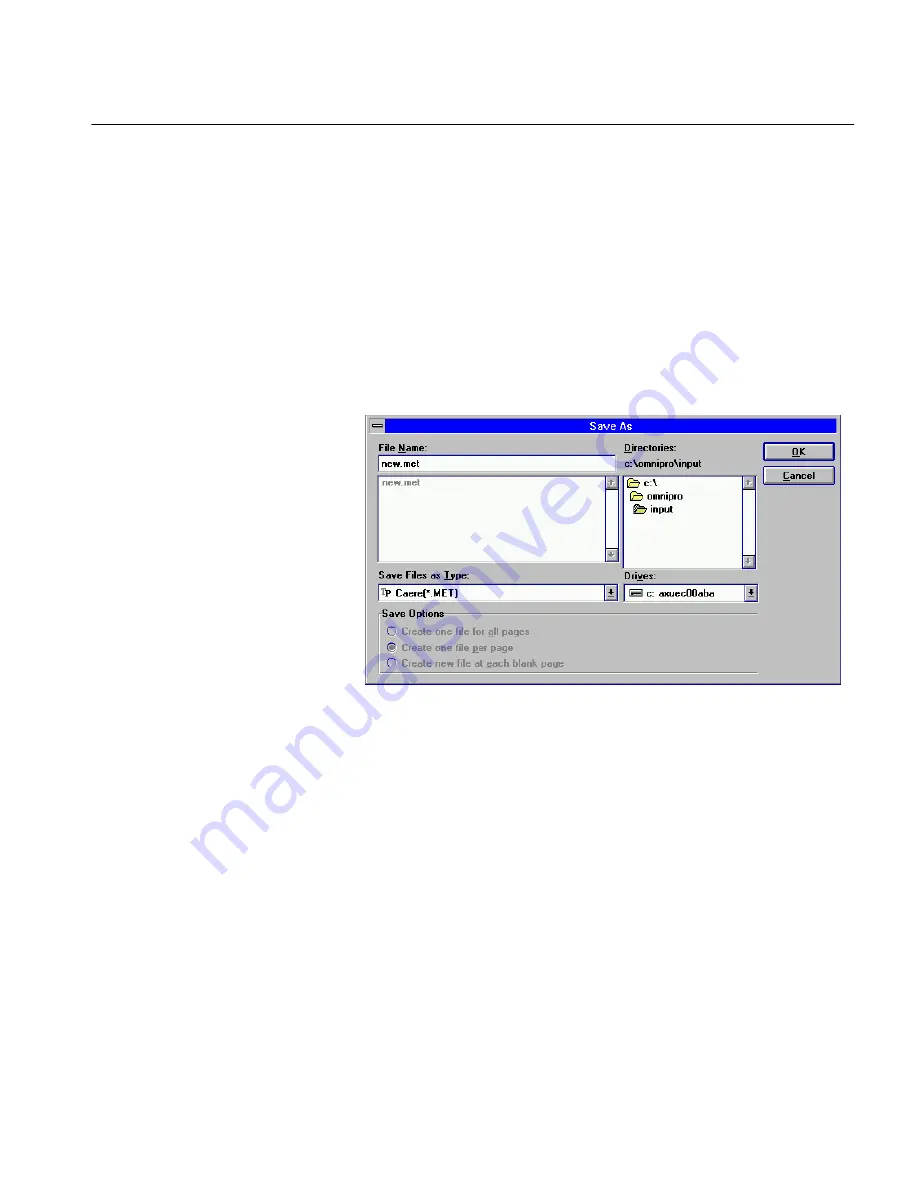
Finish Deferred Documents
Tutorials 73
Finish Deferred Documents
You may decide to defer OCR, close the open documents or OmniPage,
and finish processing later. You must save the open documents in order to
reopen and recognize them.
Scan and Save the Pages
1
Follow the steps in the section “Scan Multiple Pages and Defer
OCR” on page 70 and then return to this section.
OmniPage scans and zones the pages. You now have a two-page
document open in the zone window.
2
Choose
Save As...
in the File menu.
The Save As dialog box appears.
3
Locate the
omnipro\input
directory.
This is the default location in which OmniPage looks for deferred
files.
4
Select
Caere[*.MET]
in the
Save Files as Type
drop-down list.
You can only select Caere Documents and image files when
finishing deferred OCR.
5
Type
new.met
in the
File Name
text box.
6
Click
OK.
7
Choose
Close Document
in the File menu to close the zone
window.
















































