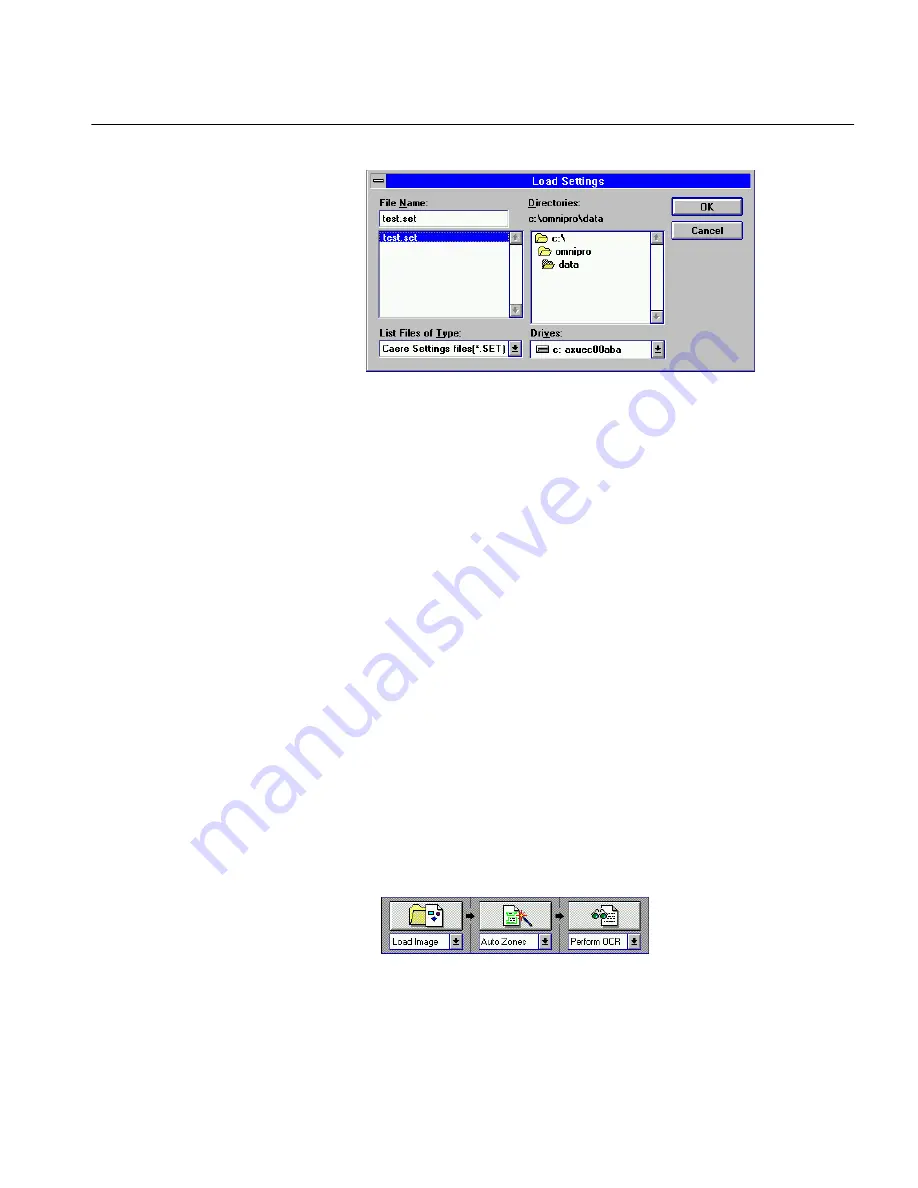
Load an Image File
Tutorials 39
The Load Settings dialog box appears.
4
Locate and select the file
test.set
.
5
Click
OK
.
The Settings Panel settings change to match the settings file you
just loaded.
6
Click the Scanner, Zone, and OCR icons to verify that their
respective settings have changed.
7
Choose
Close Document
in the File menu.
8
Click
No
in the dialog box that asks if you want to save changes.
Load an Image File
OmniPage can load, zone, and recognize TIFF and PCX files in the same
way it does scanned documents. You will load an image file in this
exercise and experiment with font settings. See “Supported Input File
Formats” on page 239 for a complete list of supported file types you can
load.
Load a Single Image File
1
Click the drop-down lists under the process buttons and select:
• Load Image
• Auto Zones
•
Perform OCR






























