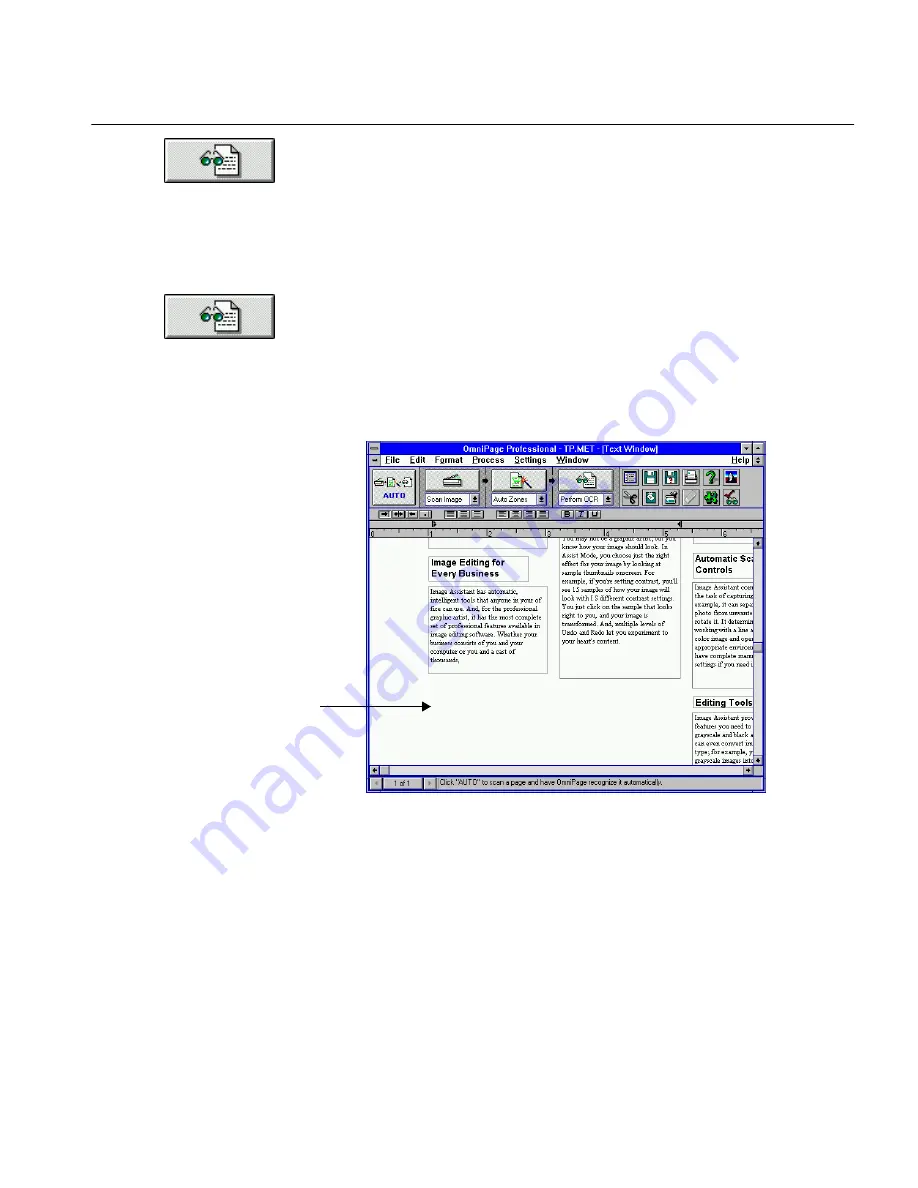
Save a Settings File
Tutorials 37
2
Click with your
right
mouse button on the OCR button to open
the Settings Panel to the OCR settings.
3
Deselect
Retain Graphics
.
4
Select
True Page - Retain All Page Formatting
if it is not selected
already.
5
Click
Close.
6
Click the OCR button.
7
Click
Yes
in the dialog box that asks if you want to replace the
text.
OmniPage re-recognizes the page.
The text appears in the same format as before, but has an empty
space where the graphic was originally.
8
Choose
Close Document
in the File menu.
9
Click
No
in the dialog box that asks if you want to save changes.
Save a Settings File
You may find that you use the same Settings Panel options often. You can
save these settings as a file and load the file before scanning or loading an
image file. This saves you the time of opening the Settings Panel and
resetting the options you need.
Empty space where graphic was






























