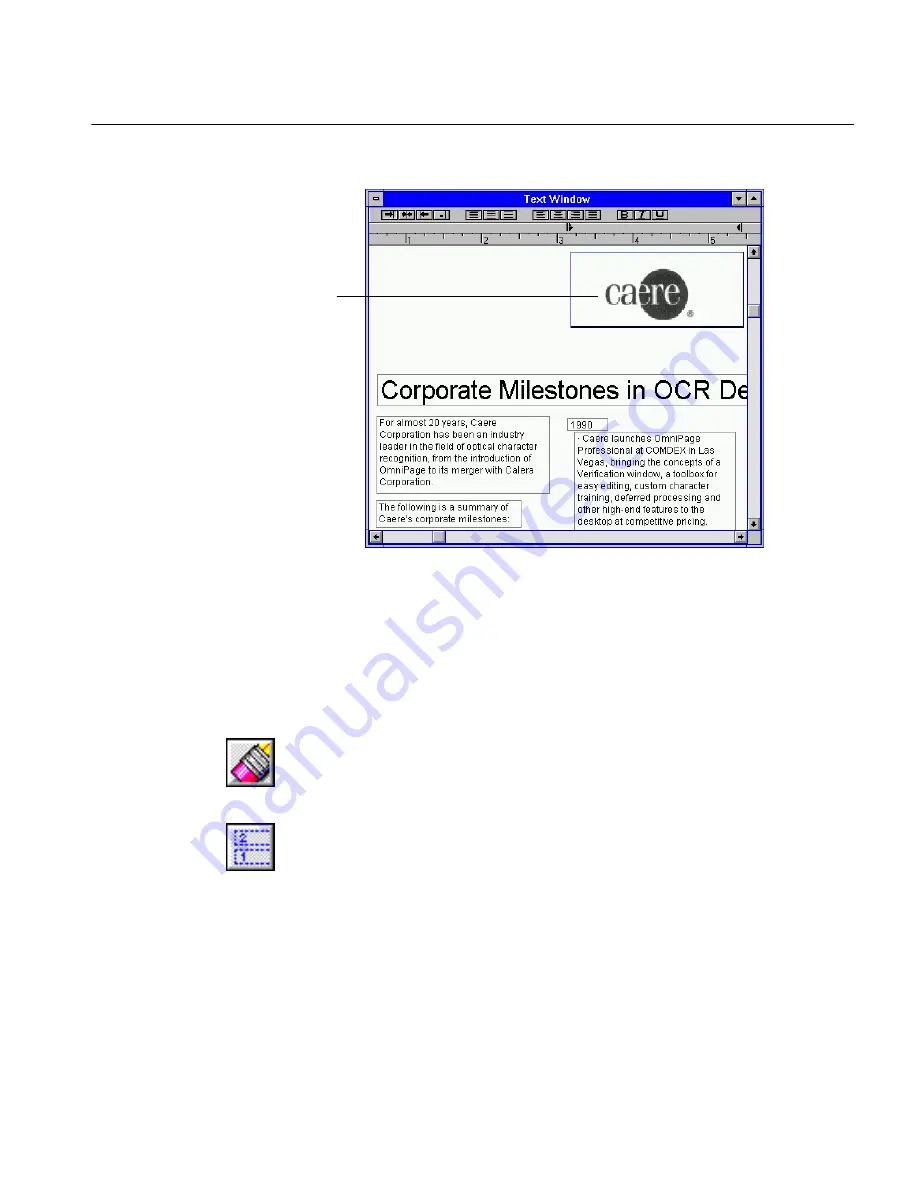
Manual Zoning — Reorder Text
Tutorials 51
OmniPage re-recognizes the document according to the zones
you drew. The logo now appears in the text window as a graphic.
5
Leave the document open for the next exercise.
Manual Zoning — Reorder Text
After you scan a document, you may decide to reorder the text before or
after recognition to save yourself time editing the document. In this
exercise, you will recognize just the columns in a different order.
Reorder the Zones
1
Click the Erase Zones tool.
2
Click the first two zones to erase them.
OmniPage will recognize just the three columns.
3
Click the Order Zones tool.
The cursor becomes the # symbol and numbers in the three
remaining zones around the columns disappear.
4
Click the right column that used to be labeled 5.
Now the zone is labeled 1. This zone will be recognized first and
placed at the beginning of the new document in the text window.
5
Click the middle column.
It is now labeled 2 and will be recognized second.
Caere logo recognized as graphic






























