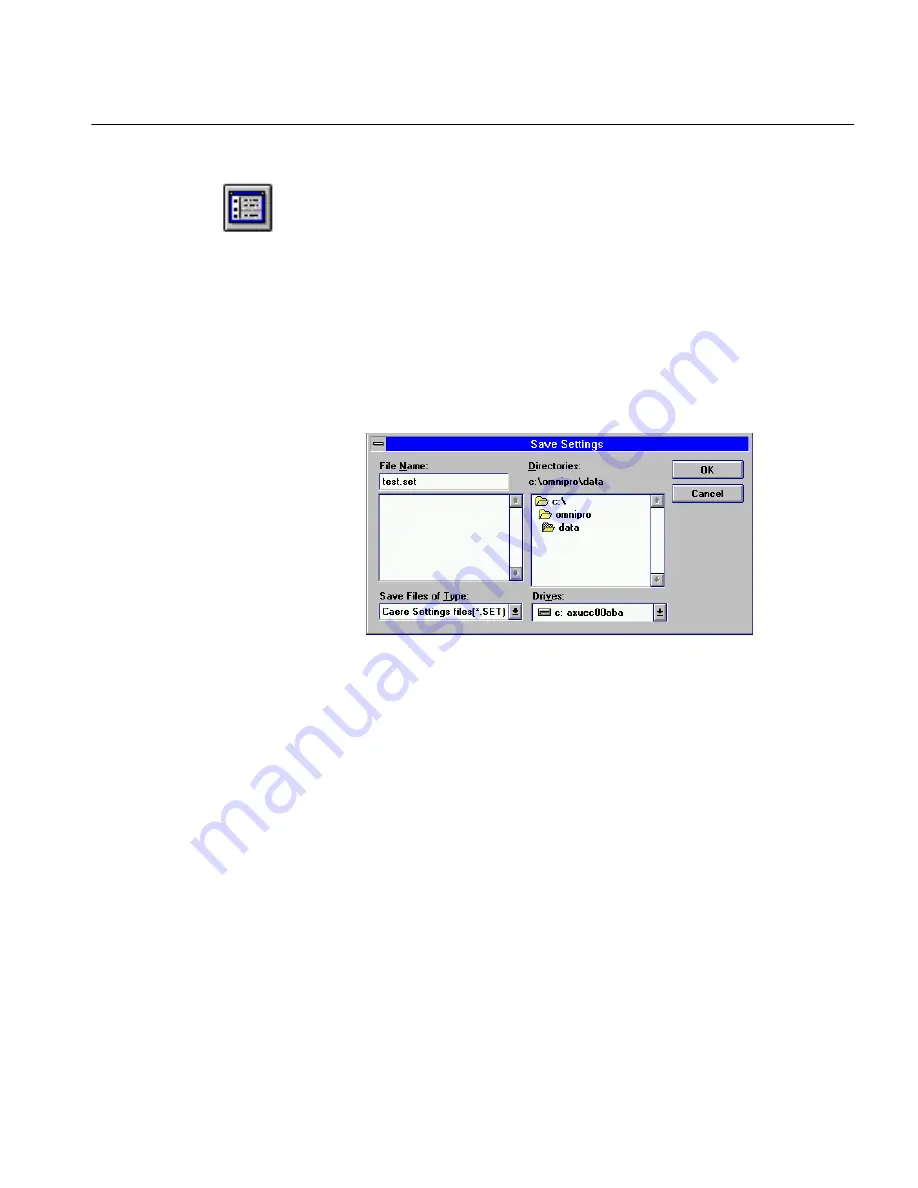
Save a Settings File
Tutorials 38
Save the Settings
1
Click the Settings Panel button or choose
Settings Panel...
in the
Settings menu.
2
Select the following options in each settings panel:
• Scanner:
Manual Brightness
• Zones:
One Zone
• OCR:
Ignore All Formatting
Note that none of these settings is a default setting.
3
Leave the Settings Panel open
.
4
Choose
Save Settings...
in the File menu.
The Save Settings dialog box appears.
•
Caere Settings files[*.SET]
is the only selection in the
Save Files of Type
list box.
• The
data
directory is the default location but you can choose
another if you like.
5
Type the name
test.set
in the
File Name
text box.
6
Click
OK
.
Load the Settings
1
In the Settings Panel, click
Use Defaults
.
2
Click
Yes
in the dialog box that asks if you are sure.
3
Choose
Load Settings...
in the File menu.






























