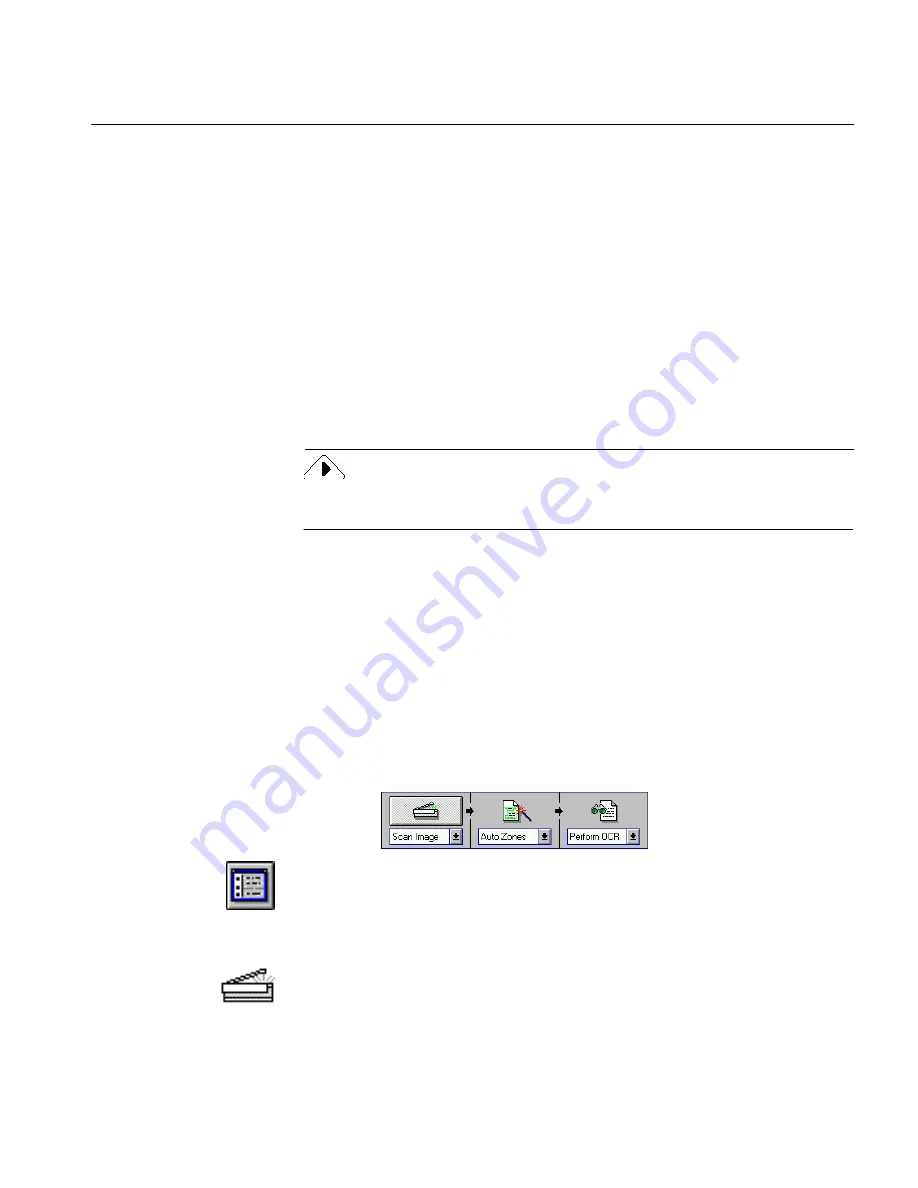
Scanning With the Default Settings
Tutorials 21
Tutorial 2 — Basic Text Recognition
This tutorial takes you through basic scanning, zoning, and OCR exercises
with OmniPage. It contains the following exercises:
• Scanning With the Default Settings
• Change a Document’s Fonts During OCR
• Ignore All Formatting
• True Page Recognition
• Deselect Retain Graphics
• Save a Settings File
• Load an Image File
You will use the True Page sample in these tutorials.
Save the files as directed during the exercises so you can use them in later
exercises.
Scanning With the Default Settings
You will select the default settings in this exercise, observe the OCR
process, use the
Check Recognition
command to correct any recognition
errors, and save the recognized document in two different file formats.
1
Click the drop-down list under each process button and select
these options:
• Scan Image
• Auto Zones
•
Perform OCR
2
Click the Settings Panel button or choose
Settings Panel...
in the
Settings menu.
3
Click
Use Defaults.
4
Click
OK
in the dialog box that asks if you are sure.
5
Click the Scanner icon.






























