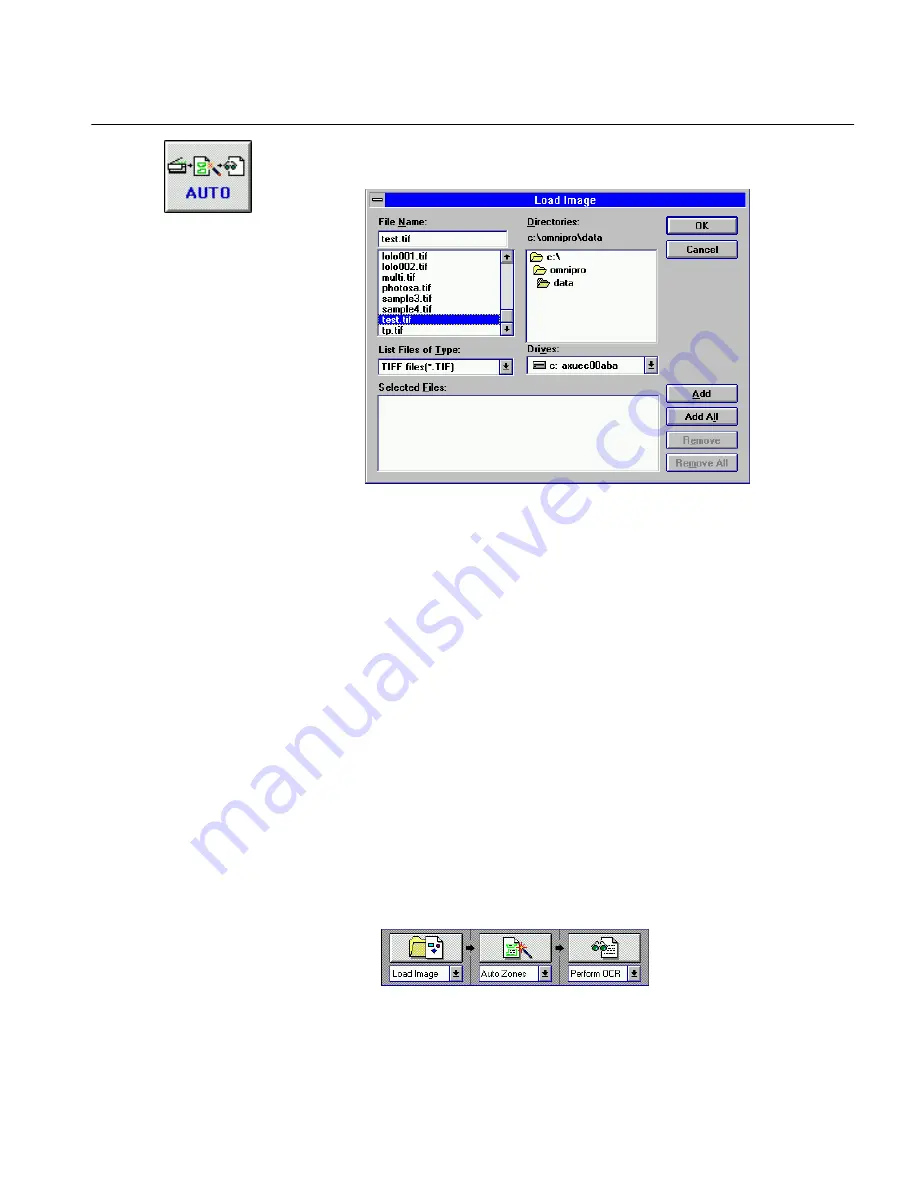
Load an Image File
Tutorials 40
2
Click the
AUTO
button.
The Load Image dialog box appears.
3
Select
TIFF files[*.TIF]
in the
List Files of Type
drop-down
list.
4
Locate and select the
test.tif
file.
The file was placed in the
c:\omnipro\data
directory during
installation.
5
Click
OK.
OmniPage loads the image file, creates automatic zones on it,
performs OCR, and then displays the recognized text in the text
window.
Load Multiple Image Files
You can load your own image files in this exercise if you have them.
Otherwise, skip to the next tutorial. See “Supported Input File Formats”
on page 239 for a list of file types you can import.
1
Click the drop-down lists under the process buttons and select:
• Load Image
• Auto Zones
•
Perform OCR






























