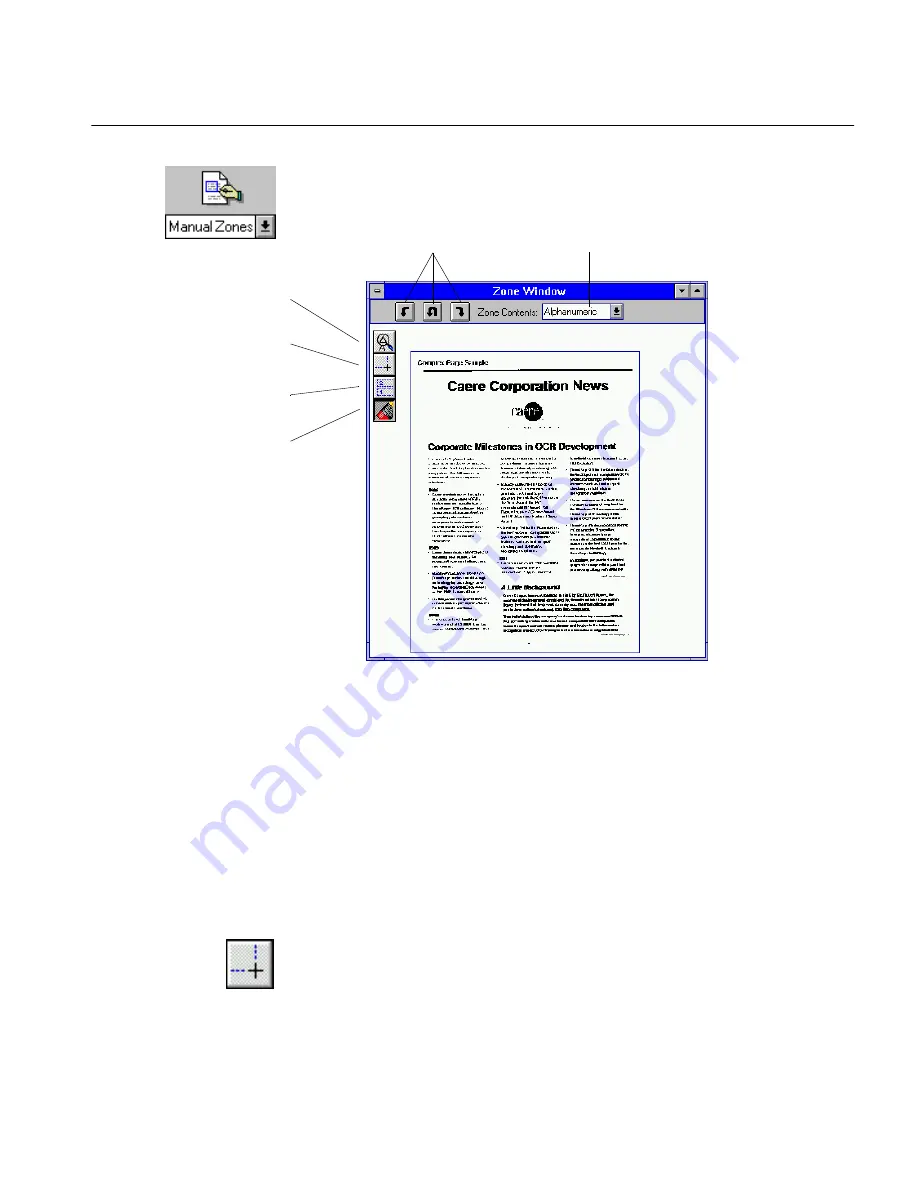
The Process Menu
Commands and Settings 124
Manual Zones
Choose
Manual Zones
to draw, order, and specify zones manually on a
scanned or loaded page image in the zone window.
This command performs the same function as the Zone button when
Manual Zones
is selected in the drop-down list.
OmniPage uses the selected Zones option in the Settings Panel when
zoning:
Multiple Columns
,
Single Column or Table
, or
One Zone
. For more
information about each of these options, see “Zones Options” on page 163.
You are prompted to delete the current zones before zoning if a page
already has zones. Click
Yes
to proceed.
Use the manual zone tools to draw, reorder, resize, move, or erase zones.
You can also specify a zone’s contents: graphic, numeric, and so forth.
Drawing Zones
1
Click the Draw Zones tool.
2
Enclose an area you want as a zone by holding the mouse button
down and dragging the mouse.
Zoom tool: zoom your view
of the page in and out.
Draw Zones tool: draw
zones for recognition.
Order Zones tool: change
text recognition order.
Erase Zones tool: erase a
zone.
Use the arrow buttons
to rotate the image.
Select zone contents.






























