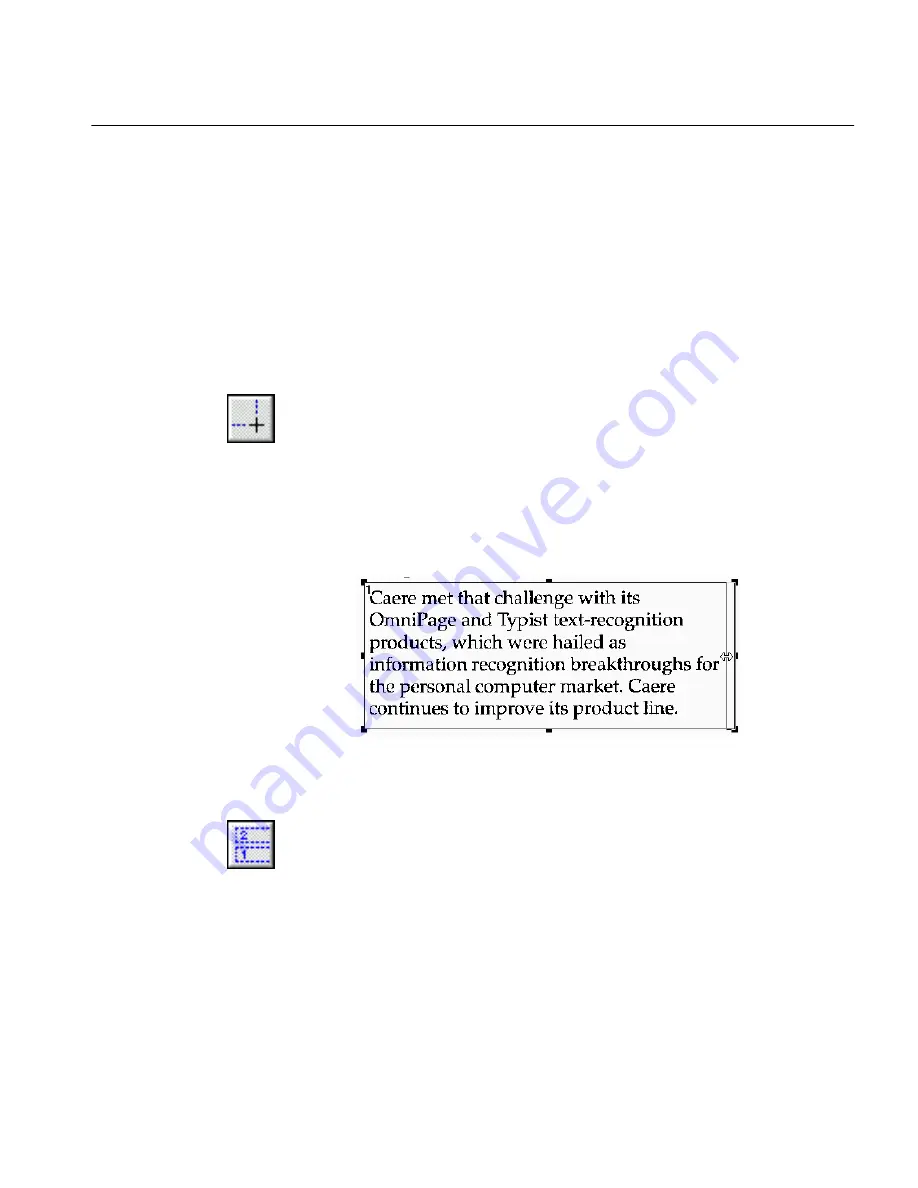
The Process Menu
Commands and Settings 125
When you have enclosed the desired area, release the mouse
button.
3
Continue using the mouse to draw zones in the page image until
you have finished.
You can draw up to 64 separate zones of which 26 can be graphic
zones. Any area of the image that is not part of a zone will not be
recognized.
A number appears in each zone indicating the order in which the
zone will be recognized. To reorder zones, use the Order Zones
tool.
Resizing Zones
1
Click the Draw Zones tool.
2
Click a zone to select it.
Handles appear on the zone border.
3
Hold your cursor over a handle so that it turns into a two-way
arrow.
4
Hold the mouse button down, and drag the mouse to enlarge or
reduce the zone as necessary.
Reordering Zones
Your page must already have zones on it to reorder.
1
Click the Order Zones tool.
The zone numbers disappear.
2
Click in the zone you want to recognize first.
The number 1 appears in the zone.
3
Click in the next zone you want recognized second.
The number 2 appears in the zone.
4
Continue until all the zones are in proper recognition order, and
then choose the appropriate OCR option.
















































