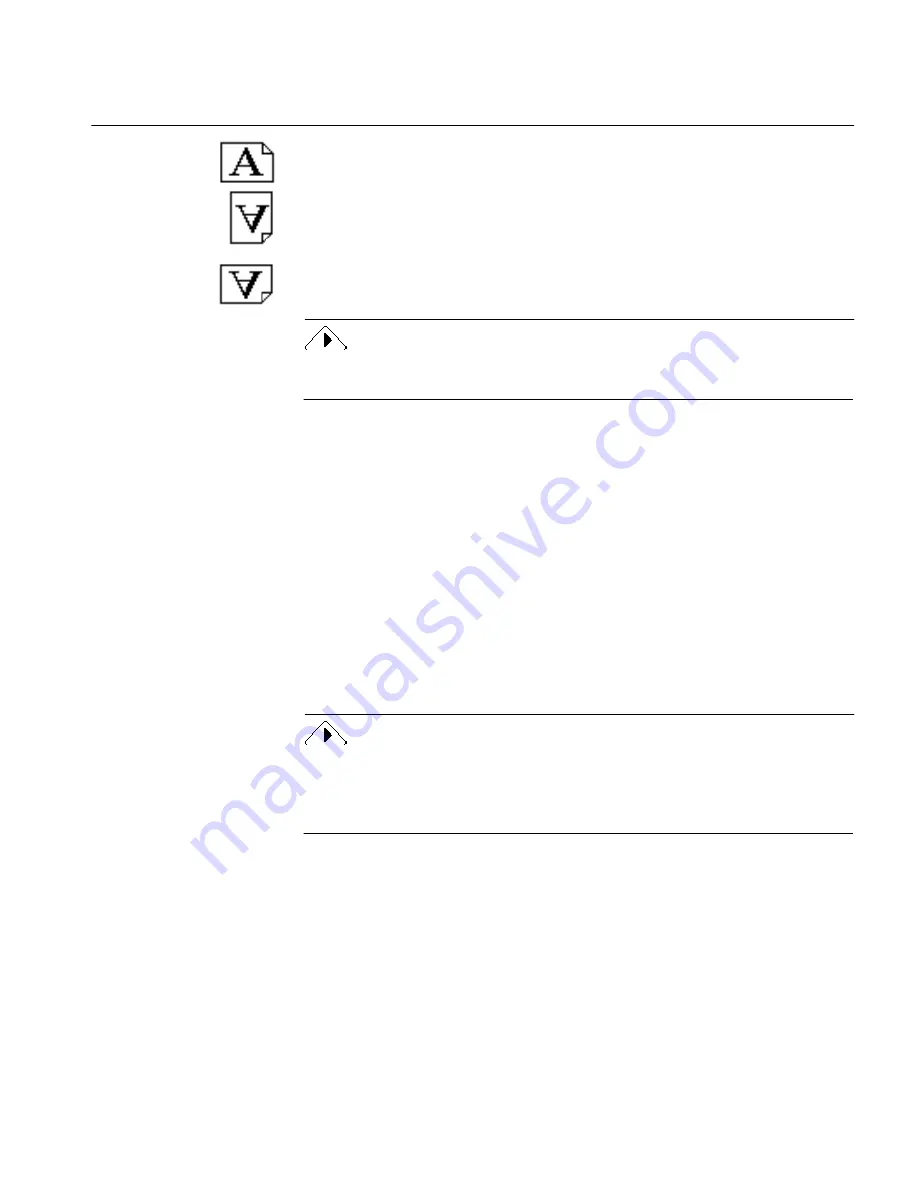
Scanner Options
The Settings Panel 159
Select
Landscape
for a horizontally oriented page.
Select
Flipped
to automatically rotate a portrait page 180 degrees during
the scan.
Select
Flipscape
to automatically rotate a landscape page 180 degrees
during the scan.
Flipped
and
Flipscape
options are useful if you are scanning pages in a book
and need to turn the book upside down or sideways for certain pages.
ADF
You can select
Scan until Empty
and
Double-sided Pages
for automatic
processing if you are using a scanner with an automatic document feeder
(ADF).
Scan until Empty
Select this to scan every page in an ADF when OmniPage performs
automatic processing.
When you place multiple pages in an ADF and click the
AUTO
button, the
first page is scanned and processed and then the next page. This process
continues until the ADF is empty. OmniPage uses the same settings and
processing commands for each page.
You must click
AUTO
to process all pages in a stack; if you click the Image
button instead, only the first page is scanned. No matter which button you
click, OmniPage scans only the first page in an ADF if you do not select
Scan Until Empty
.
Double-sided Pages
Select this when OmniPage performs automatic processing to scan pages
with print on both sides. OmniPage processes all pages in the ADF and
then prompts you to turn the entire stack over to process the reverse sides.
For example, if you have three double-sided pages numbered 1 through 6
(1 is on the front, 2 is on the back, and so on), OmniPage first processes
pages 1, 3, and 5 and then prompts you to turn the stack over in the ADF.






























