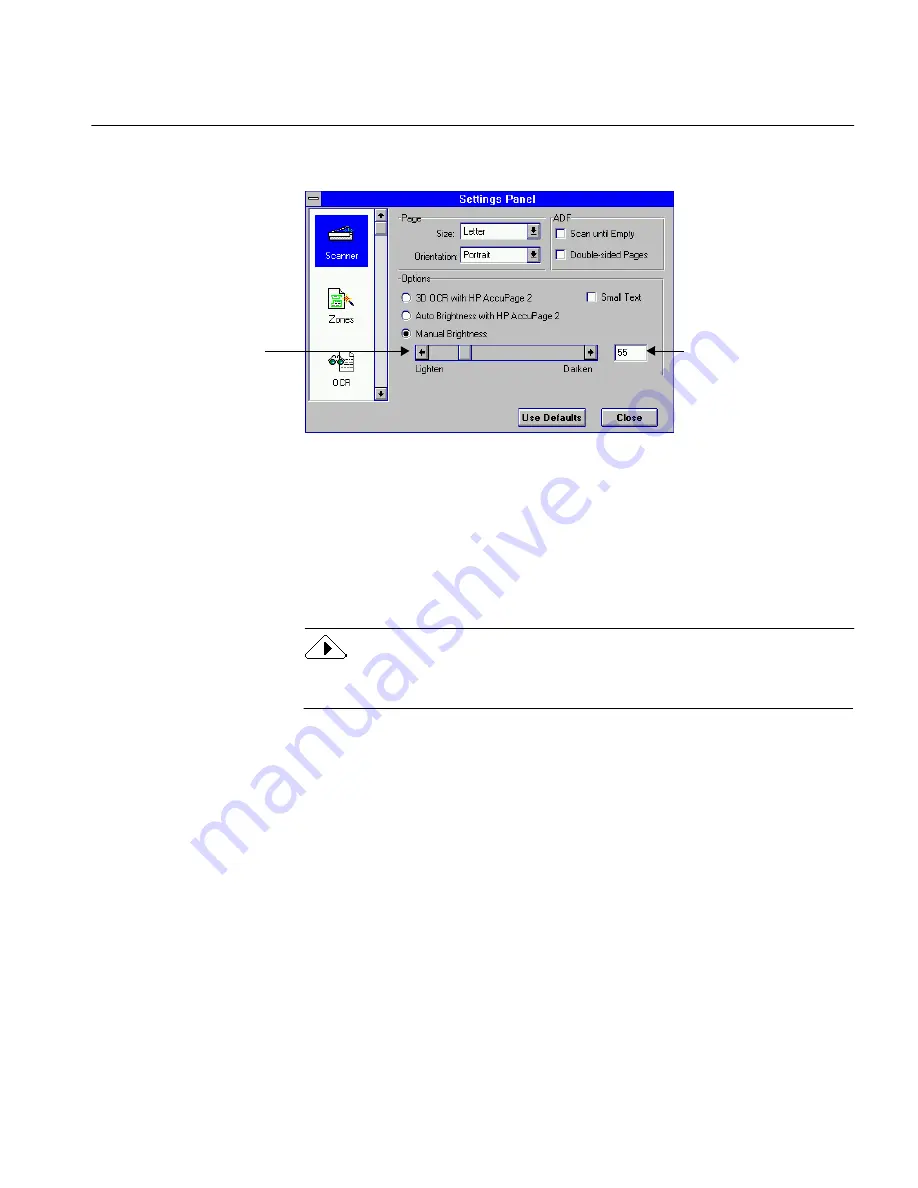
Scanner Options
The Settings Panel 162
right arrow on the slide. The number of settings available depends on the
scanner you use.
• Use a setting in the middle to scan high-quality documents with
crisp text on a white background.
• Use a darker setting for a page that has thin, broken characters.
• Use a lighter setting for a page that has thick, run-together
characters.
The number in the edit box to the right of the slide shows the brightness
level you selected. Use this number as a reference for future use.
Watch the Character window during OCR and look for clear, legible text.
See “Scanning and the Brightness Setting” on page 53 for examples.
When to Use Another Setting
Recognition accuracy is highest using AnyPage/HP AccuPage 2 and
3D
OCR technologies. These two options are only available if you have a
supported grayscale scanner chosen as the default scanner.
Small Text
Select this option if your scanner supports HP AccuPage 2 and the text in
your page is between four and seven points. This option does not appear
for other scanners. The other settings under
Options
are unavailable when
Small Text
is selected.
When to Use
Select
Small Text
to increase recognition accuracy. This setting increases
processing time slightly.
Use the slider box or
slider arrows to adjust
brightness.
The number shows the
brightness setting.
Numbers vary depending
on your scanner.






























