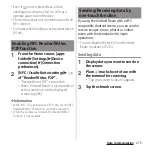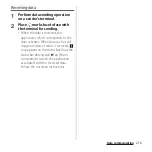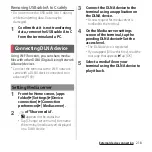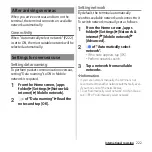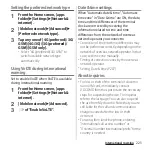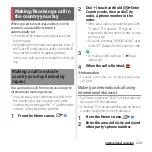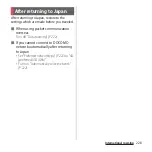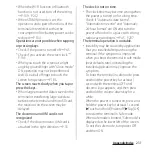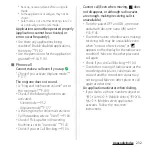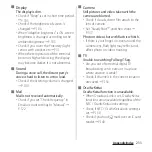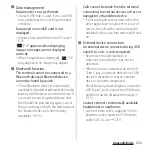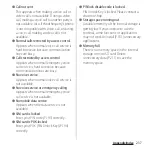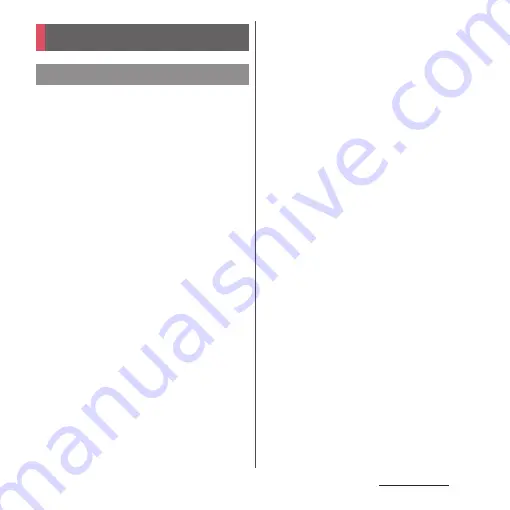
229
Appendix/Index
Appendix/Index
・
When you have a vague idea of
malfunctioning, you can perform diagnosis
by yourself.
For details, refer to NTT DOCOMO website.
https://www.nttdocomo.co.jp/support/
trouble/repair/ (in Japanese only)
・
Check if the software update is necessary for
the terminal. If necessary, perform the
software update (P.243, P.246).
・
When checking the following items not to
improve the state, contact the phone number
given in "Repairs (Inquiries/Request)" the last
page of this manual (in Japanese only) or
DOCOMO-specified repair office.
■
Power supply
Cannot power on the terminal.
・
Check if the battery is not run out.
→
P.38
Screen is frozen, the power cannot be
turned off.
・
When the screen freezes or the power
cannot be turned off, press and hold the
power key and the volume up key at the
same time for approximately 8 seconds
and release it when the terminal vibrates 3
times consecutively to force stop.
* Note that some data and settings may be
erased due to force-quit operation.
■
Charging
Cannot charge (The notification LED does
not turn on, or the icon does not indicate
charging status.)
・
Check if the adapter's power plug is
correctly inserted to a power outlet or
accessory socket.
・
Check if the adapter and the terminal are
set correctly.
→
P.42
・
When using an AC adapter (optional),
check if the Type-C plug of the AC adapter
is connected to the terminal correctly.
→
P.42
・
When using the USB cable A to C 01
(optional), check if a PC is turned on.
・
If you execute calls, communications or
other function operations for a long time
while charging, the terminal may become
hot and the notification LED turns off
(charging stops) or battery level may
become low. In this case, wait until the
temperature of the terminal drops and
charge again.
The notification LED blinks in red and the
terminal cannot be operated.
・
When the battery level is low, charge the
battery.
→
P.38
Troubleshooting
Troubleshooting
Summary of Contents for SO Series
Page 1: ...18 10 INSTRUCTION MANUAL ...