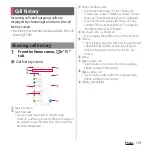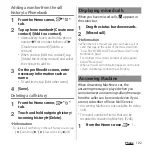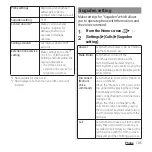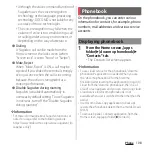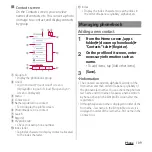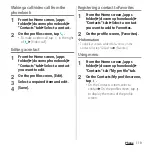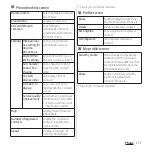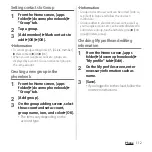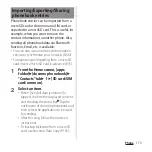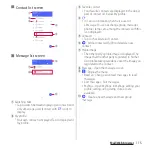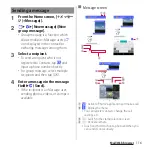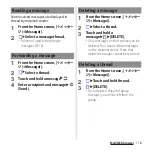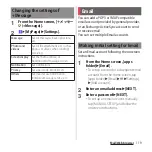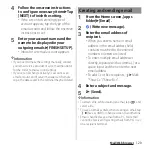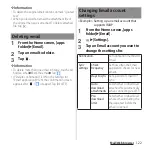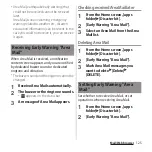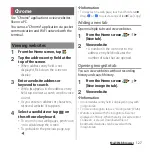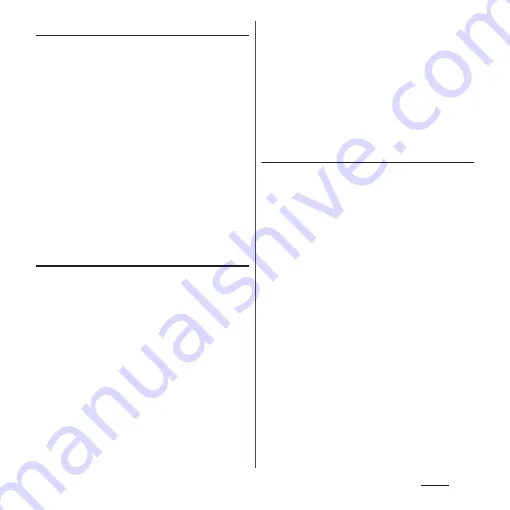
112
Phone
Setting contacts to Group
1
From the Home screen, [apps
folder]
u
[docomo phonebook]
u
"Group" tab.
2
Tap a group.
3
[Add member]
u
Mark contacts to
add
u
[OK]
u
[OK].
❖
Information
・
To cancel group setting, in Step 3, [Delete member]
u
Mark contacts
u
[OK]
u
[OK].
・
When you set Google account etc., groups are
displayed by account. You can set/cancel group in
the same account.
Creating a new group in the
phonebook
1
From the Home screen, [apps
folder]
u
[docomo phonebook]
u
"Group" tab.
2
[Add group].
3
On the group adding screen, select
the account and set account,
group name, icon, and color
u
[OK].
・
The items vary depending on the
account type.
❖
Information
・
Groups in docomo account can be sorted. To do so,
tap [Sort] in Step 2 and follow the onscreen
instructions.
・
Groups added to your docomo account, as well as
your Google account, etc. can be edited/deleted. To
edit/delete a group, touch and hold a group
u
[Edit
group]/[Delete group].
Checking My profile and editing
information
1
From the Home screen, [apps
folder]
u
[docomo phonebook]
u
"My profile" tab
u
[Edit].
2
On the My profile screen, enter
necessary information such as
name.
3
[Save].
・
If you logged in to the cloud, follow the
onscreen instructions.
Summary of Contents for SO Series
Page 1: ...18 10 INSTRUCTION MANUAL ...