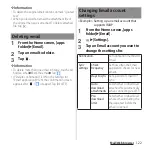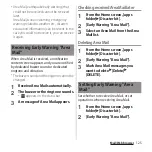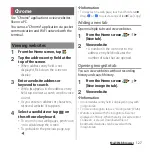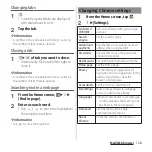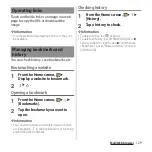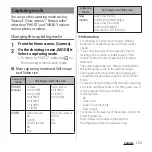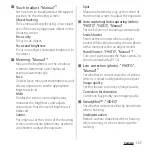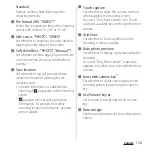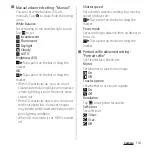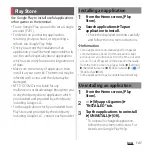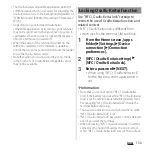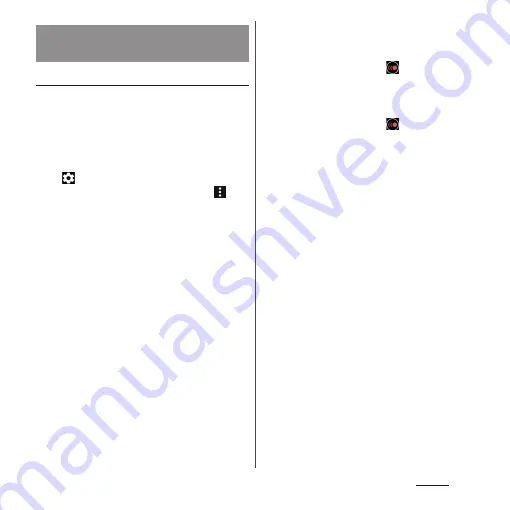
136
Camera
Changing from the menu
・
The displayed items or operations vary by the
capturing mode.
・
Some settings cannot be used in
combination with one another.
1
From the Home screen, [Camera].
2
u
Select a setting item.
・
For some capturing modes, tap
on
the shooting screen to set.
3
Change the setting.
■
Still image size : "PHOTO", "Manual"
Set still image size. The larger the size of a
photo, the larger its file size.
■
Video size : "VIDEO", "Slow motion"
Set video size. The larger the size of a video,
the larger its data size.
■
Slow motion mode : "Slow motion"
Select capturing mode of "Slow motion".
Super slow motion
Shoot a moment when
is tapped while
shooting a video with the Super slow
motion mode.
Super slow (one-shot)
Shoot a moment when
is tapped with
the Super slow motion mode.
Slow motion
Shoot video in 120 fps and then select
scene to show in slow motion.
・
By shooting with "Slow motion", 120fps
video is saved and a separate video file
with slow motion scene set is saved as a
slow motion file.
■
Predictive Capture : "PHOTO"
*1
When the camera detects movement or
smile of an object, up to 4 photos are shot
according to the movement and saved
them temporarily.
■
Object tracking : "PHOTO", "VIDEO"
*1
Tap your object on the shooting screen, and
the camera will keep focusing on the object
as it moves.
Changing settings when
shooting
Summary of Contents for SO Series
Page 1: ...18 10 INSTRUCTION MANUAL ...