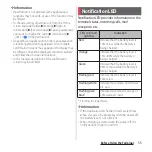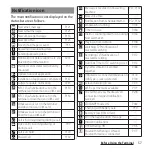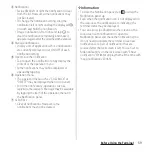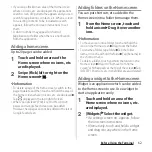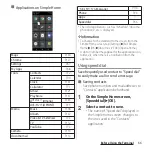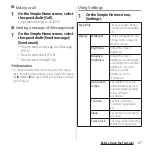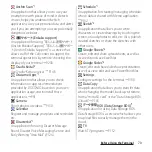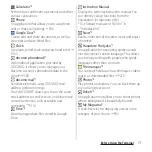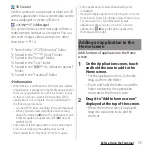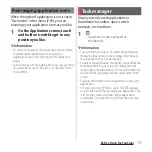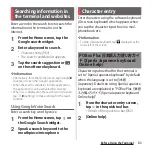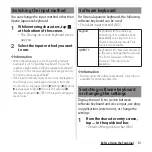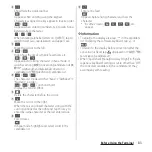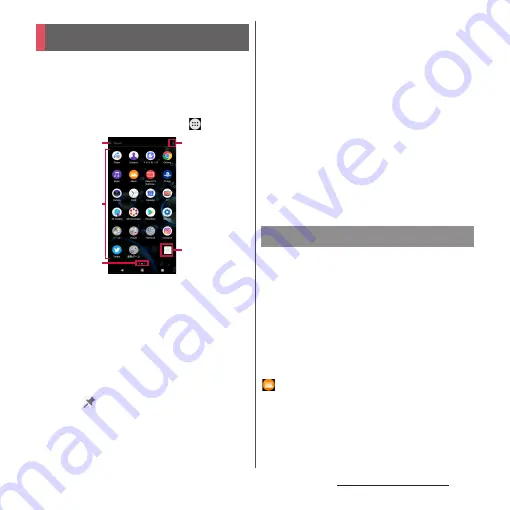
69
Before Using the Terminal
This section describes the Application screen
displayed when the home application is set
to "Xperia Home".
・
Switching Home application (P.79)
1
From the Home screen,
.
a
Search bar
・
Tap to display the search screen of Xperia Home
and you can search applications, contacts, etc.
・
Alternatively, swipe (flick) the first page of the
Application screen right to display the search
screen of Xperia Home.
b
Application icon list
・
Touch and hold an application icon to display the
shortcut menu where you can perform specified
operations or check the application information.
When
is displayed, tap it to add a shortcut for
specified operation to the Home screen.
c
Indicator
・
Display the number of pages and current page
position. Swipe (flick) the Application screen left
or right to switch the pages.
・
The left end indicates the search screen of Xperia
Home.
d
Menu
・
This menu allows you to rearrange application
icons and set the Home screen (P.64).
e
Machi-chara
・
Activate my daiz.
❖
Information
・
A dot or number may appear for the application icon
or folder when there is a notification from the
application.
Applications displayed on the Application
screen are as follows.
・
For usage of some applications, separate
subscription (Charged) is required.
・
For some applications, you can check
functions or operation steps from the help.
・
Preinstalled applications or layout of
applications may differ depending on the
initial setting condition etc.
Album
Play still pictures or videos.
→
P.142
Application screen
c
a
b
e
d
Application list
Summary of Contents for SO Series
Page 1: ...18 10 INSTRUCTION MANUAL ...