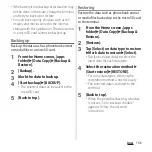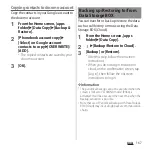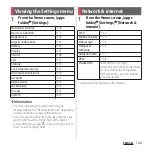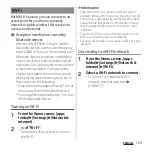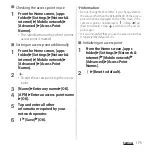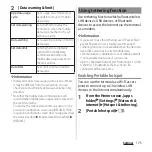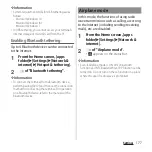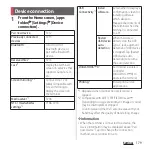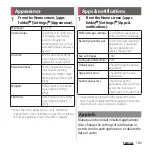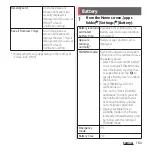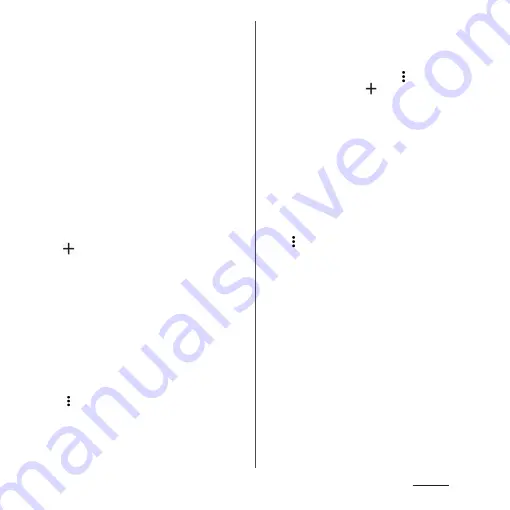
173
Settings
■
Checking the access point in use
1
From the Home screen, [apps
folder]
u
[Settings]
u
[Network &
internet]
u
[Mobile network]
u
[Advanced]
u
[Access Point
Names].
・
The radio button on the right of current
access point is marked.
■
Setting an access point additionally
1
From the Home screen, [apps
folder]
u
[Settings]
u
[Network &
internet]
u
[Mobile network]
u
[Advanced]
u
[Access Point
Names].
2
.
・
To edit the access point, tap the access
point.
3
[Name]
u
Enter any name
u
[OK].
4
[APN]
u
Enter an access point name
u
[OK].
5
Tap and enter all other
information required by your
network operator.
6
u
[Save]
u
[OK].
❖
Information
・
Do not change the MCC/MNC. If you change them to
the values other than the default (440/10), the access
point will not be displayed on the APN screen. If the
set access point is not displayed,
in Step 2
u
Tap
[Reset to default], or tap
and then set the access
point again.
・
It is recommended that you use the access point that
is registered by default as it is.
■
Initializing an access point
1
From the Home screen, [apps
folder]
u
[Settings]
u
[Network &
internet]
u
[Mobile network]
u
[Advanced]
u
[Access Point
Names].
2
u
[Reset to default].
Summary of Contents for SO Series
Page 1: ...18 10 INSTRUCTION MANUAL ...