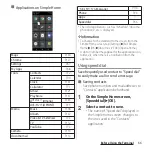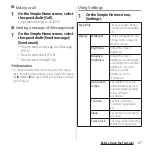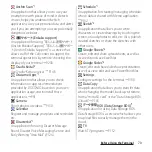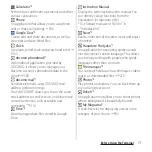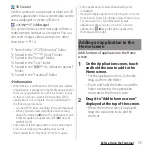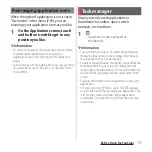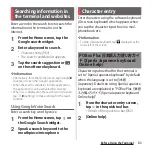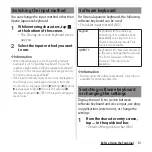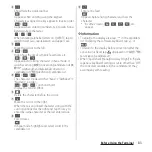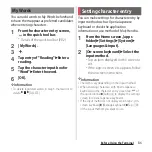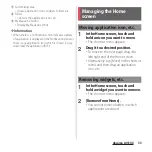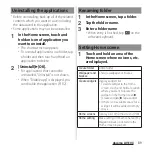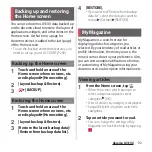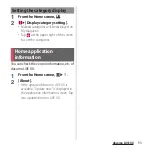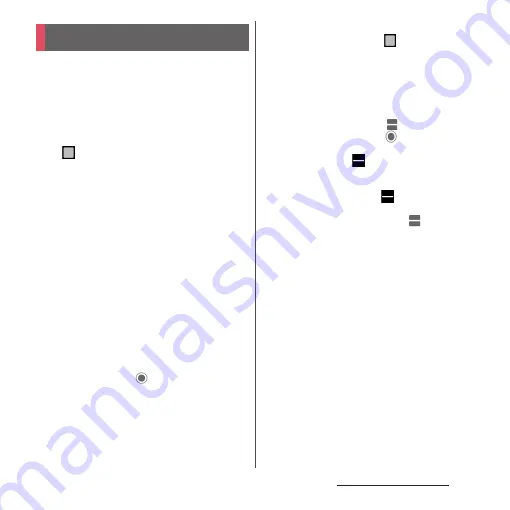
78
Before Using the Terminal
Split the screen to display and operate two
applications at the same time.
・
Activate the applications to display
beforehand.
・
Split screen may not be available depending
on application.
1
.
・
Applications are displayed as
thumbnails.
2
Touch and hold the application
thumbnail to display
u
Drag to the
"Drag here to use split screen"
appeared at the top of screen.
・
When "App doesn't support split-
screen." appears at the top of the
screen, the application cannot be
displayed in the split screen.
3
Tap the application thumbnail to
display from the lower part of the
screen.
・
If the application thumbnail is not
displayed, tap
/[No recent items] to
activate the application to display.
❖
Information
・
Alternatively, touch and hold
when the
application is activated to open the split screen.
・
The application windows of the split screen can be
displayed up and down in the portrait view and left
and right in the landscape view.
・
The application window displayed in the lower part
(right part for the landscape view) can be switched.
To switch the application, tap
and select an
application thumbnail, or tap
to activate the
application to be displayed.
・
In portrait view, drag
of the split line displayed in
the center of the split screen up or down to change
the range of the application window.
・
To end the split screen, drag
to the upper or
lower of the screen (left end or right end for the
landscape view), or touch and hold
.
Split screen
Summary of Contents for SO Series
Page 1: ...18 10 INSTRUCTION MANUAL ...