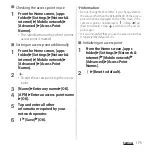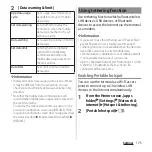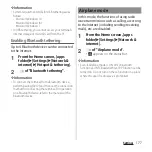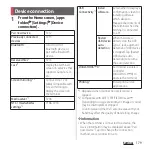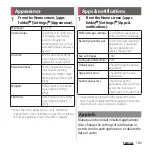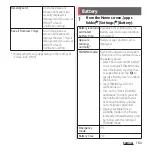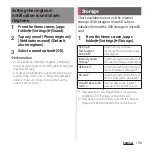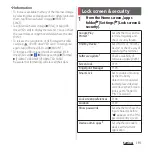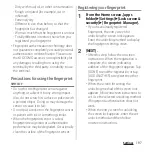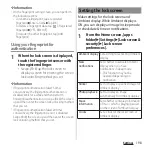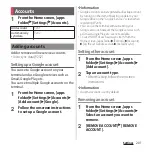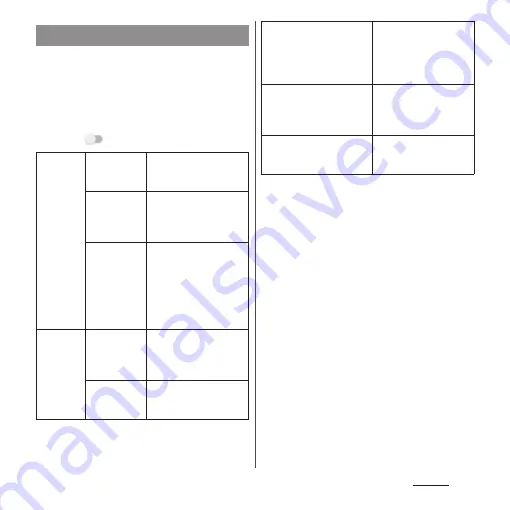
187
Settings
Make settings for using Side sense feature
(P.49).
1
From the Home screen, [apps
folder]
u
[Settings]
u
[Display]
u
[Advanced]
u
[Side sense].
2
Tap .
Setting Side sense
Side sense
menu
Select apps to
be shown
Set applications to be
displayed in the Side
sense menu.
Show Side
sense menu
on lock
screen
Set whether to display
the Side sense menu on
the lock screen.
Use Xperia
Intelligence
engine
™
Set whether to allow
Xperia Intelligence
engine to use location
information to improve
application predictability
for showing in the Side
sense menu.
Sensor
sensitivity
Double-tap
speed
Adjust recognition of
double-tapping speed
for the side edge of the
screen (P.49).
Slide length
Adjust recognition of
sliding length for the side
edge of the screen (P.49).
Sensor enabled
Select available range of
the side edge of the
screen (P.49) from "on
both sides", "on the right
side", or "on the left side".
Navigate back
Set whether to return to
the previous screen by
sliding the side edge of
the screen (P.49).
Apps with Side sense
enabled
Set whether to allow use
of Side sense for each
application.
Summary of Contents for SO Series
Page 1: ...18 10 INSTRUCTION MANUAL ...