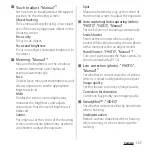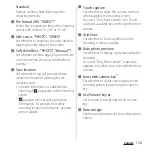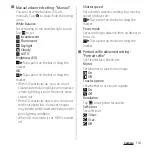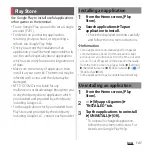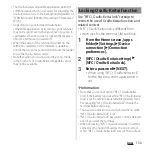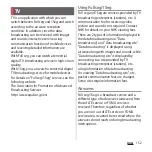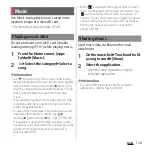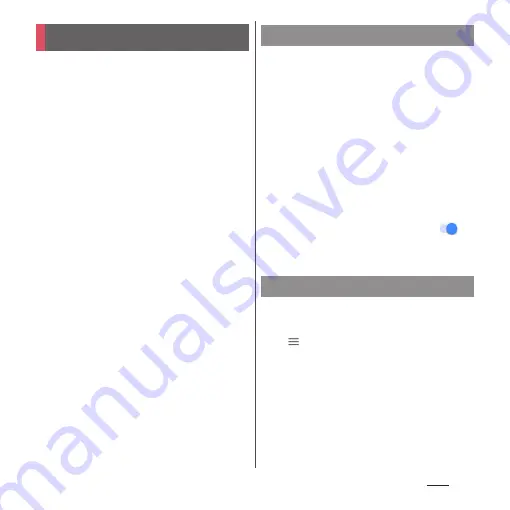
147
Apps
Use Google Play to install useful applications
or fun games to the terminal.
・
To use Google Play, you need to set a Google
account (P.201).
・
For details on purchasing applications,
returning your purchases, or requesting a
refund, see Google Play Help.
・
Once you accept the installation of an
application, you will be held responsible for its
use. Be careful especially about applications
which access many functions or large amount
of data.
・
Make sure the security of application, then
install it at your own risk. The terminal may be
infected with a virus and the data may be
damaged.
・
NTT DOCOMO is not liable for any
malfunctions or disadvantage brought to you
or any third party due to application which
you installed and provided by a third party
including Google LLC.
・
For the application which you installed from
Play Store and provided by the third party
including Google LLC., contact each provider.
1
From the Home screen, [Play
Store].
2
Search applications
u
Tap an
application to install.
・
Check the displayed contents carefully
and follow the onscreen instructions.
❖
Information
・
Some applications automatically perform packet
communications. Packet communication is kept
active unless you disconnect it or the time-out error
occurs. To cut off packet communication manually,
from the Home screen, tap [apps folder]
u
[Settings]
u
[Network & internet]
u
[Mobile network]
u
of
"Mobile data"
u
[OK].
・
Some applications may be updated automatically.
1
From the Home screen, [Play
Store].
2
u
[My apps & games]
u
"INSTALLED" tab.
3
Tap the applications to uninstall
u
[UNINSTALL]
u
[OK].
・
To uninstall a charged application,
follow the onscreen instructions. For
details, see Google Play Help.
Play Store
Installing an application
Uninstalling an application
Summary of Contents for SO Series
Page 1: ...18 10 INSTRUCTION MANUAL ...