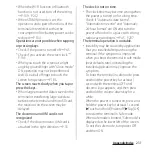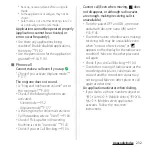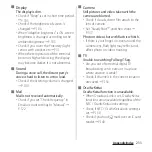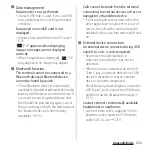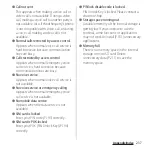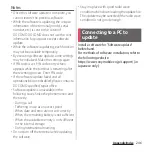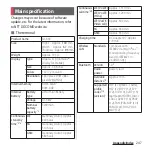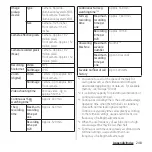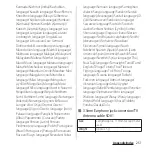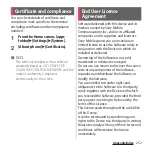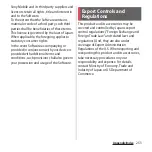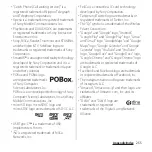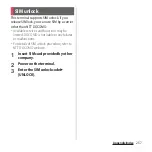245
Appendix/Index
Flow of updating
Updating can be executed as follows. For
detail operation steps, follow the onscreen
instructions on the terminal.
1
Download an update file and
install.
・
Depending on update type,
downloading an update file and
installing will be executed
automatically.
・
The confirmation of "PERFORM NOW"
and "LATER" may appear before
downloading and installing the update
file. When the confirmation screen
appears, select either of the following
and proceed the software update.
2
Restart.
・
As soon as update preparation is
completed, the terminal restarts
automatically.
・
The confirmation screen appears just
before the restart. To stop restarting,
tap Cancel during a given period of
time.
3
Notification of update completion.
・
When the update is complete,
"Software update complete" appears
on the status bar of the terminal.
・
For Android OS version upgrade, an
introduction of the latest functions
appears after "Software update
complete" is selected.
・
After the Android OS version upgrade,
check if there are updates of the
applications that you have installed
personally. Without updating them,
operations may become unstable or
functions may not work properly.
PERFORM
NOW
Download the update file or start
installation immediately.
LATER
Specify a time to schedule downloading
of the update file and starting of the
installation.
A recommended time will be specified
in advance. To change the schedule
time, tap [Change update time] and
then specify a schedule time.
・
To change the scheduled time later,
operate from the Home screen, [apps
folder]
u
[Settings]
u
[System]
u
[About
phone]
u
[Software Update]
u
[Change
update time] and then specify the
schedule time.
Summary of Contents for SO Series
Page 1: ...18 10 INSTRUCTION MANUAL ...