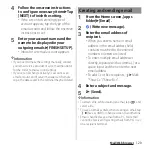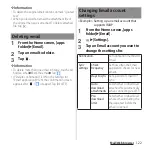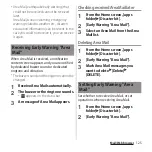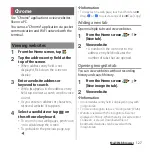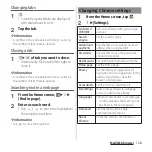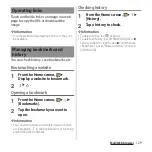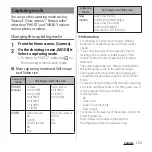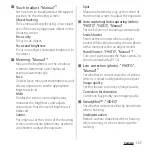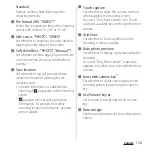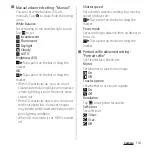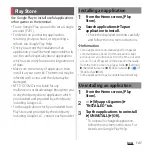134
Camera
3
Press the camera key
・
When shooting with auto focus
function, press the camera key halfway,
and after the auto focus frame changes
to blue, firmly press the camera key to
the rest of the way until it stops.
・
When "Burst with camera key" (P.138) is
set to ON, you can shoot continuously
(up to 100) while the camera key is kept
pressing.
■
Shooting with the volume key
・
Set "Use Volume key as" (P.138) to
"Shutter" in advance.
1
From the Home screen, [Camera].
2
Swipe (flick) the screen to display
"PHOTO" mode shooting screen.
3
Press the volume key.
・
While the volume key is kept pressing,
you can shoot continuously (up to 100).
■
Shooting with Hand Shutter
When shooting with the front camera, turn
your palm toward the camera to shoot
automatically. You can take picture of
yourself without operations such as tapping
an icon etc.
・
Hand Shutter is available for shooting
with front camera in "PHOTO" and
"Manual" modes. It is not available for
"Portrait selfie" mode.
・
Set "Auto capturing" (P.137) to "Hand
Shutter".
1
From the Home screen, [Camera].
2
Swipe (flick) the screen to display
"PHOTO" mode shooting screen.
3
Switch to the front camera and
then turn your palm toward the
camera.
・
When a palm mark appears, a photo is
taken.
・
Tap
to set self-timer.
❖
Information
・
When "Side sense" (P.138) is set to ON, you can shoot
photos by double-tapping the side edge of the
screen with the shooting screen displayed.
・
Continuous shooting is available in "PHOTO" and
"Manual" modes. However, in "PHOTO" mode, you
may not use continuous shooting in a dark place.
Also, the front camera does not support continuous
shooting.
・
Continuous shot data is saved to the internal storage
even if the saving location is set to "SD card".
・
When the auto focus frame does not appear,
focusing may be failed.
・
When a face of object is detected, a frame is
displayed at the position of the face (up to 5 frames).
Only a frame for the face which is focused
automatically is shown in yellow. You can tap the
other frame to change a face to be focused.
・
When you connect a commercially available
earphone or Bluetooth device, shutter sound may be
softer than usual.
Summary of Contents for SO Series
Page 1: ...18 10 INSTRUCTION MANUAL ...