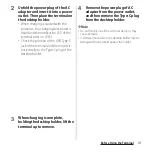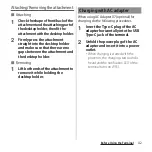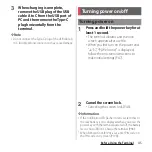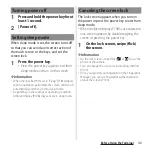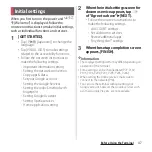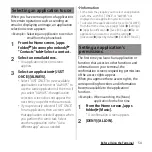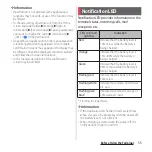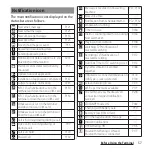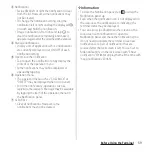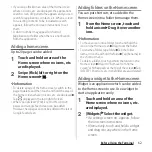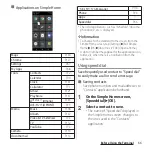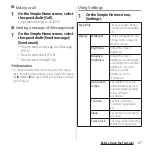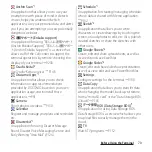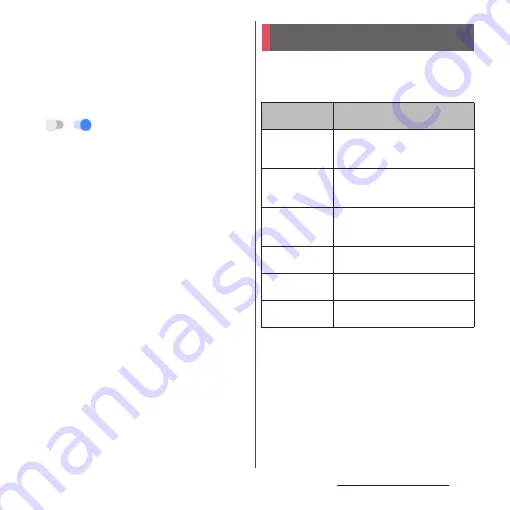
55
Before Using the Terminal
❖
Information
・
If permission is not granted, some applications/
functions may not work, or use of the functions may
be limited.
・
To change setting of permissions, from the Home
screen, tap [apps folder]
u
[Settings]
u
[Apps &
notifications]
u
[See all XX apps]
u
Tap any application
you want to change the setting
u
[Permissions]
u
/
of the permissions.
・
Depending on application/function, an explanation
screen for permission may appears. Also, multiple
confirmation screens may appear or the display may
be different. Check the displayed contents carefully
and follow the onscreen instructions.
・
In this manual, description of the confirmation
screen may be omitted.
Notification LED provides information on the
terminal status, incoming calls, mail
reception, etc.
* Flashing in sleep mode.
❖
Information
・
If the notification LED flashes in red several times
when you press the power key with the power off,
the battery level is not sufficient.
・
When charging is started with the power off, the
notification LED lights in red first.
Notification LED
LED color and
lighting
Indication
Red
Indicate that the battery level is
14% or less while the battery is
being charged
Orange
Indicate that the battery level is
15% - 89% while the battery is
being charged
Green
Indicate that the battery level is
90% or more while the battery is
being charged
Flashing red
Indicate that the battery level is
14% or less
Flashing white
*
Indicate missed calls, new Gmail,
etc. exist
Flashing pale
blue
*
Indicate missed new message of
+Message, etc. exist
Summary of Contents for SO Series
Page 1: ...18 10 INSTRUCTION MANUAL ...