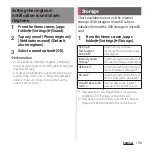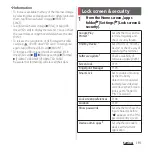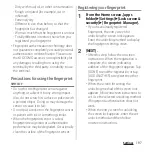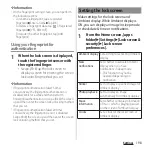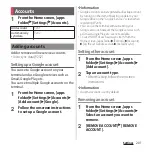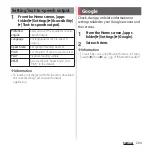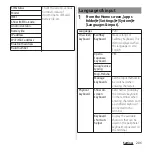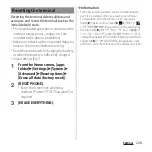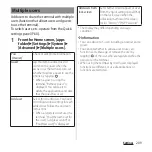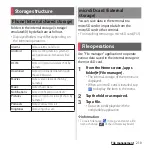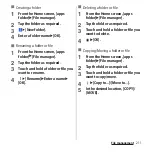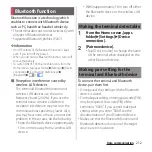199
Settings
*1 Appeared when "Screen lock" (P.195) is set to
"Pattern"/"PIN"/"Password".
*2 Displayed items vary depending on the settings of
"Screen lock".
1
From the Home screen, [apps
folder]
u
[Settings]
u
[Lock screen &
security]
u
[Location].
2
of "Use location".
3
Read the notes on location
information and tap [AGREE].
* Appeared when [Advanced] is tapped.
Show lockdown
option
*1
Display "Lockdown" option to the
menu which is displayed when the
power key is pressed for at least 1
second. You can disable unlock by
Smart Lock or fingerprint
authentication, or hide
notifications by tapping
"Lockdown".
Add users from
lock screen
Set whether to add a guest or user
from the Quick settings panel (P.60)
on the lock screen when the
unlocking method of the screen
lock is "Pattern"/"PIN"/"Password".
Album art
Set whether to display an album
art of music which is playing/
paused as a background of the lock
screen.
Lock screen
message
Enter a message to be displayed on
the lock screen.
Show
notifications
Set whether to show notification
details on the lock screen.
* 2
Keep
notifications
Set whether to keep the
notification content displayed on
the lock screen when you have any
notifications.
Location
Location
services
Check or change the setting of
Google Location History, etc.
・
You may need to set a Google
account.
Recent location
requests
Display applications or services
which use the recent location
information data.
App-level
permissions
Check/change the app permission
using location information.
Scanning
*
Set whether to allow scanning of
Wi-Fi network or Bluetooth devices
even when Wi-Fi or Bluetooth is
OFF.
Summary of Contents for SO Series
Page 1: ...18 10 INSTRUCTION MANUAL ...