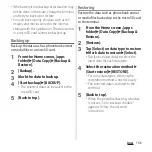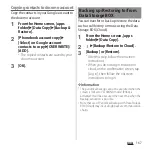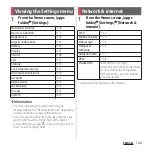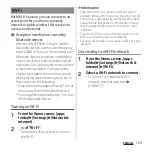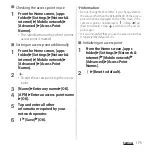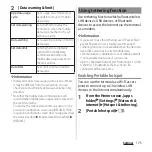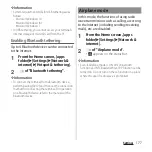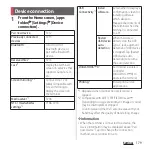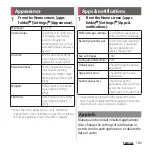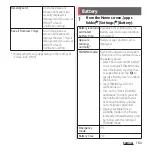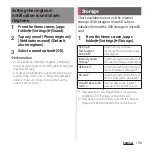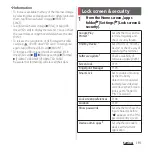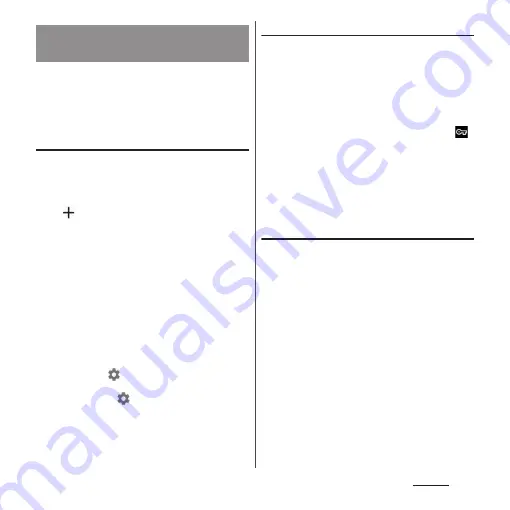
178
Settings
Use Virtual Private Network (VPN) to connect
to the information in a protected local
network such as companies, schools or other
facilities from outside.
Adding a VPN
1
From the Home screen, [apps
folder]
u
[Settings]
u
[Network &
internet]
u
[Advanced]
u
[VPN].
2
.
・
When the note appears, follow the
onscreen instructions to set unlocking
method of screen lock or fingerprints
(P.195, P.196).
3
Follow the instruction of the
network administrator to enter/set
required items of VPN settings.
4
[SAVE].
❖
Information
・
To edit VPN, tap
of VPN in Step 2
u
Enter or set
each item
u
[SAVE].
・
To delete VPN, tap
of VPN in Step 2
u
[FORGET].
Connecting to a VPN
1
From the Home screen, [apps
folder]
u
[Settings]
u
[Network &
internet]
u
[Advanced]
u
[VPN].
2
Tap a VPN to connect to.
3
[CONNECT].
・
When you are connected to a VPN,
appears in the status bar.
・
If the username or the password is not
entered when the VPN is added, enter
the necessary information
u
Tap
[CONNECT].
Disconnecting a VPN
1
From the Home screen, [apps
folder]
u
[Settings]
u
[Network &
internet]
u
[Advanced]
u
[VPN].
2
Tap a connected VPN
u
[DISCONNECT].
Connecting to a VPN (Virtual
Private Network)
Summary of Contents for SO Series
Page 1: ...18 10 INSTRUCTION MANUAL ...