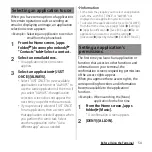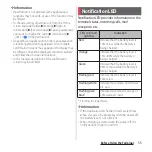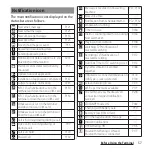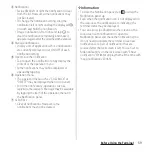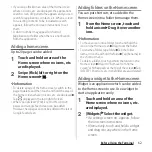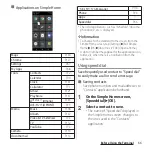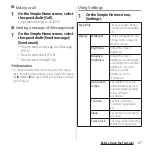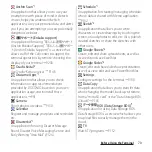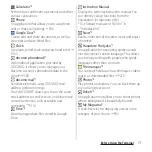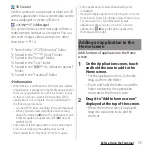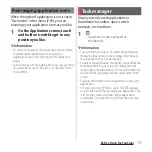62
Before Using the Terminal
・
If you swipe (flick) on an area of the Home screen
where no icons, etc. are displayed, the applications
search screen of Xperia Home appears and you can
search for applications, contacts, etc. When a screen
for selecting contents to be included to search
appears, follow the onscreen instructions to set
them.
・
A dot or number may appear for shortcut
(application) or folder when there is a notification
from the application.
Adding a home screen
Up to 20 pages can be added.
1
Touch and hold an area of the
Home screen where no icons, etc.
are displayed.
2
Swipe (flick) left or right on the
Home screen
u
.
❖
Information
・
To delete a page of the home screen, switch to the
page to delete and then touch and hold the area of
the home screen where no icons, etc. are displayed
u
Tap
displayed in the top right of screen.
・
When "Google feed" (P.64) is set to ON, up to 20
pages and Google feed screen can be added.
However, new pages cannot be added in the left of
Google feed screen.
Adding folders on the Home screen
You can put shortcuts, etc. added to the
Home screen into a folder to manage them.
1
From the Home screen, touch and
hold an icon
u
Drag it over another
icon.
❖
Information
・
To move an icon into a folder, touch and hold the
icon on the Home screen
u
Drag it over the folder.
・
To rename a folder, tap a folder
u
Tap the folder
name, or touch and hold the folder
u
Tap [Rename] in
the shortcut menu.
・
To delete a folder, touch and hold the folder on the
Home screen
u
Drag it to "Remove from home
screen" which appears at the top of the screen
u
Tap
[DELETE]. Shortcuts, etc. in the folder are also deleted.
Adding a widget to the Home screen
Widget is an application which can be added
to the Home screen to use. Use a widget to
start an application easily.
1
Touch and hold an area of the
Home screen where no icons, etc.
are displayed.
2
[Widgets]
u
Select the widget.
・
If a settings screen etc. appears, follow
the onscreen instructions.
・
Alternatively, touch and hold a widget
and drag it to anywhere in the Home
screen.
Summary of Contents for SO Series
Page 1: ...18 10 INSTRUCTION MANUAL ...