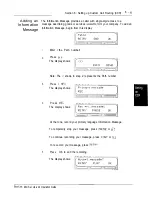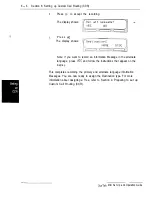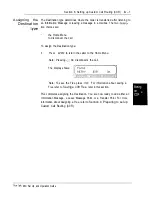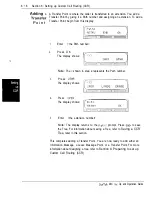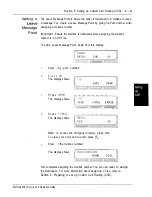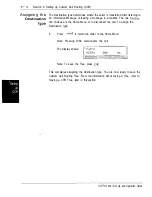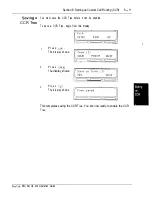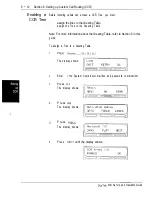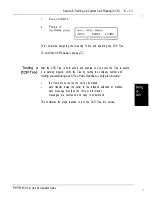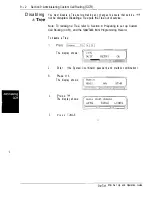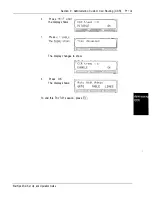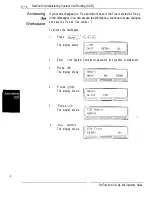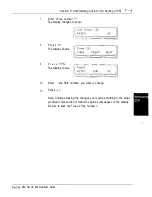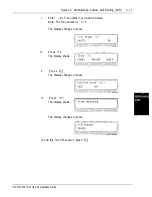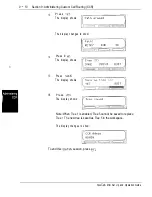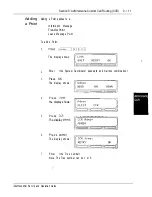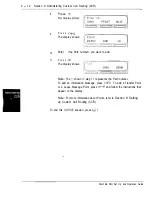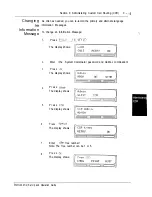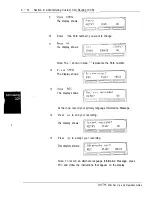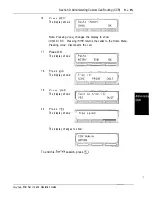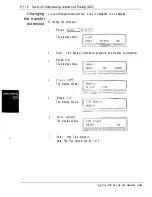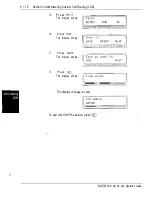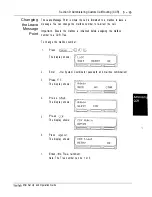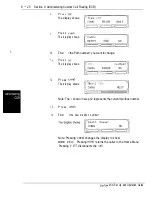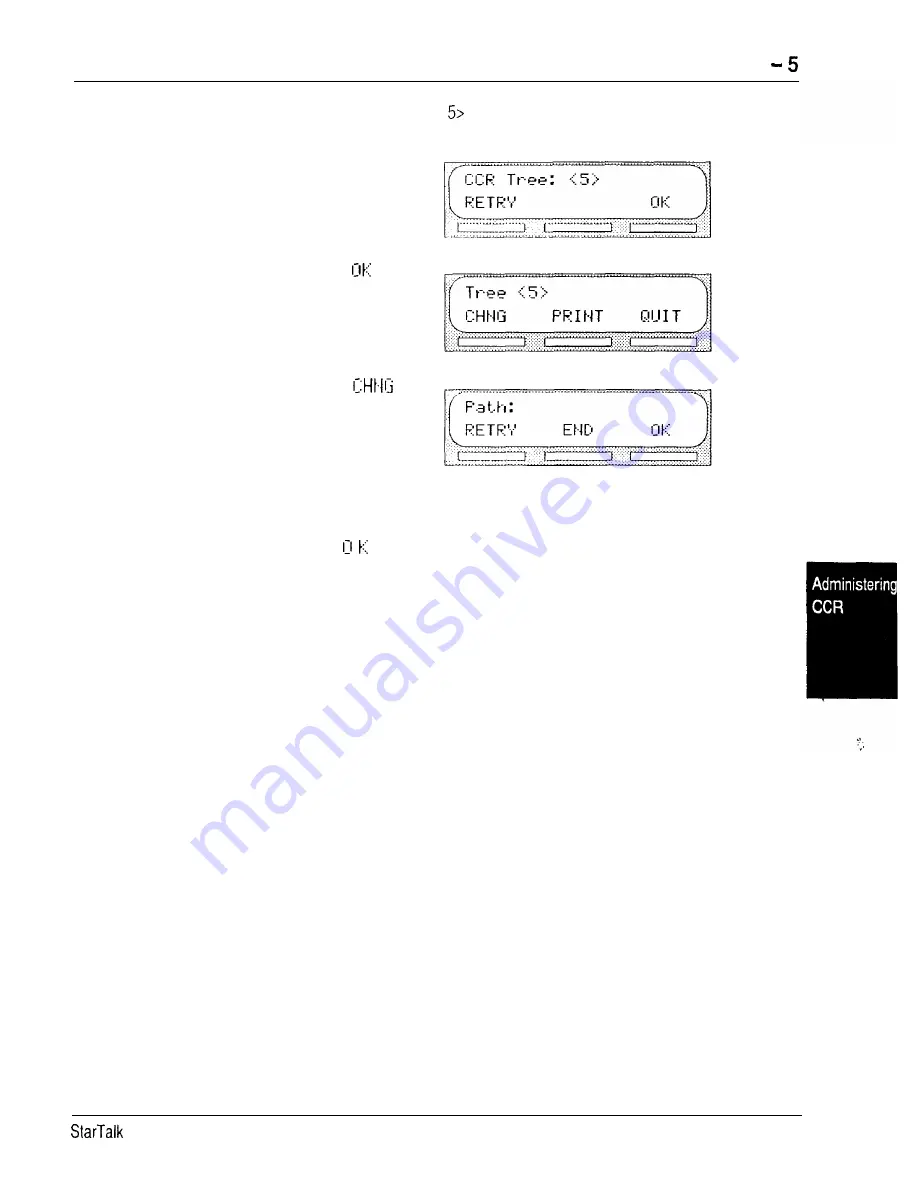
Section 9: Administering Custom Call Routing (CCR)
9
7.
Enter <Tree number
The display changes to show:
8.
P r e s s
The display shows:
9.
P r e s s
The display shows:
10.
Enter
<the Path number> you want to change.
11.
Press
Note: Continue making the changes you require according to the steps
provided in this section or follow the options that appear on the display.
Be sure to save the Tree as Tree number 1.
Mini Set Up and Operation Guide
Summary of Contents for StarTalk Mini
Page 1: ...StarTalk Mini Installation Guide _ I _ c ...
Page 3: ......
Page 34: ...StarTalk Mini Reference Guide _ I _ c ...
Page 38: ...4 Table of contents Mini Reference Guide ...
Page 58: ...2 16 Section 2 Learning about Mini Reference Guide ...
Page 94: ...4 32 Section 4 Your Personal Mailbox Mini Reference Guide ...
Page 106: ...6 4 Section 6 Telephone etiquette Mini Reference Guide ...
Page 110: ...7 4 Section 7 Troubleshooting Mini Reference Guide ...
Page 120: ...Index 4 Mini Reference Guide ...
Page 121: ...StarTalk Mini Setup and Operation Guide _ I _ c ...
Page 133: ...1 6 Section 1 How to use this guide Mini Set Up and Operation Guide ...
Page 149: ...2 16 Section 2 Learning about Mini Set Up and Operation Guide ...
Page 163: ...3 14 Section 3 Preparing to set up Mini Set Up and Operation Guide ...
Page 173: ...4 10 Section 4 Preparing to set up Custom Call Routing CCR Mini Set Up and Operation Guide ...
Page 219: ...6 28 Section 6 Setting up mailboxes Mini Set Up and Operation Guide ...
Page 249: ...8 14 Section 8 Setting up Custom Call Routing CCR Mini Set Up and Operation Guide ...
Page 293: ...1 0 20 Section 10 Administering the mailboxes Mini Set Up and Operation Guide ...
Page 325: ...13 8 Section 13 Troubleshooting Mini Set Up and Operation Guide ...
Page 343: ...D 4 Appendix configuration tips Mini Set Up and Operation Guide ...
Page 360: ......