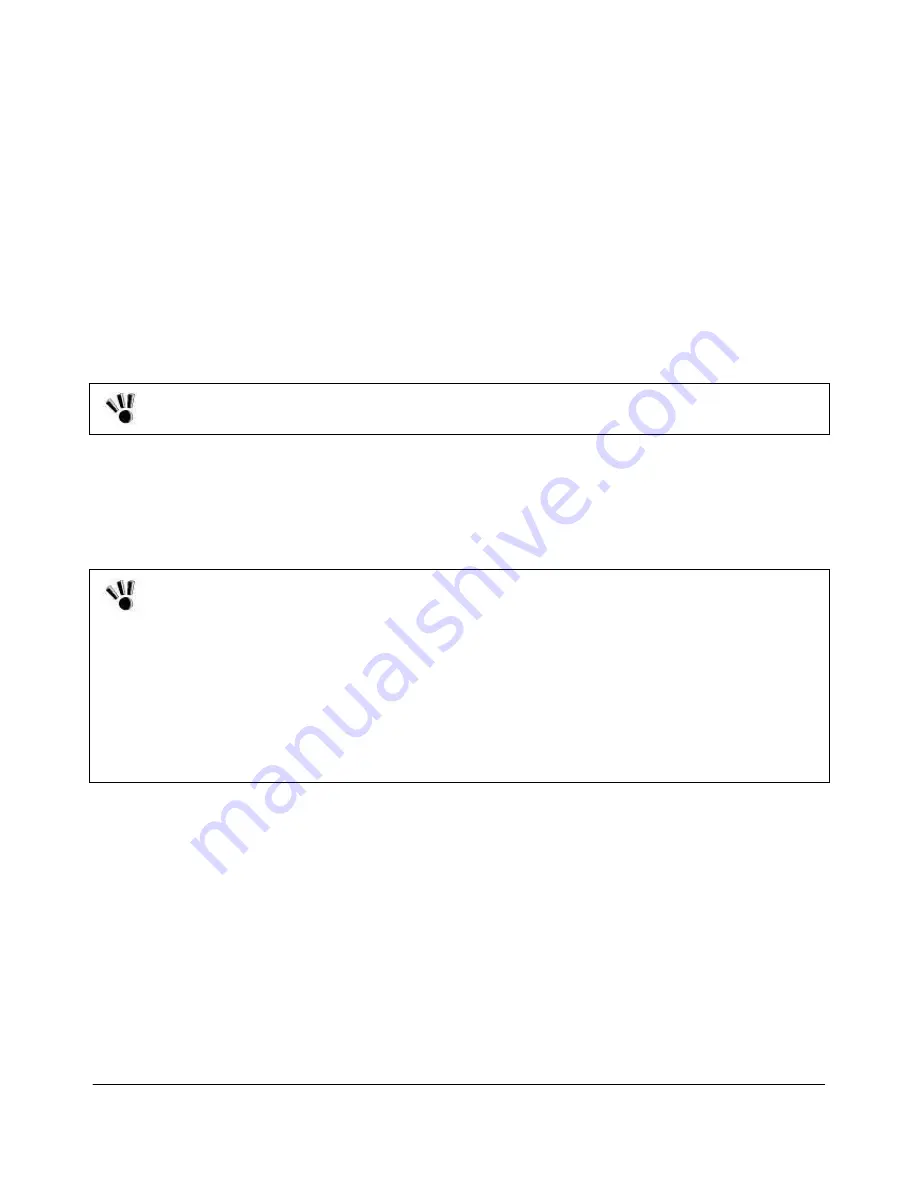
NEC ShieldPRO FC-N21S Ruggedised Notebook Computer
User’s Guide 0318-00002 Ver. 2.0 Dec 2008 – Page 64
5.15.4.
SD Data Protection
Set the write protect switch on the SD card to the "LOCK" position. Move the switch to the "LOCK"
position for new recording (checkout), editing or file storage.
NEC recommends you back up important data to other media.
NEC assumes no responsibility for direct and indirect faults including loss of data saved by
customers.
NEC recommends that, if an SD card is to be disposed of, it is destroyed physically using such a
tool as a hammer to prevent personal data from being recovered.
5.15.5.
Installing or Removing SD Card in/from SD Card Slot
5.15.5.1.
Inserting SD card into SD card slot
When an SD card is inserted to the SD card slot, note the orientation of the card. Inserting an SD card with
the incorrect orientation may cause a fault to occur.
1. Open the connector cover.
2. Insert the SD card securely into the SD card slot with its front surface facing upward.
5.15.5.2.
Removing SD card from SD card slot
Before the SD card can be removed, the card must always be halted.
Do not remove the SD card from the SD card slot in any of the following cases. Failure to follow this
instruction may cause important data to be damaged or the SD card to be accessed improperly at the
next installation.
ShieldPRO is in suspend (standby) or pause state,
There are one or more files open on the SD card (first close the files before removing the SD card),
The SD card is reading or writing data from or to ShieldPRO, or
Immediately after the SD card performs operations such as writing (the SD card may still access
ShieldPRO intermittently).
1. Double-click the [Safely Remove Hardware] icon on the task tray at the lower right corner of
the screen
2. Click [Secure Digital Storage Device] and [Stop].
3. Click [Secure Digital Storage Device] and [OK].
The procedure is not required if the SD card is removed in the power-off state.
Pushing the SD card partly ejects the card; you can then pull the card completely out.
Use a case to store the SD card.






























